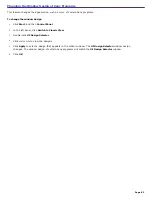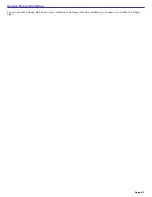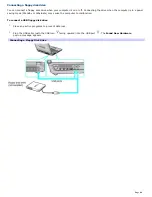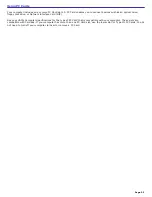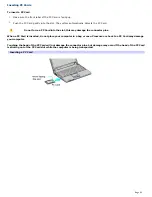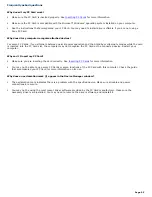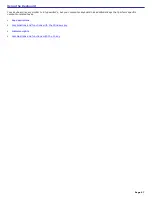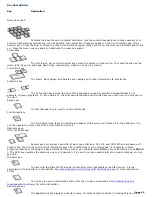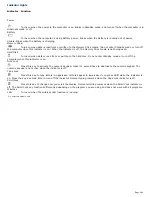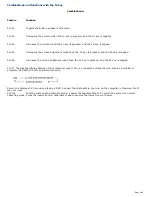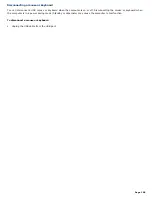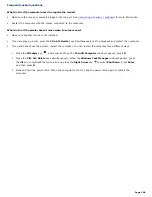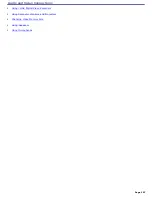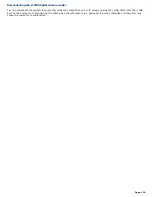Frequently asked questions
Why doesn't my PC Card work?
Make sure the PC Card is inserted properly. See
Inserting PC Cards
for more information.
Make sure the PC Card is compatible with the Microsoft
®
Windows
®
operating system installed on your computer.
See the instructions that accompanied your PC Card. You may need to install driver software if you are not using a
Sony PC Card.
Why doesn't my computer recognize attached devices?
For some PC Cards, if you alternate between normal power operation and the Standby or Hibernate modes while the card
is inserted into the PC Card slot, the computer may not recognize the PC Card or the connected device. Restart your
computer.
Why can't I insert my PC Card?
Make sure you are inserting the card correctly. See
Inserting PC Cards
for more information.
You may not be able to use some PC Cards or some functions of the PC Card with this computer. Check the guide
that accompanied your PC Card for more information on its use.
Why does an exclamation mark (!) appear in the Device Manager window?
The exclamation mark indicates there is a problem with the specified device. Make sure all cable and power
connections are secure.
You may not be using the most recent driver software provided by the PC Card manufacturer. Make sure the
necessary drivers are installed. You may need to remove the driver software, and reinstall it.
Page 95
Summary of Contents for PCG-K14 - VAIO - Pentium 4 2.8 GHz
Page 44: ...Page 44 ...
Page 49: ...4 Lift the disc from the drive 5 Push the drive tray gently to close it Page 49 ...
Page 52: ...Page 52 ...
Page 64: ...Printer Connections Printing With Your Computer Page 64 ...
Page 84: ...Floppy Disk and PC Card Connections Using a Floppy Disk Drive Using PC Cards Page 84 ...
Page 96: ...Mice and Keyboards Using the Keyboard Connecting External Mice and Keyboards Page 96 ...
Page 99: ...equivalent of clicking the right mouse button Page 99 ...