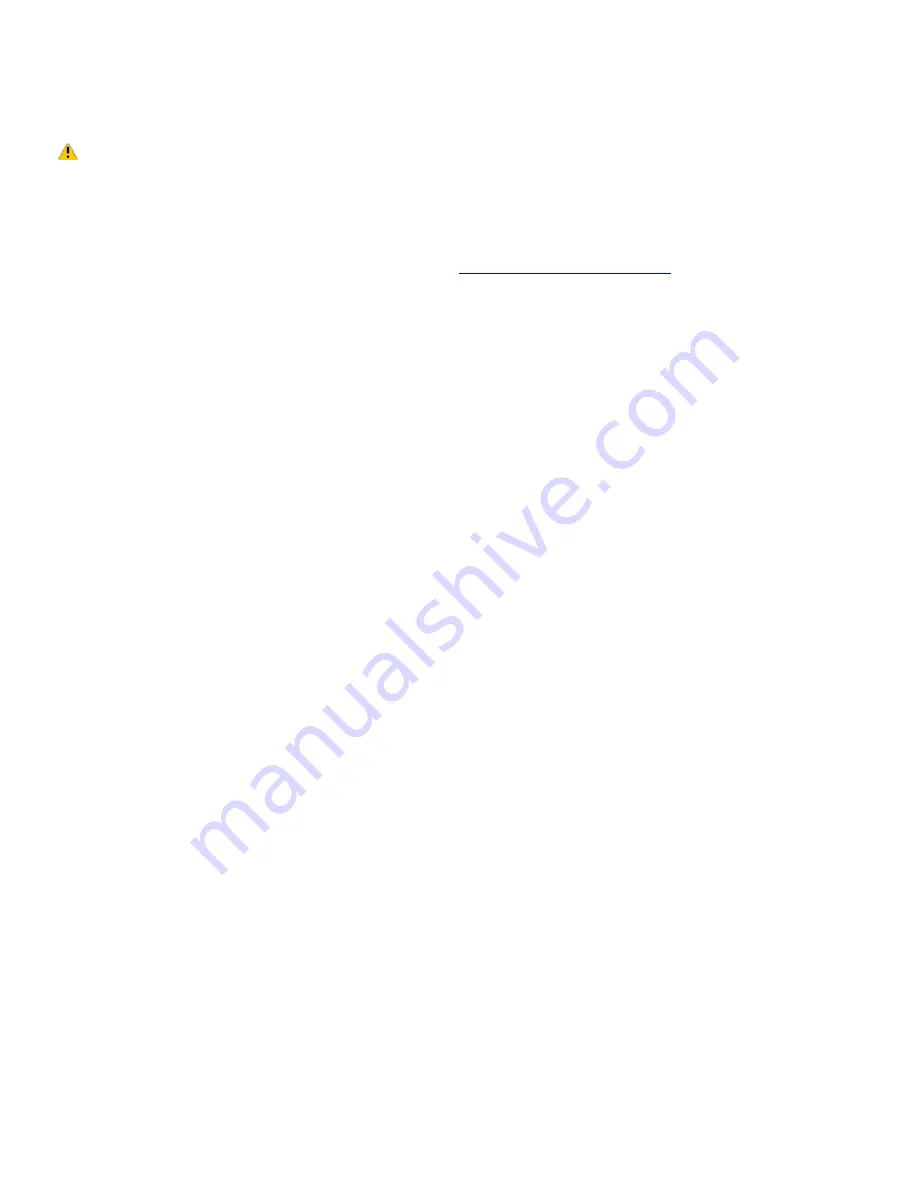
Frequently asked questions
Why can't I open my image files?
You may need to reformat your Memory Stick media.
Formatting Memory Stick media erases all data, including music data, previously saved to it. Before you
reformat Memory Stick media, back up important data and confirm that the media does not contain files you want to
keep.
1.
Copy the data from the Memory Stick media onto your computer's hard disk to save data or images.
2.
Format the Memory Stick media using Memory Stick Formatter software preinstalled on your computer. For
instructions about formatting a Memory Stick media, see
Formatting Memory Stick media.
Why can't I save music files onto my Memory Stick media?
Copyright protected music cannot be checked out to any Memory Stick media other than MG Memory Stick media.
Using recorded music requires permission of the copyright holders.
Sony is not responsible for music files that cannot be recorded from a CD or downloaded from other sources.
Can I copy images from a digital video camera using Memory Stick media?
Yes, and you can view video clips that you have recorded with Memory Stick media-compatible video camera recorders.
How do I prevent damage to the Memory Stick media?
Do not use the media in locations that are subject to static electricity or electrical noise.
Do not touch the media connector with your finger or metallic objects.
Do not attach labels other than the supplied label to a media.
Do not bend, drop, or apply strong shock to the media.
Do not disassemble or modify the media.
Do not allow the media to get wet.
How do I extend the life of the Memory Stick media?
Use the supplied storage case. See the instructions that came with your media for more information on its use.
Do not use or store the media in a location that is subject to:
Extremely high temperatures, such as in a car parked in the sun
Direct sunlight
High humidity or places with corrosive substances
Page 82
Summary of Contents for PCG-K17 - VAIO - Pentium 4 3.06 GHz
Page 44: ...Page 44 ...
Page 49: ...4 Lift the disc from the drive 5 Push the drive tray gently to close it Page 49 ...
Page 52: ...Page 52 ...
Page 64: ...Printer Connections Printing With Your Computer Page 64 ...
Page 84: ...Floppy Disk and PC Card Connections Using a Floppy Disk Drive Using PC Cards Page 84 ...
Page 96: ...Mice and Keyboards Using the Keyboard Connecting External Mice and Keyboards Page 96 ...
Page 99: ...equivalent of clicking the right mouse button Page 99 ...
















































