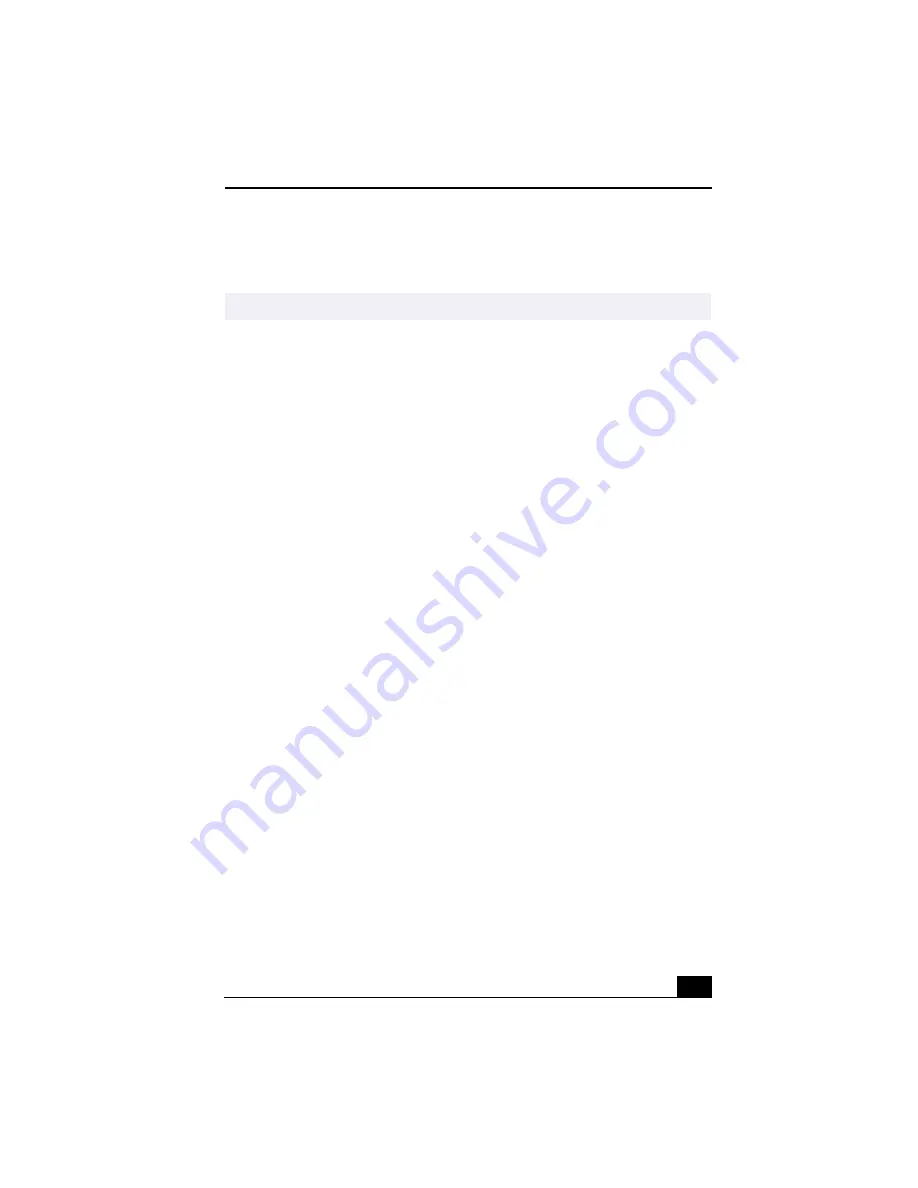
PictureGear™
117
1
Gather the source images into the same folder or collection.
2
Select the images you want to use.
3
From the Utilities menu select Panorama Maker.
4
Select the correct lens and click OK. (If 35mm lens is selected, the prompt
does not appear; to select a different lens, click the lens icon.)
5
Click the panoramic icon, near the bottom of the window.
6
Click Full Stitch.
Making Still Images and Panoramic from MPEG
1
Select the MPEG file.
2
From the Movie/Sound menu, select Scene break down.
3
Then select Movie Stitch, to create a panoramic picture.
✍
We recommend 12 landscaped or 16 portrait pictures.
Summary of Contents for PCG-R505TE Primary
Page 1: ...VAIO R505 SuperSlim Pro Notebook User Guide PCG R505TSK PCG R505TS PCG R505TEK PCG R505TE ...
Page 10: ...VAIO R505 SuperSlim Pro Notebook User Guide x ...
Page 14: ...VAIO R505 SuperSlim Pro Notebook User Guide xiv ...
Page 22: ...VAIO R505 SuperSlim Pro Notebook User Guide 22 ...
Page 34: ...VAIO R505 SuperSlim Pro Notebook User Guide 34 ...
Page 86: ...VAIO R505 SuperSlim Pro Notebook User Guide 86 ...
Page 100: ...VAIO R505 SuperSlim Pro Notebook User Guide 100 ...
Page 106: ...VAIO R505 SuperSlim Pro Notebook User Guide 106 ...
Page 149: ...149 Help 37 key 36 Start button 33 taskbar 33 127 ...
Page 150: ...VAIO R505 SuperSlim Pro Notebook User Guide 150 ...
















































