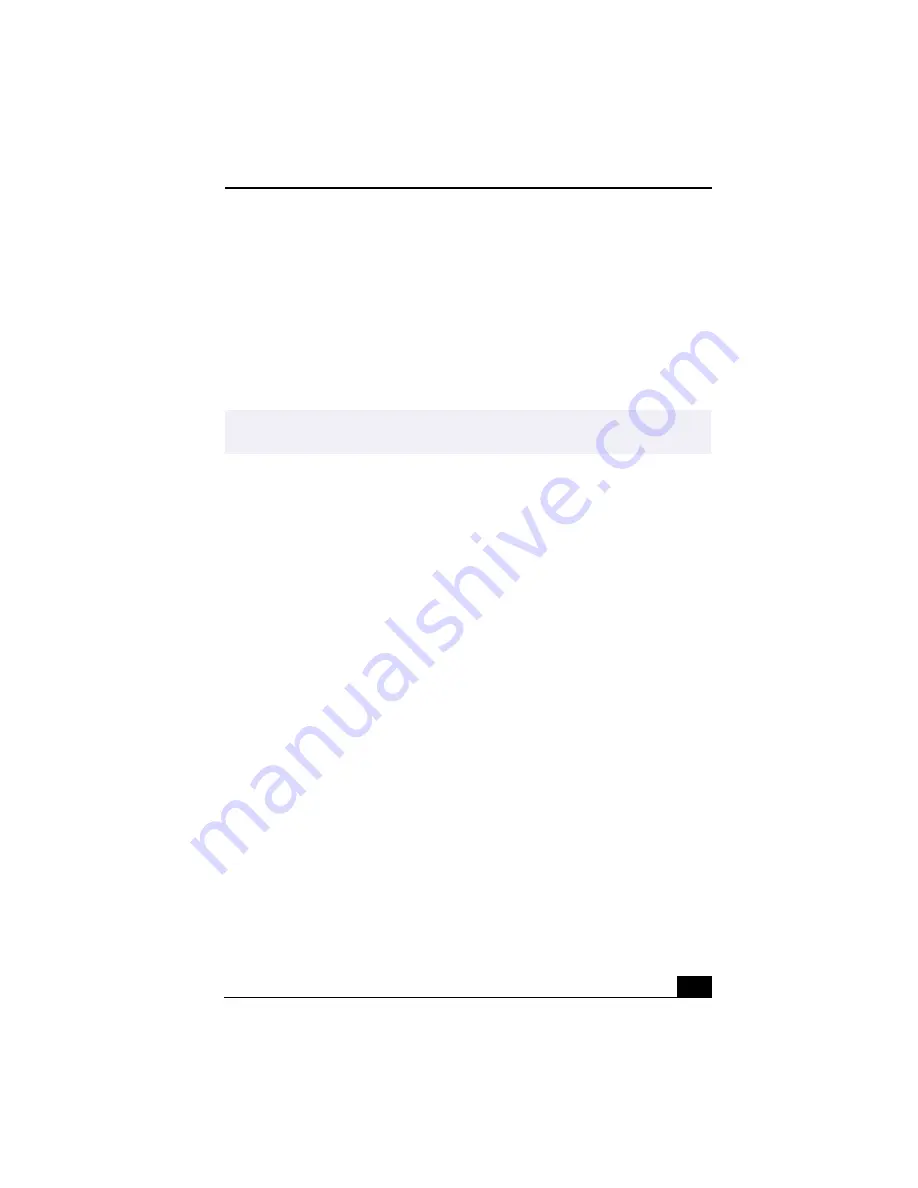
Using Power Saving Modes
55
Using Power Saving Modes
When you use a battery as the source of power for your computer, you can take
advantage of power management settings to conserve battery life. In addition to
the normal operating mode, which allows you to turn off specific devices, your
computer has two distinct power saving modes: Standby and Hibernate. When
using battery power, be aware that the computer automatically enters Hibernate
mode when the remaining battery charge drops below 5 percent, regardless of the
power management setting you select.
Normal Mode
Normal mode is the normal state of your computer when it is in use. The power
indicator light displays green when your computer is in this mode. To save power,
you can turn off a specific device such as the LCD or the hard disk.
Standby Mode
In Standby Mode the computer saves the current state of the system in RAM and
switches off power to the CPU. The umber power indicator light flashes in this
mode.
To activate Standby mode
To activate Standby mode, press the power button and release it immediately. You
can also use the PowerPanel utility to enter Standby mode.
To return to normal mode
Press any key to return to normal mode.
Hibernate Mode
In the Hibernate mode, the state of the system is saved on the hard drive and
power is turned off. The power indicator light is off in this mode.
✍
If the battery level falls below 10 percent, you should either attach the AC adapter to
recharge the battery or shut down your computer and insert a fully charged battery.
Summary of Contents for PCG-R505TE Primary
Page 1: ...VAIO R505 SuperSlim Pro Notebook User Guide PCG R505TSK PCG R505TS PCG R505TEK PCG R505TE ...
Page 10: ...VAIO R505 SuperSlim Pro Notebook User Guide x ...
Page 14: ...VAIO R505 SuperSlim Pro Notebook User Guide xiv ...
Page 22: ...VAIO R505 SuperSlim Pro Notebook User Guide 22 ...
Page 34: ...VAIO R505 SuperSlim Pro Notebook User Guide 34 ...
Page 86: ...VAIO R505 SuperSlim Pro Notebook User Guide 86 ...
Page 100: ...VAIO R505 SuperSlim Pro Notebook User Guide 100 ...
Page 106: ...VAIO R505 SuperSlim Pro Notebook User Guide 106 ...
Page 149: ...149 Help 37 key 36 Start button 33 taskbar 33 127 ...
Page 150: ...VAIO R505 SuperSlim Pro Notebook User Guide 150 ...
















































