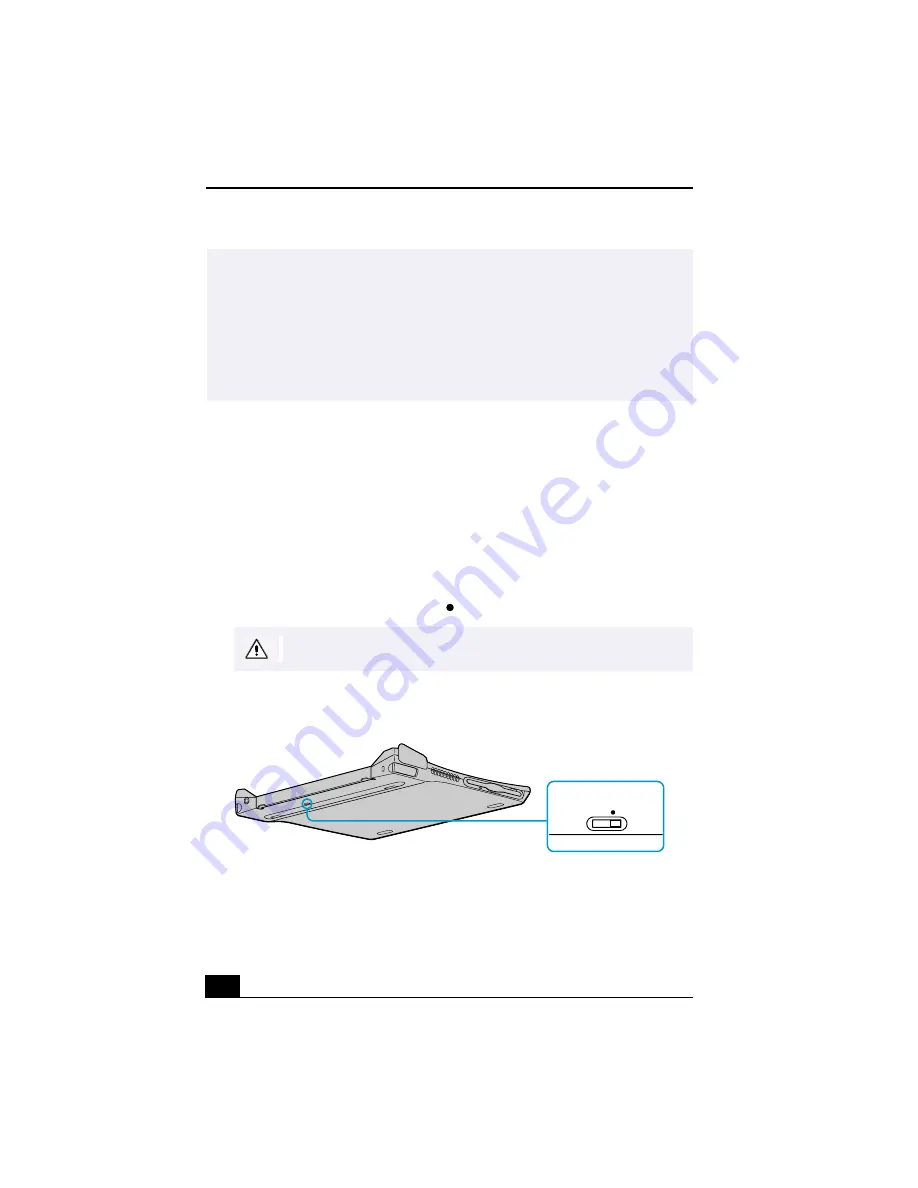
VAIO® R505 SuperSlim Pro™ Notebook User Guide
44
If Your Notebook is Connected to the Optional Docking Station
If you want to exchange data with another computer using the optional i.LINK
cable and your notebook is connected to the docking station, perform the
following:
1
Disconnect your notebook from the docking station as described in
“Disconnecting the Notebook from the Docking Station” .
2
Disconnect the AC adapter and all cables from the docking station.
3
Using a thin pen tip, set the i.LINK network switch on the bottom of the
docking station to the side marked
.
4
Connect the docking station to your notebook as described in “Connecting
the Notebook to the Docking Station” .
✍
Note the following:
❑
When you connect two VAIO computers, you must assign each computer a
unique name by which it will be identified when the two computers are
networked together.
❑
If you have previously purchased a VAIO computer or notebook that does not
have the Windows Me operating system or Smart Connect 3.0 software
preinstalled, consult the Sony website for support options
(http://www.sony.com/pcsupport).
Do not set the i.LINK network switch when the notebook is on. The
computer will malfunction.
i.LINK Network Switch
i.LINK Network Switch
Summary of Contents for PCG-R505TE Primary
Page 1: ...VAIO R505 SuperSlim Pro Notebook User Guide PCG R505TSK PCG R505TS PCG R505TEK PCG R505TE ...
Page 10: ...VAIO R505 SuperSlim Pro Notebook User Guide x ...
Page 14: ...VAIO R505 SuperSlim Pro Notebook User Guide xiv ...
Page 22: ...VAIO R505 SuperSlim Pro Notebook User Guide 22 ...
Page 34: ...VAIO R505 SuperSlim Pro Notebook User Guide 34 ...
Page 86: ...VAIO R505 SuperSlim Pro Notebook User Guide 86 ...
Page 100: ...VAIO R505 SuperSlim Pro Notebook User Guide 100 ...
Page 106: ...VAIO R505 SuperSlim Pro Notebook User Guide 106 ...
Page 149: ...149 Help 37 key 36 Start button 33 taskbar 33 127 ...
Page 150: ...VAIO R505 SuperSlim Pro Notebook User Guide 150 ...
















































