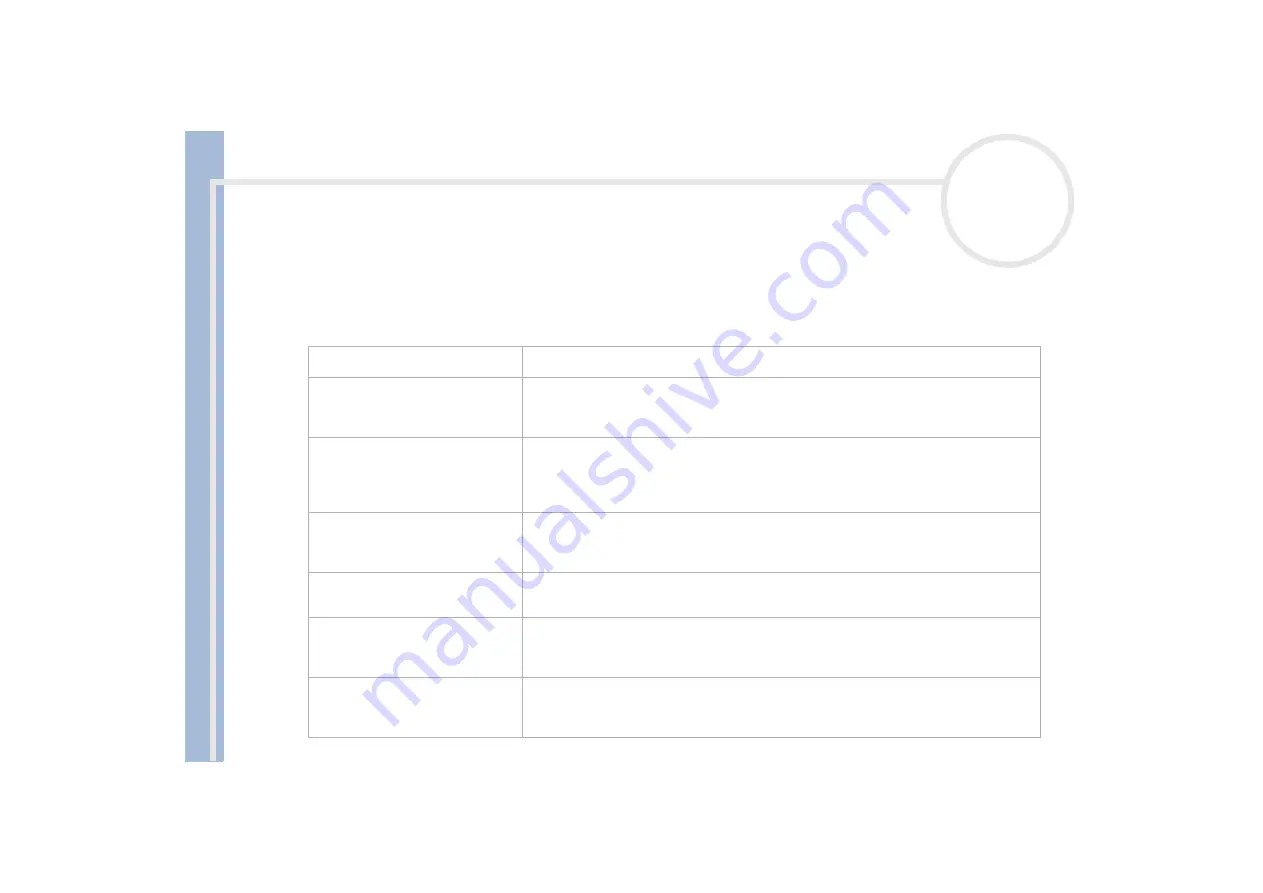
Sony Not
e
book Us
er
G
u
id
e
Glossary
118
Glossary
This section refers to terms used in this manual. These terms and definitions have been compiled to provide
you with a better understanding of your VAIO computer.
Term
Definition
<F1> key
The <F1> key gives you access to the online help of most software.
10BASE-T/100BASE-TX
Ethernet system providing data transfer rates of 10 Mbps (megabits per second) and
100 Mbps. The 100BASE-TX is a very direct derivative of 10BASE-T. Its 100 Mbps speed is
achieved by simply sending the signal 10 times faster.
ACPI
Short for Advanced Configuration and Power Interface, a power management specification.
ACPI enables the operating system to turn peripherals on and off and to control the amount
of power given to each device attached to the computer. With ACPI, a CD-ROM player can
be turned off by the operating system if it is not in use.
Application recovery
A recovery process that enables you to recover any of the applications initially available on
the computer. Performing an application recovery is useful when an individual application
does not run properly or to reinstall a driver when a device does not work properly.
Application recovery CD-ROM
CD-ROM that enables a VAIO computer user to recover all the applications that were
available when the computer was purchased. The CD-ROM is supplied with the computer.
BIOS
An acronym for Basic Input/Output System. The BIOS is a program that enables the computer
to start when you turn it on. It monitors the data stream between the operating system and
the computer’s hardware devices.
CardBus
CardBus is the commercial name for an advanced PC Card. The CardBus technology allows
computer users to enjoy higher performances as far as data transfer and operating speed are
concerned. See PCMCIA.







































