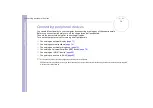Sony Notebook
User Guide
Connecting peripheral devices
72
Connecting a computer display
Use the supplied display adapter to connect your external display to the computer.
When you connect an external display to the monitor connector, you can press
<Fn>
+
<F7>
to toggle the
output between the Liquid Crystal Display (LCD), the external monitor or both devices.
You may not be able to display the computer's LCD and the external display together, depending on the
type of computer display and projector used.
To connect a computer display, proceed as
follows:
1
Plug the supplied display adapter (1) into the
computer’s monitor connector (2) and the
display cable (3) into the display adapter.
2
If necessary, plug one end of the display’s
power cord (4) into the display, and the
other end into an AC outlet.
✍
To remove the display adapter, first turn off the computer, then
press both sides of the display adapter connector and unplug it
from the computer.