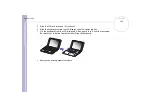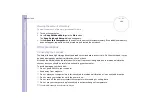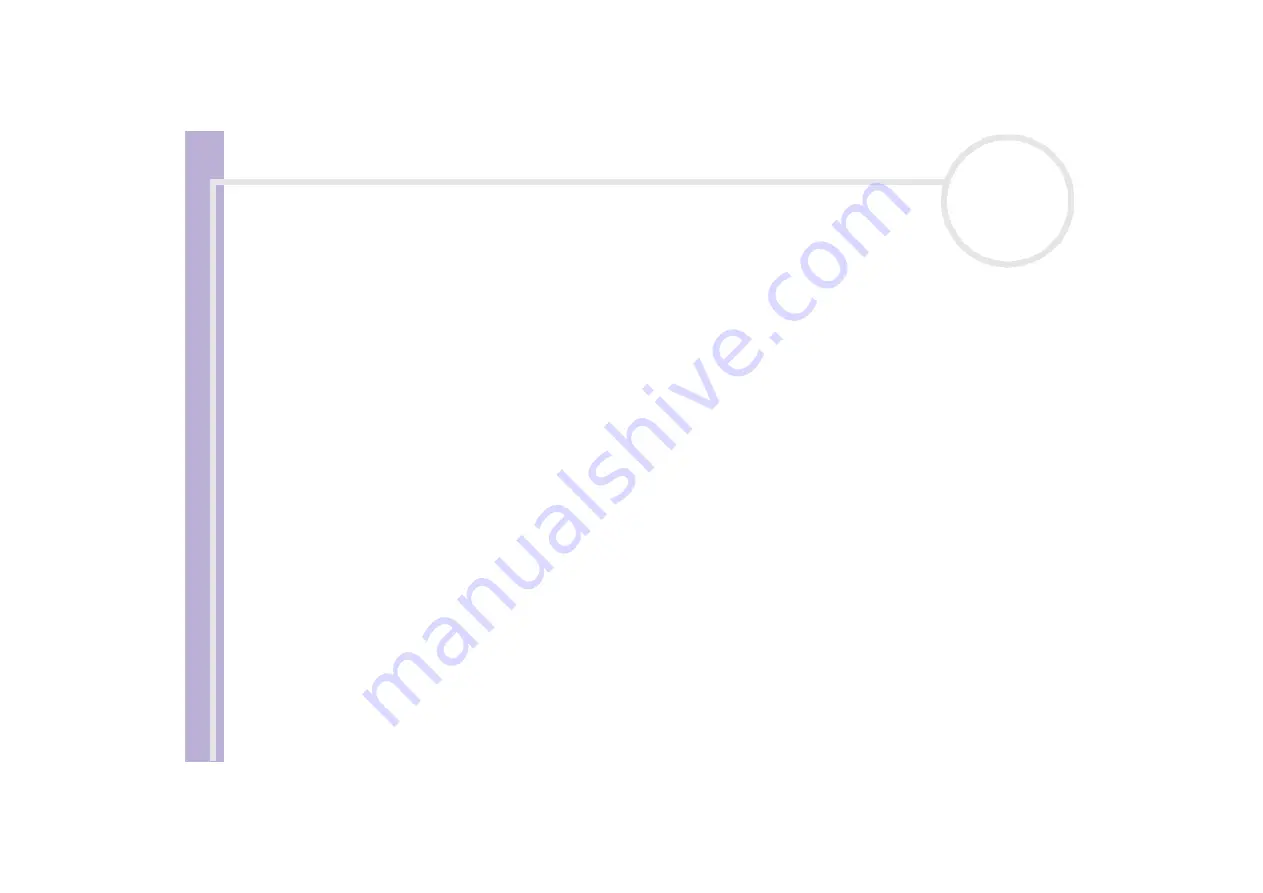
Sony Notebook
User Guide
Getting help
96
I cannot play a DVD-ROM
❑
If a region code warning appears when you are using the DVD player, it could be that the DVD-ROM you
are trying to play is incompatible with the DVD-ROM drive on your notebook. The region code is listed
on the packaging of the disc.
❑
Change the resolution under
Display
in the
Control Panel
to a lower resolution.
❑
If you see a picture but cannot hear any sound, check all of the following:
❑
Make sure the mute setting is off on your DVD player software.
❑
Check the master volume setting of the
Volume Control
. If you have connected speakers externally,
check the volume settings of your computer speakers and check the connections between your
speakers and the computer.
❑
In the
Device Manager
, check that the correct drivers are installed properly. To display the
Device
Manager
, click
Start
, and select
Control Panel
. Double-click the
System
icon. On the
Hardware
tab, click the
Device Manager
button.
❑
A dirty or damaged disc may cause the computer to 'hang' while it tries to read the disc. If necessary,
reboot the computer, remove the disc and then check that it is not dirty or damaged.
❑
Check your PG (Parental Guidance) in the DVD software as this might be preventing certain DVDs when
it is activated.
✍
On your computer, the default DVD region code is 2. Do not change this setting using the Region Code Change function in Windows
®
, or using any
other software applications. System malfunctions originating from the user changing the DVD region code, are beyond the scope of your warranty
and will result in service charges for repair.
When I double-click an application icon a message such as 'You must insert the application CD into your
CD-ROM drive' appears and the software does not start
❑
Some titles require specific files that are located on the application CD-ROM. Insert the disc and try
starting the program again.
❑
Make sure you place the disc in the tray with the label side facing up.