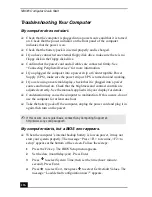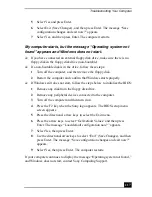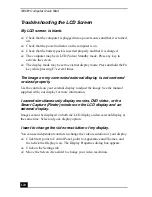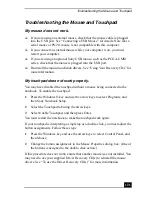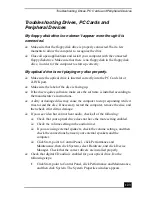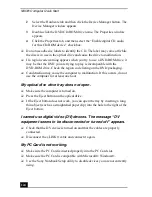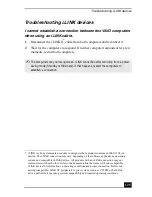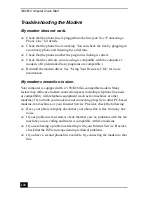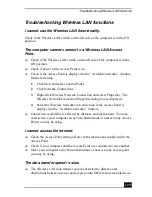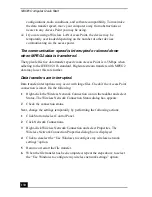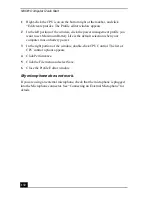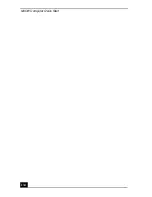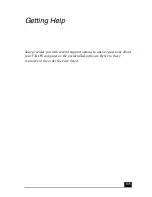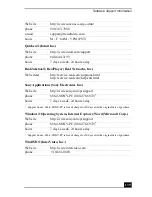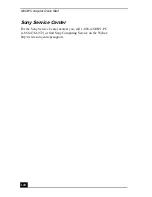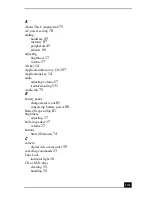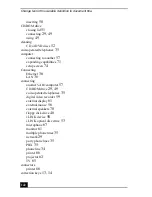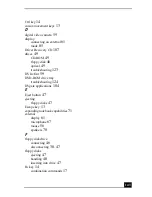VAIO® Computer Quick Start
130
configurations, radio conditions, and software compatibility. To maximize
the data transfer speed, move your computer away from obstructions or
nearer to any Access Point you may be using.
❑
If you are using a Wireless LAN Access Point, the device may be
temporarily overloaded depending on the number of other devices
communicating via the access point.
The communication speed is interrupted or slowed down
when MPEG2 data is transferred.
The typical effective data transfer speed via an Access Point is 4-5 Mbps when
adhering to the IEEE802.11b standard. High-rate stream transfers with MPEG2
data may lower this rate further.
Data transfers are interrupted.
Data transfer interruptions may occur with large files. Check if the Access Point
connection is intact. Do the following:
1
Right-click the Wireless Network Connection icon in the taskbar and select
Status. The Wireless Network Connection Status dialog box appears.
2
Check the connection status.
Next, change the settings temporarily by performing the following actions:
1
Click Start and select Control Panel.
2
Click Network Connections.
3
Right-click Wireless Network Connection and select Properties. The
Wireless Network Connection Properties dialog box is displayed.
4
Click to deselect the “Use Windows to configure my wireless network
settings” option.
5
Resume or restart the file transfer.
6
When the file transfer has been completed, repeat the steps above to select
the “Use Windows to configure my wireless network settings” option.