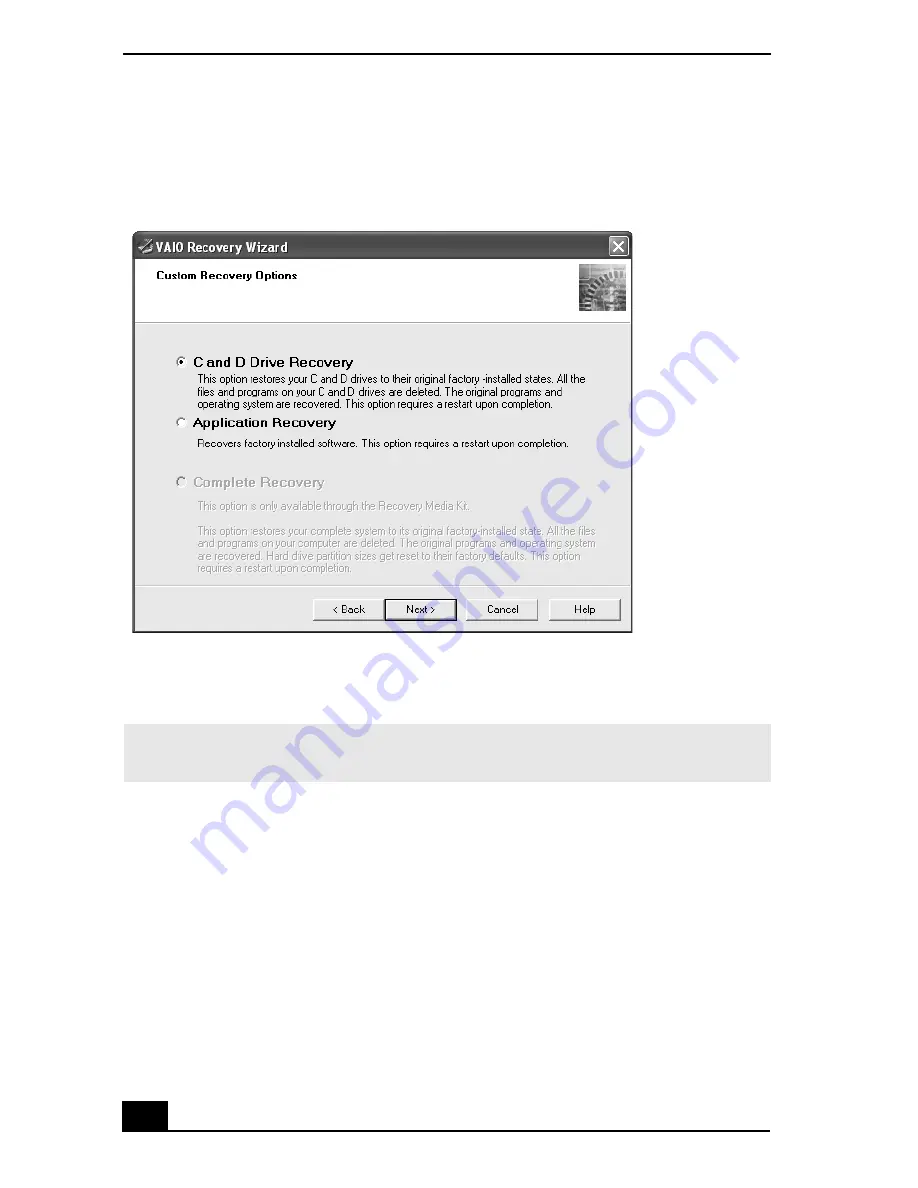
VAIO® Computer Quick Start
60
❑
Remove the Recovery Drive
.
5
Choose the size of drive C. Any remaining disk space is allocated to drive D
(minus the space allocated for the recovery drive). Click
Next
.
6
The wizard starts implementing recovery. When it is finished, click
Next
.
7
Click
Finish
, and the computer restarts.
To recover software applications
1
Start the VAIO® Recovery Wizard, and click
Next
.
2
Select
Proceed with System Recovery
, and click
Next
.
If using the Recovery Media Kit, skip this step.
VAIO Recovery Wizard — Selecting the C and D Drive Recovery option
✍
Computers that come equipped with Giga Pocket software do not allow you to set the
drive D to zero.
Summary of Contents for PCG-V505BC
Page 1: ...VAIO Computer Quick Start PCG V505B Series ...
Page 2: ......
Page 14: ...VAIO Computer Quick Start 14 ...
Page 24: ...VAIO Computer Quick Start 24 ...
Page 38: ...VAIO Computer Quick Start 38 ...
Page 56: ...VAIO Computer Quick Start 64 ...
Page 60: ...VAIO Computer Quick Start 60 ...
Page 72: ...VAIO Computer Quick Start 72 ...
Page 76: ...http www sony com vaio Printed in USA 2003 Sony Electronics Inc 4 676 768 01 ...
















































