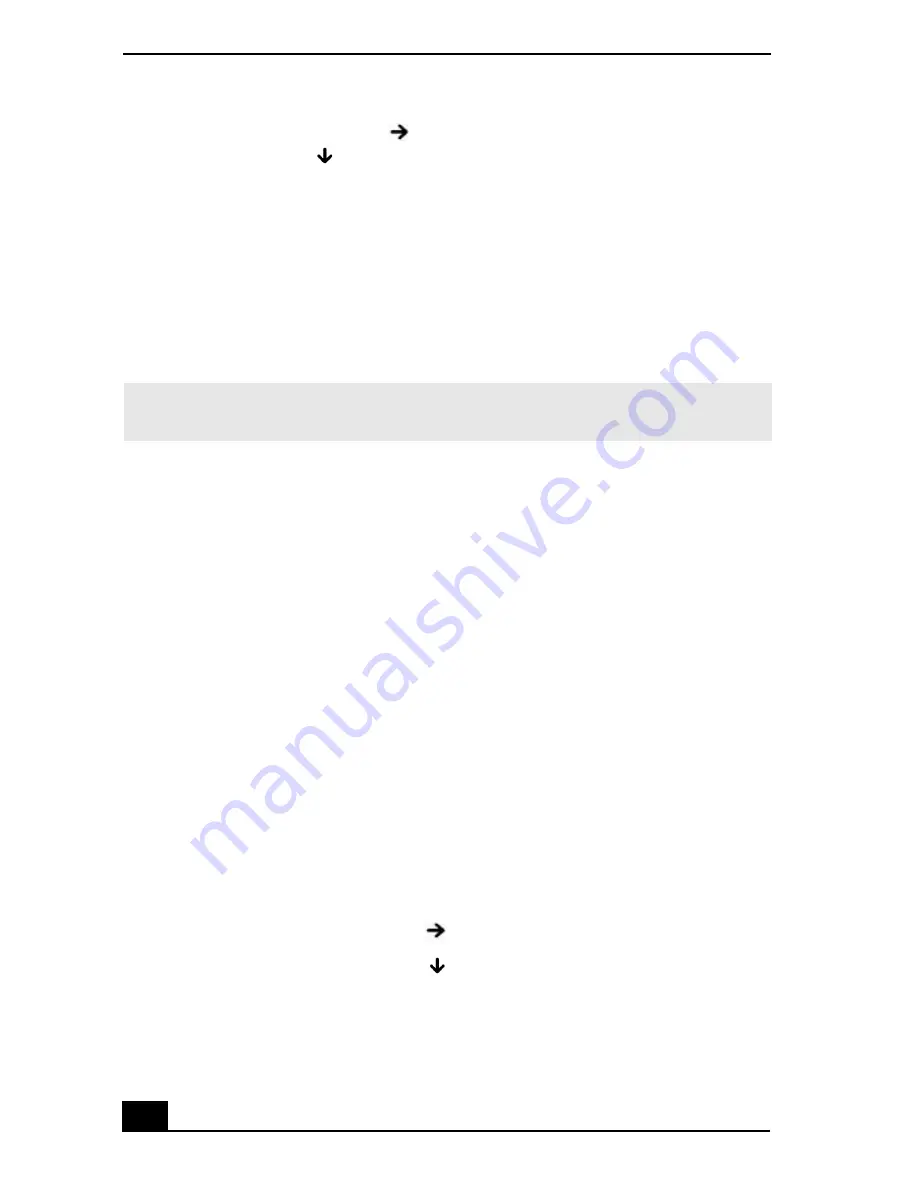
VAIO® Computer Quick Start
68
4
Press the
Right Arrow
key
to select the
Exit
tab, and then press the
Down Arrow
key
to select
Get Default Values
. The message
Load
default values for all SETUP items
appears.
5
Press
Enter
. The
Setup Confirmation
window appears.
6
Select
Yes
, and press
Enter
.
7
Select
Exit (Save Changes)
, and press
Enter
. The
Setup Confirmation
window appears again.
8
Select
Yes
, and press
Enter
. The computer restarts.
What do I do if the message, “Operating system not found” appears when my
computer starts, and why won’t Windows start?
❑
Make sure the computer does not have a “non-bootable” floppy disk in the
floppy disk drive (if applicable).
❑
If a non-bootable floppy disk is in the drive:
1
Remove the floppy disk.
2
Restart the computer and confirm that the Microsoft® Windows®
operating system starts properly.
❑
If Windows still does not start, follow these steps to initialize the BIOS:
1
If there is a disk in the floppy disk drive, then remove it.
2
Turn off the computer.
3
Remove any peripheral devices connected to the computer.
4
Restart the computer.
5
Press the
F2
key when the Sony logo appears. The
BIOS Setup
window
appears.
6
Press the
Right Arrow
key
to select the
Exit
menu.
7
Press the
Down Arrow
key
to select
Get Default Values
. The
message
Load default values for all SETUP items
appears.
8
Press
Enter
. The
Setup Confirmation
window appears.
✍
If this occurs on a regular basis, contact Sony Computing Support
(http://www.sony.com/pcsupport).
Summary of Contents for PCG-V505BC
Page 1: ...VAIO Computer Quick Start PCG V505B Series ...
Page 2: ......
Page 14: ...VAIO Computer Quick Start 14 ...
Page 24: ...VAIO Computer Quick Start 24 ...
Page 38: ...VAIO Computer Quick Start 38 ...
Page 56: ...VAIO Computer Quick Start 64 ...
Page 60: ...VAIO Computer Quick Start 60 ...
Page 72: ...VAIO Computer Quick Start 72 ...
Page 76: ...http www sony com vaio Printed in USA 2003 Sony Electronics Inc 4 676 768 01 ...









































