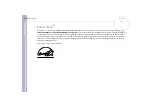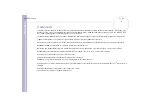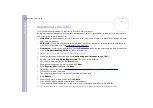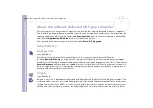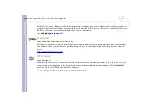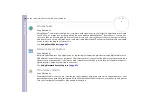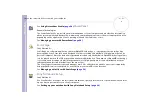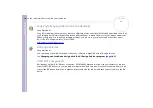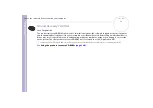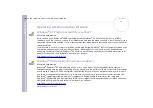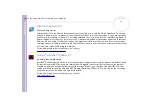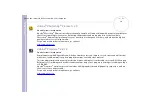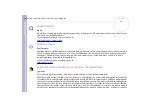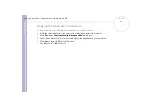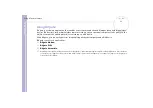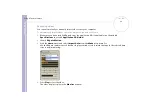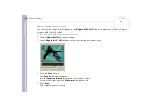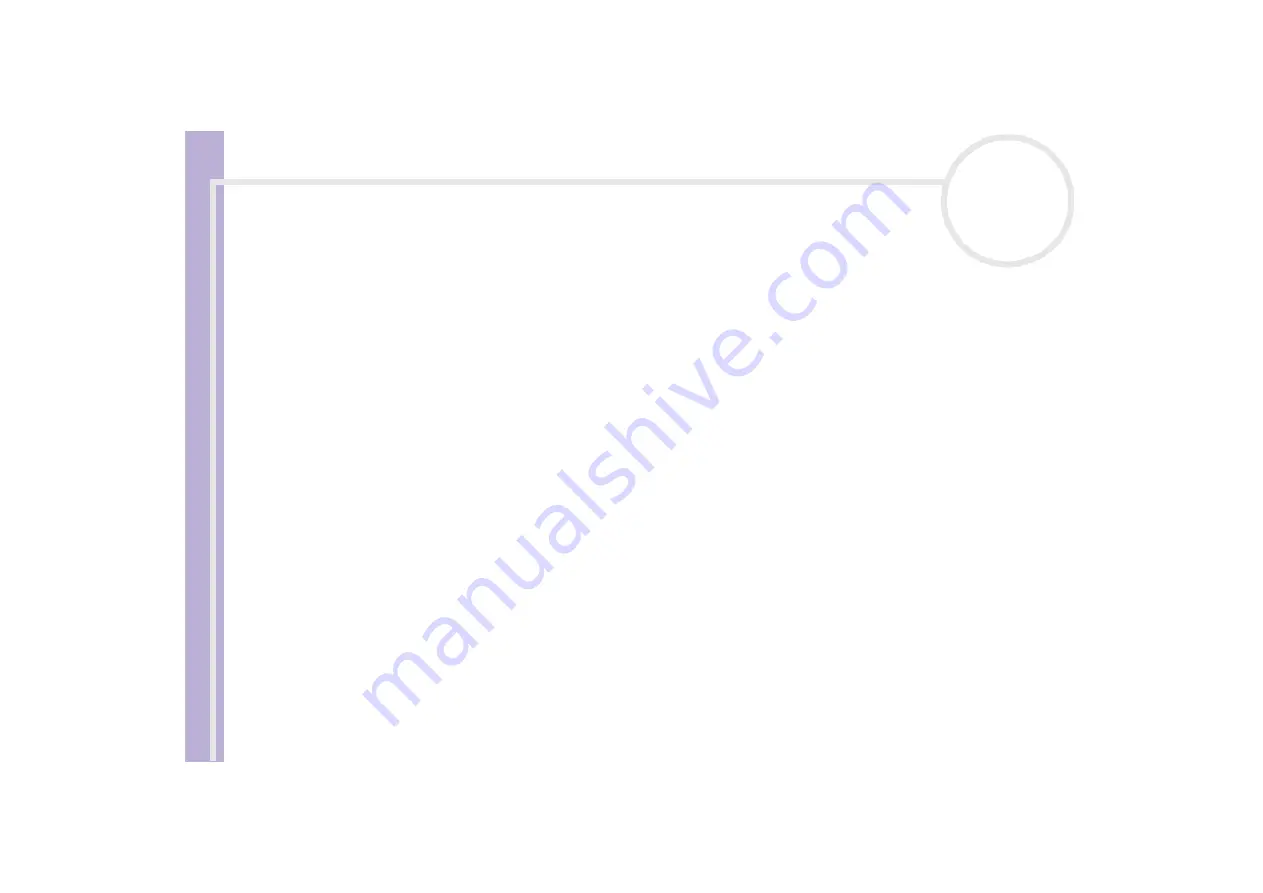
Software Guide
Setting up Wireless Connections with BlueSpace NE
17
Setting up Wireless Connections with BlueSpace NE
Your notebook is equipped with the Bluetooth™ wireless technology. This new technology allows wireless
communication over short distances and completely eliminates the need of using cables.
All Bluetooth™ communications are made in conjunction with the
BlueSpace NE
software.
Communicating with another Bluetooth™ device
With the
BlueSpace NE
software, you can connect your notebook to a Bluetooth™ device such as another
notebook, a mobile phone or a modem station without any cables.
For more details, see the
BlueSpace NE
online help.
To communicate with another Bluetooth™ device, proceed as follows:
1
Turn on the Bluetooth™ switch above the keyboard of your computer.
2
When the
Switch wireless devices
dialog box appears, select Bluetooth™, and the application will
start automatically.
3
Click the
Device Discovery
button in your notebook’s panel on the left of the window to see the
available remote devices.
4
Select the remote device you want to connect to. If necessary, scroll up and down in the
Bluetooth™
Device List
to make your selection.
5
Click the
Service Discovery
button to find the services available for the selected device.
Sometimes when using a remote device, the
confirmation for the authentication
dialog box is
displayed.
6
Click
Yes
and the
Bluetooth™ Connection Wizard
appears.
8
Enter the same passkey in both your local and your remote device, and then click
Next
. Once the remote
device has been successfully authenticated, click
Finish
and the
Service Discovery
will be carried out.