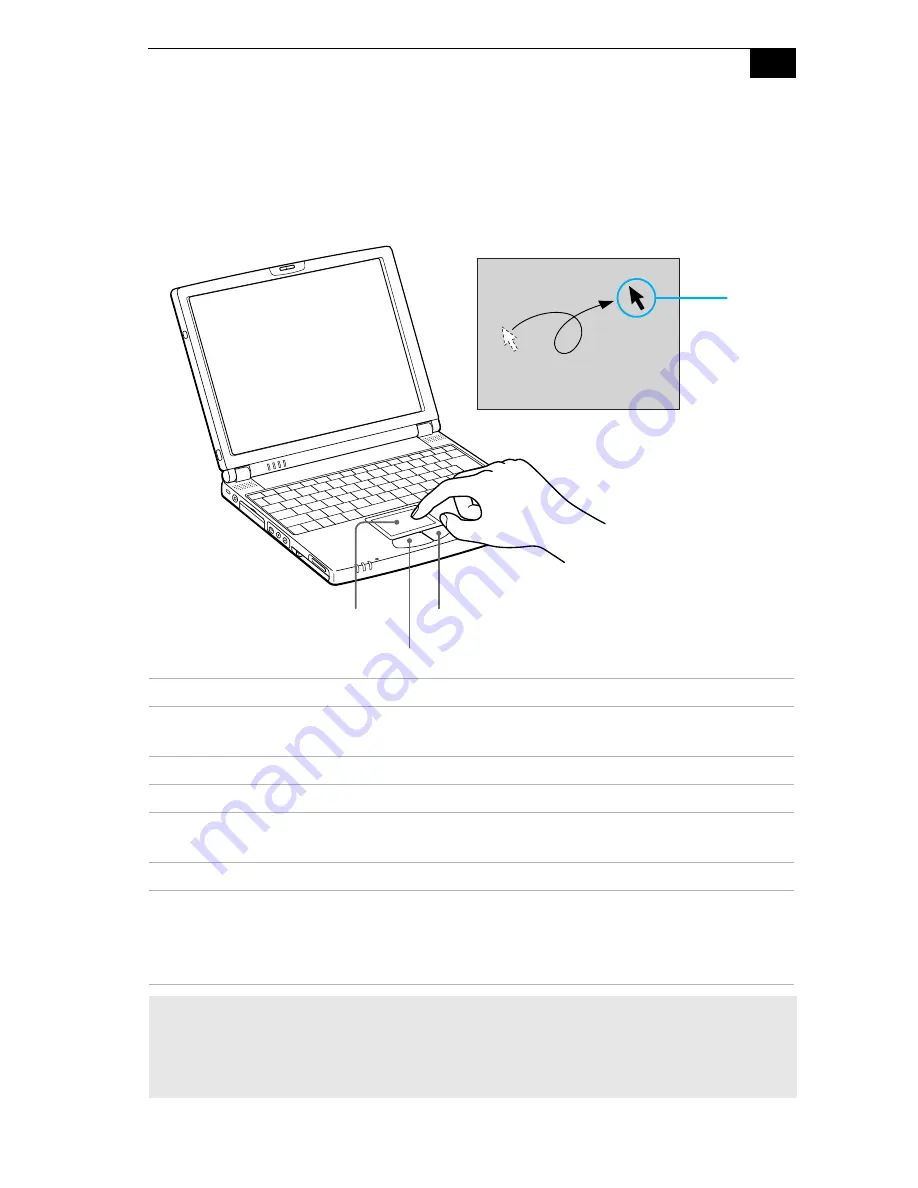
Using Your Z505 SuperSlim Pro Notebook
23
Using the Touchpad
The keyboard contains a cursor-pointing device called a touchpad. You
can point to, select, drag, and scroll objects on the screen using the built-in
touchpad.
Actions
Descriptions
Point
Slide one finger on the touchpad to place the pointer on an item
or object.
Click
Press the left button once.
Double-click
Press the left button twice.
Right-click
Press the right button once. In many applications, this action
displays a shortcut menu of context-sensitive choices.
Drag
Slide one finger while pressing the left button.
Scroll
Move your finger along the right edge of the touchpad to scroll
vertically. Move your finger along the bottom edge to scroll
horizontally. (The scroll function is available only with
applications that support a touchpad scroll feature.)
✍
See Mouse Help for information on touchpad features, such as clicking both buttons
simultaneously, adjusting touchpad speed, Web Assist, Tap Off, and Easy Launcher
functions. To access Mouse Help, press the Start button, select Settings, and then select
Control Panel. Click the Mouse icon in the Control Panel and click the Help button.
Right button
Left button
Touchpad
Pointer
Summary of Contents for PCG-Z505SX
Page 1: ...VAIO Z505 SuperSlim Pro Notebook User Guide PCG Z505S PCG Z505SX ...
Page 8: ......
Page 14: ...4 ...
Page 18: ...VAIO Z505 SuperSlim Pro Notebook User Guide 8 Battery lock lever pages 10 12 2 ...
Page 48: ...VAIO Z505 SuperSlim Pro Notebook User Guide 38 ...
Page 70: ...60 ...
Page 82: ...72 ...
Page 88: ...78 ...
Page 94: ...84 ...
















































