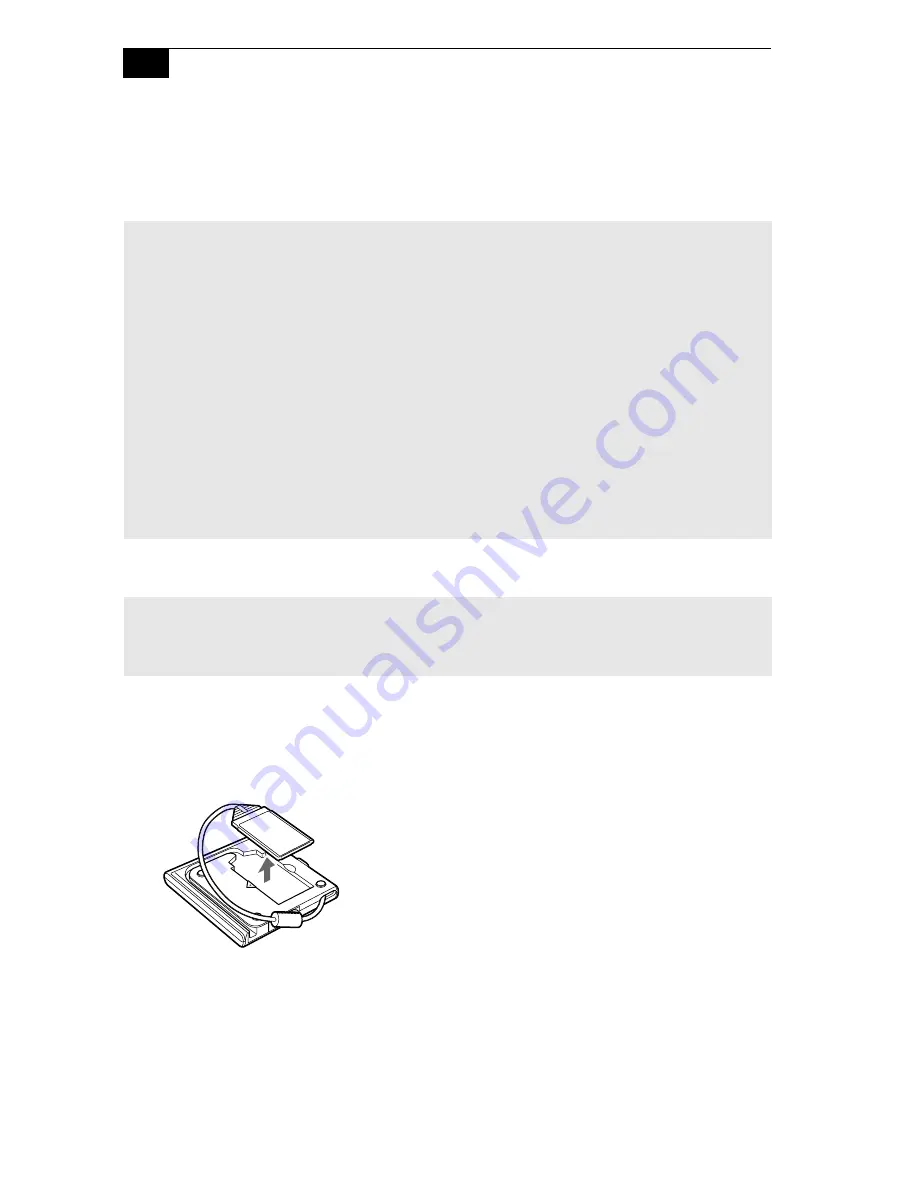
VAIO Z505 SuperSlim Pro Notebook User Guide
48
Connecting the CD-ROM Drive
You can use the optional PCGA-CD51 CD-ROM drive with your
notebook computer.
To connect the CD-ROM drive
1
Remove the PC card slot protector from the PC card slot. See “Using
PC Cards” on page 30 for details.
2
Remove the PC card from the bottom side of the CD-ROM drive.
✍
Procedures for connecting the CD-ROM drive may vary, depending on the CD-ROM drive.
See the manual that came with your CD-ROM drive for more information on use.
To play an audio CD in the optional PCGA-CD51 CD-ROM drive with your notebook
computer, your computer's settings must be set properly. You can check the settings
as follows:
1) Click the Start button, select Settings, and click Control Panel.
2) Click the Multimedia icon.
3) Click the CD tab and make sure the “Enable digital CD audio for this CD-ROM device”
box is checked. When this box is checked, your notebook computer's settings are correct for
playing an audio CD in the PCGA-CD51 CD-ROM drive.
✍
You can connect a PCGA-CD51 CD-ROM drive while the computer is on, unless you want to
use the System and Application Recovery CDs. Turn off your computer before using the
System and Application Recovery CDs.
Summary of Contents for PCG-Z505SX
Page 1: ...VAIO Z505 SuperSlim Pro Notebook User Guide PCG Z505S PCG Z505SX ...
Page 8: ......
Page 14: ...4 ...
Page 18: ...VAIO Z505 SuperSlim Pro Notebook User Guide 8 Battery lock lever pages 10 12 2 ...
Page 48: ...VAIO Z505 SuperSlim Pro Notebook User Guide 38 ...
Page 70: ...60 ...
Page 82: ...72 ...
Page 88: ...78 ...
Page 94: ...84 ...
















































