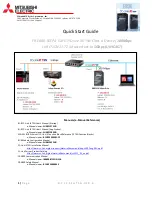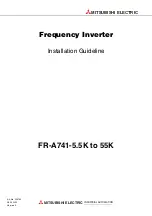15
Notes
• When removing the
DVD-ROM drive while
the notebook computer
is off, it is not necessary
to follow steps 1 ~ 4 on
this page (Windows
R
98/95) or 1 ~ 5 on page
16 (Windows
R
2000
Professional).
Perform step 5 or 6 only.
• Ensure that there is no
disc in the disc tray
before removing the
DVD-ROM drive.
• Instead of [Sony
CardBus ATAPI], [Sony
16 Bit ATAPI Card]
(Windows
R
98) or
[Sony 16Bit ATA PC
Card] (Windows
R
2000
Professional) appears
when using the drive
without the supplied
AC adapter.
• Do not remove the PC
card by pulling the
cable; doing so may
cause a malfunction. Be
sure to grasp the card
by the edges and pull it
out.
Tip
If the PC card icon does
not appear on the taskbar,
display it by following the
procedure below.
1
Click the [Start] button,
point to [Settings], and
then click [Control
Panel].
2
Double-click [PC card].
3
Click “Sony CardBus
ATAPI” and then click
[Stop].
4
Confirm that “You may
safely remove this
device” is displayed
and then click [OK].
5
Press the PC card slot
eject button on the
computer.
Removing the DVD-ROM drive from
the notebook computer
When removing the DVD-ROM drive while the
notebook computer is on, be sure to follow the
procedure below. Failure to do so may cause the
notebook computer to malfunction.
For notebook computers with Windows
R
98
1
Terminate the software application that is using
the DVD-ROM drive.
2
Click the PC card icon on the right side of the
taskbar.
The short cut menu appears.
3
Click [Sony CardBus ATAPI].
4
Confirm that “You may safely remove this device”
is displayed and then click [OK].
5
Press the PC card slot eject button on the
computer.
The PC card ejects from the connector. Grasp the
card by the edges and pull it out.
Eject button