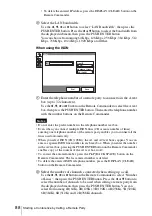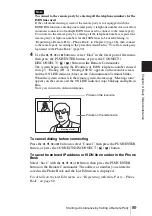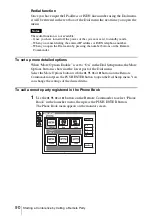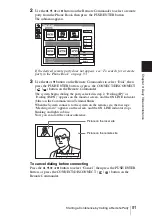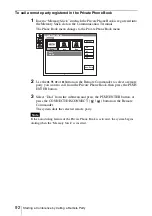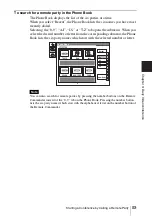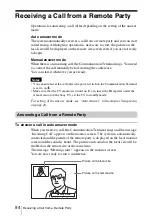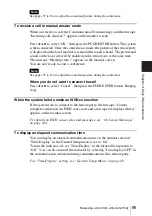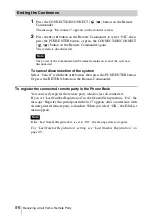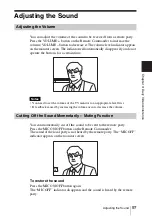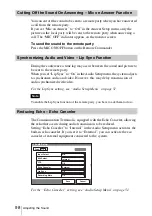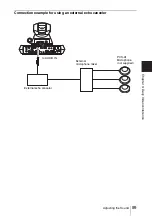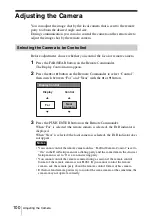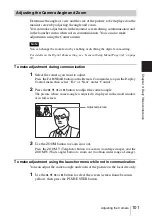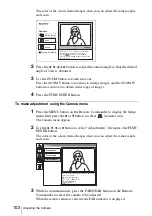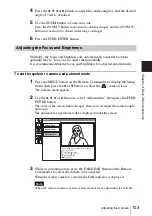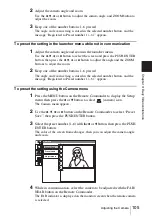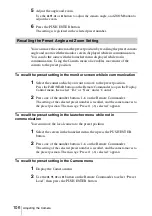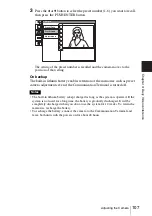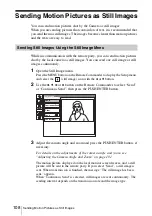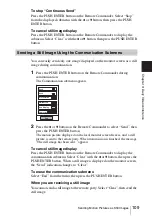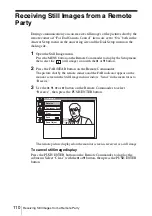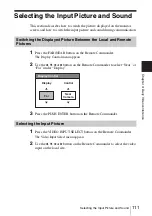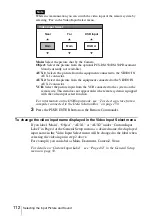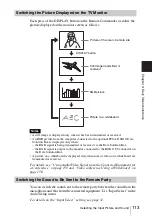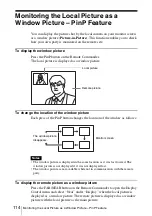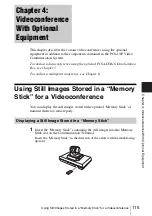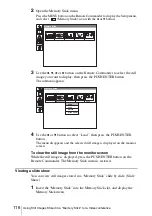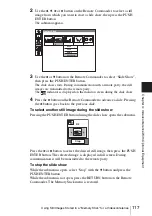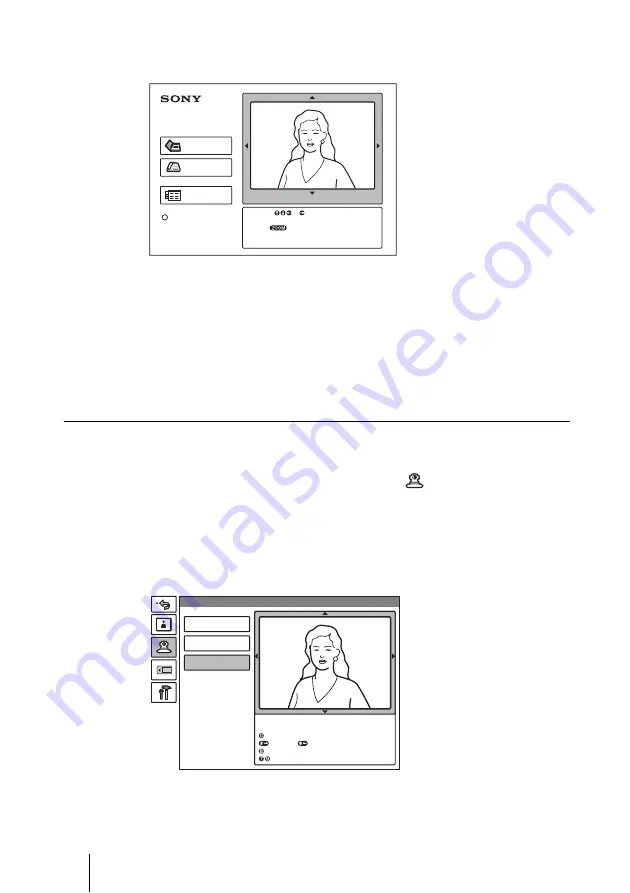
102
Adjusting the Camera
The color of the screen frame changes, then you can adjust the camera angle
and zoom.
2
Press the
V
,
v
,
B
or
b
button to adjust the camera angle so that the desired
angle of view is obtained.
3
Use the ZOOM button to zoom in or out.
Press the ZOOM T button to zoom in (to enlarge image), and the ZOOM W
button to zoom out (to obtain wider range of image).
4
Press the PUSH ENTER button.
To make adjustment using the Camera menu
1
Press the MENU button on the Remote Commander to display the Setup
menu, then press the
V
or
v
button to select
(camera) icon.
The Camera menu appears.
2
Use the
V
,
v
,
B
or
b
button to select “Adjustments”, then press the PUSH
ENTER button.
The color of the screen frame changes, then you can adjust the camera angle
and zoom.
3
While in communication, press the FAR/NEAR button on the Remote
Commander to select the camera to be adjusted.
When the remote camera is selected, the FAR indicator is displayed.
Connect
Angle Adj.
Phone Book
Dial
Menu
Press to show help
Press the or button on the Remote
Commander to adjust the camera angle.
Use the buttons to zoom in and out.
Press the PUSH ENTER button to return to the
previous screen.
Camera
Preset Save
Preset Load
Adjustments
Use the following Remote Commander buttons to
adjust the camera.
: Auto adjustment On.
: Focus+. : Focus-
: Backlight On/Off.
: Brightness.
Summary of Contents for PCS-1 - Video Conferencing Kit
Page 284: ...Sony Corporation ...