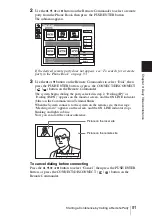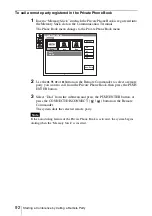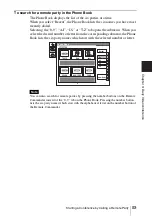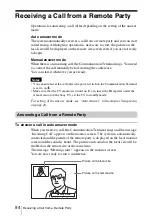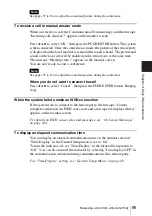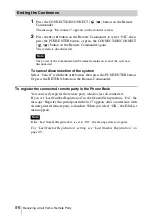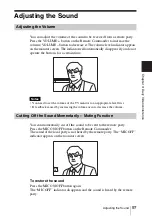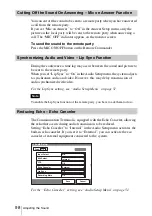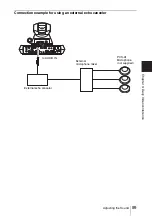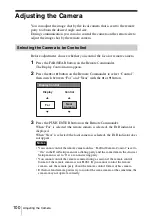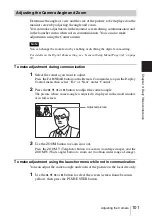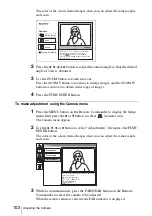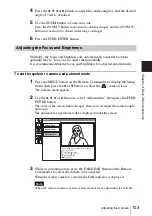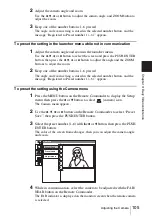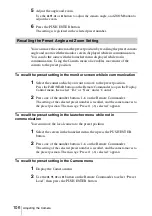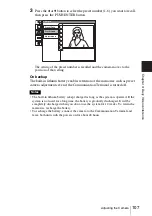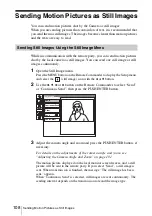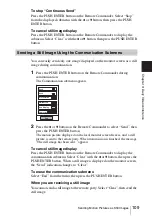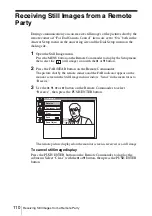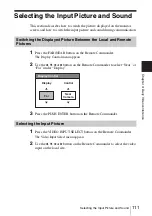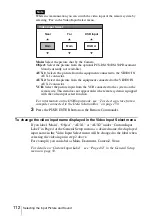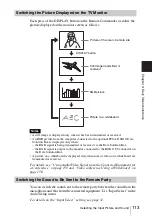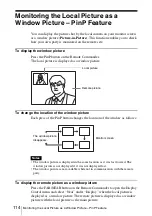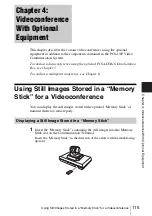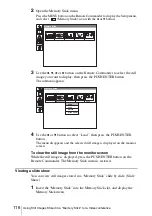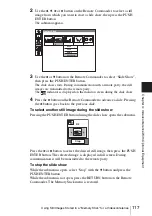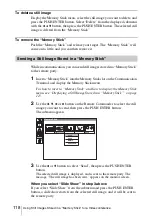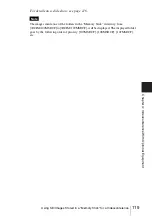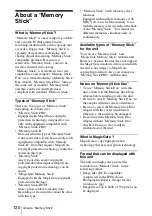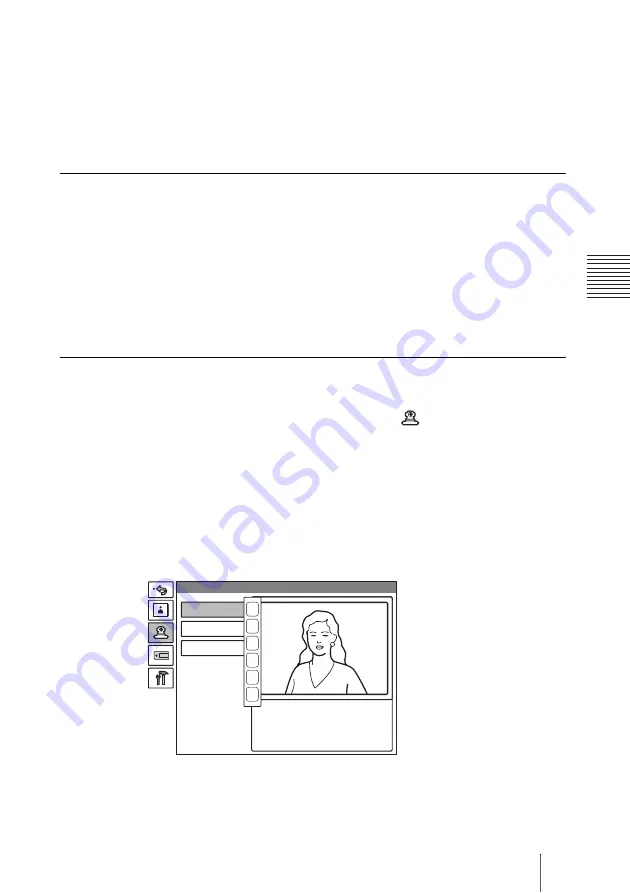
105
Adjusting the Camera
Ch
a
p
te
r
3
: Da
ily
V
id
e
o
c
o
n
fe
re
n
c
e
2
Adjust the camera angle and zoom.
Use the
V
,
v
,
B
or
b
button to adjust the camera angle, and ZOOM button to
adjust the zoom.
3
Keep one of the number buttons 1–6 pressed.
The angle and zoom setting is stored in the selected number button, and the
message “Registered to Preset number 1 (–6).” appears.
To preset the setting in the launcher menu while not in communication
1
Adjust the camera angle and zoom in the launcher menu.
Use the
V
,
v
,
B
or
b
button to select the screen and press the PUSH ENTER
button, then press the
V
,
v
,
B
or
b
button to adjust the angle and the ZOOM
buttons to adjust the zoom.
2
Keep one of the number buttons 1–6 pressed.
The angle and zoom setting is stored in the selected number button, and the
message “Registered to Preset number 1 (–6).” appears.
To preset the setting using the Camera menu
1
Press the MENU button on the Remote Commander to display the Setup
menu, then press the
V
or
v
button to select
(camera) icon.
The Camera menu appears.
2
Use the
V
,
v
,
B
or
b
button on the Remote Commander to select “Preset
Save”, then press the PUSH ENTER button.
3
Select the preset number (1–6) with the
V
or
v
button, then press the PUSH
ENTER button.
The color of the screen frame changes, then you can adjust the camera angle
and zoom.
4
While in communication, select the camera to be adjusted with the FAR/
NEAR button on the Remote Commander.
The FAR indicator is displayed on the monitor screen when the remote camera
is selected.
Preset Save
Preset Load
Adjustments
Camera
1
2
3
4
5
6
Summary of Contents for PCS-1 - Video Conferencing Kit
Page 284: ...Sony Corporation ...