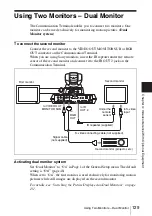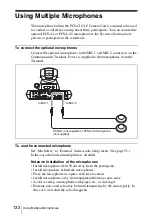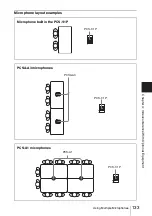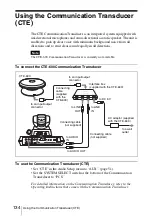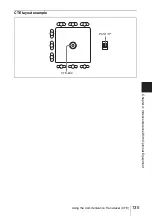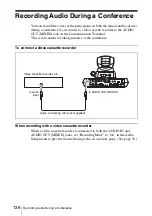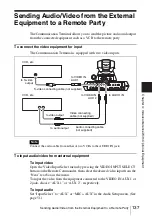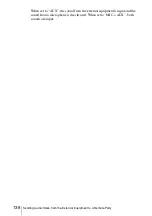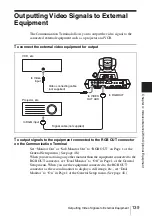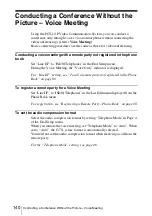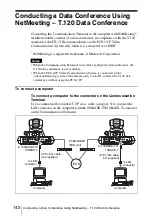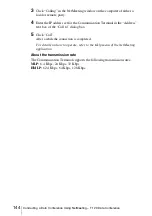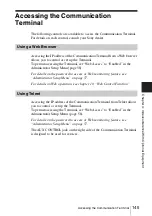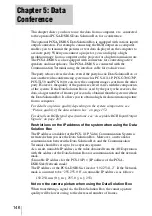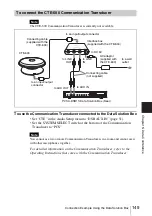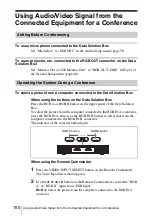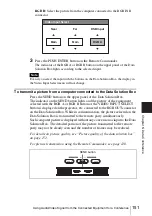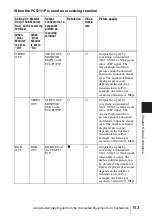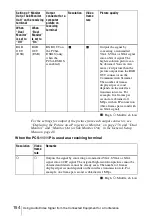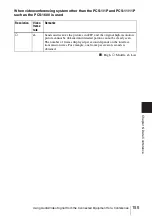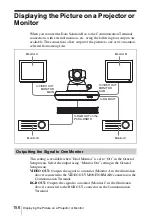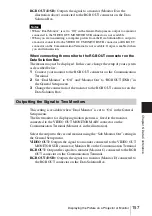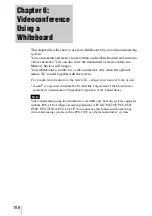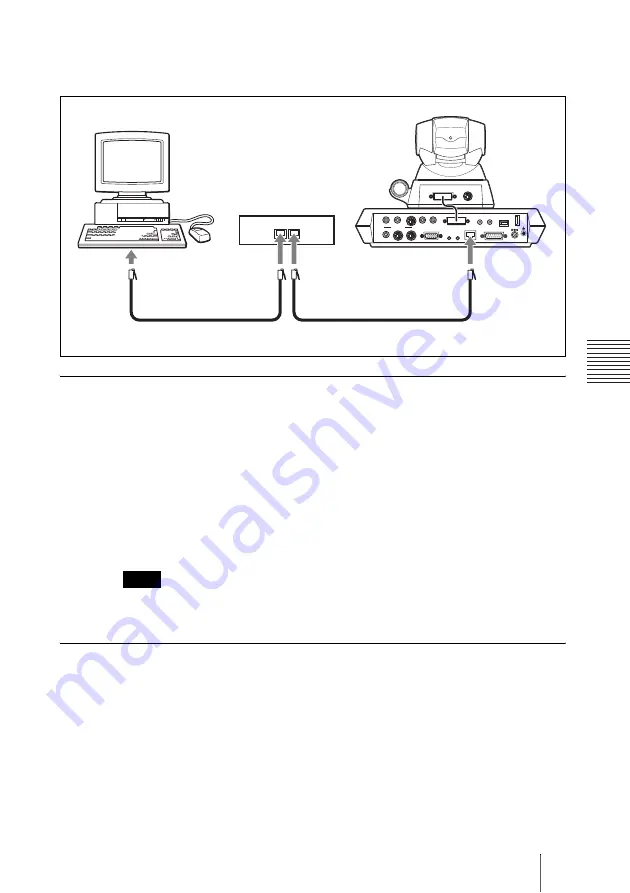
143
Conducting a Data Conference Using NetMeeting – T.120 Data Conference
C
hap
te
r 4:
Vi
de
oco
n
fe
re
n
c
e W
ith
O
p
tio
nal
Equ
ipm
en
t
To connect to a computer via a hub
Connect the Communication Terminal to a computer using the UTP straight
cable.
To configure the Communication Terminal
Open Page 2 of the General Setup menu, and enter the IP address of the
computer in which the NetMeeting application is installed in the “T.120 PC
Address” text box. (See page 49.)
To call a remote party to conduct a T.120 data conference
Set “T.120 Data” to “On” in Page 2 of the Dial Setup menu. (See page 45.)
When you receive a call from a remote party to conduct a T.120
data conference
Set “T.120 Data” to “On” in Page 2 of the Answer Setup menu. (See page 48.)
It is recommended that you set “Audio Mode” to “G.728” in the Dial Setup and Answer
Setup menus.
To connect to a remote party using NetMeeting
Before connecting, install the NetMeeting application in your computer.
1
Double-click the NetMeeting icon, or click “NetMeeting” from the Start
menu on the computer’s window.
NetMeeting starts.
2
Set the Communication Terminal to communication mode.
Check that the “T.120” indicator is displayed on the monitor screen.
Note
DC 19.5V
AUDIO OUT
AUDIO IN
AUX1–
VIDEO IN–AUX2
CAMERA UNIT
MIC
(PLUG IN POWER)
(MIXED)
AUX
MAIN– MONITOR– SUB
VIDEO OUT
RGB OUT
IR OUT
100BASE-TX
10BASE-T
1
2
1
2
ISDN UNIT
WHITE
BOARD
DSB
TERMINAL
VISCA OUT
to 100BASE-TX/
10BASE-T
Computer
UTP straight cable (not supplied)
to LAN connector
Hub
Summary of Contents for PCS-1 - Video Conferencing Kit
Page 284: ...Sony Corporation ...