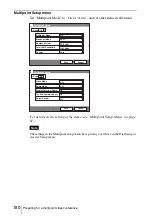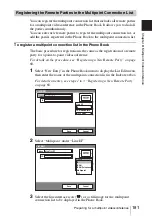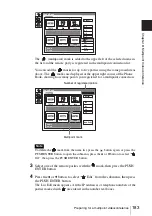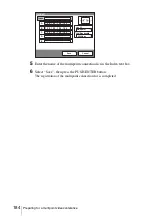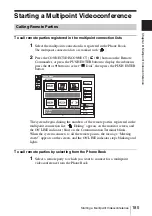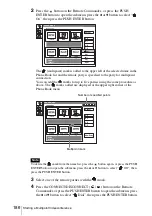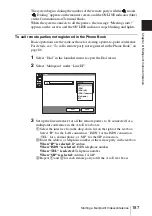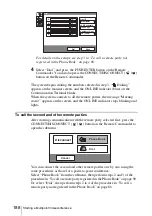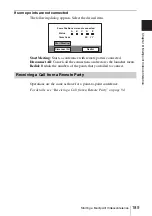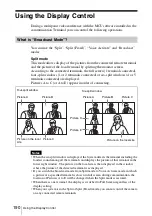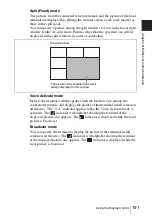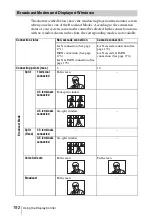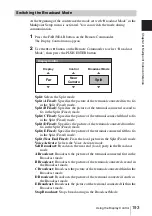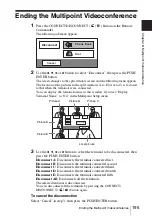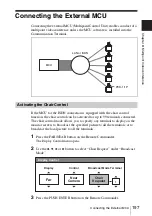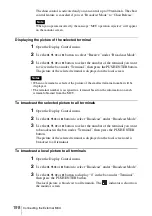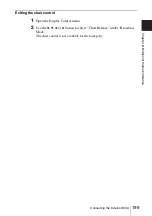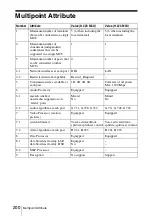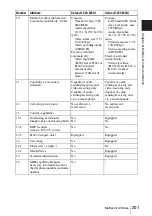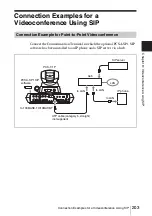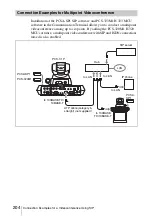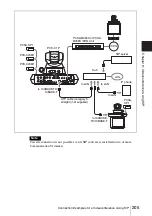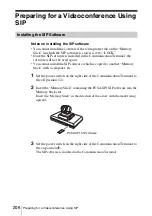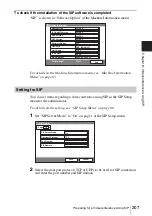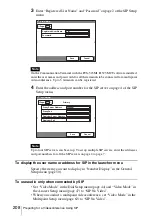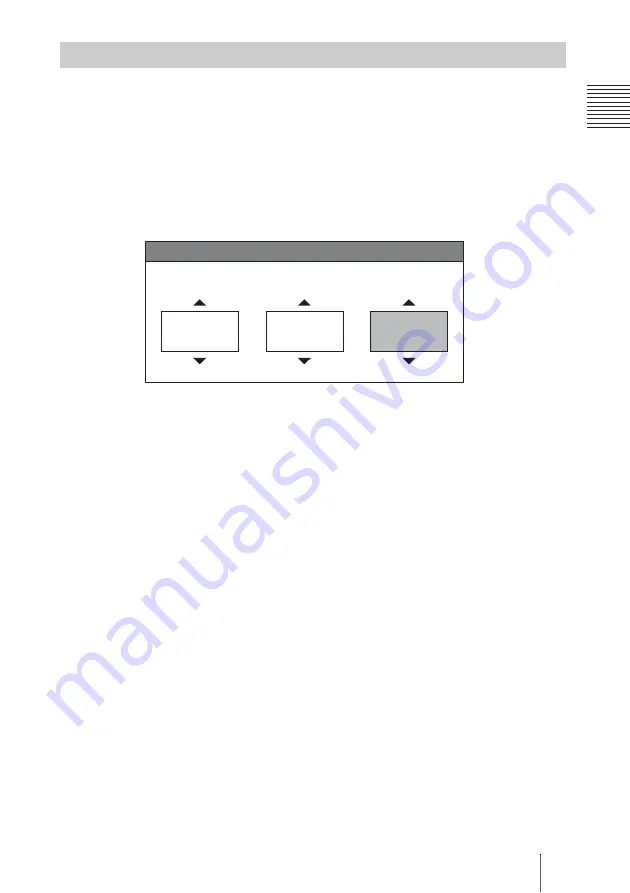
193
Using the Display Control
C
h
apt
er
8:
M
u
lti
p
o
in
t Vi
d
eoc
onf
e
re
n
ce
At the beginning of the conference the mode set with “Broadcast Mode” in the
Multipoint Setup menu is activated. You can switch the mode during
communication.
1
Press the FAR/NEAR button on the Remote Commander.
The Display Control menu appears.
2
Use the
B
or
b
button on the Remote Commander to select “Broadcast
Mode”, then press the PUSH ENTER button.
Split:
Selects the Split mode.
Split (A Fixed):
Specifies the picture of the terminal connected first to fix
in the Split (Fixed) mode.
Split (B Fixed):
Specifies the picture of the terminal connected second to
fix in the Split (Fixed) mode.
Split (C Fixed):
Specifies the picture of the terminal connected third to fix
in the Split (Fixed) mode.
Split (D Fixed):
Specifies the picture of the terminal connected fourth to
fix in the Split (Fixed) mode.
Split (E Fixed):
Specifies the picture of the terminal connected fifth to fix
in the Split (Fixed) mode.
Split (Near End Fixed):
Fixes the local picture in the Split (Fixed) mode.
Voice Activate:
Selects the Voice Activate mode.
Self Broadcast:
Broadcasts the near end (local) party in the Broadcast
mode.
A Broadcast:
Broadcasts the picture of the terminal connected first in the
Broadcast mode.
B Broadcast:
Broadcasts the picture of the terminal connected second in
the Broadcast mode.
C Broadcast:
Broadcasts the picture of the terminal connected third in the
Broadcast mode.
D Broadcast:
Broadcasts the picture of the terminal connected fourth in
the Broadcast mode.
E Broadcast:
Broadcasts the picture of the terminal connected fifth in the
Broadcast mode.
Stop Broadcast:
Stops broadcasting in the Broadcast Mode.
Switching the Broadcast Mode
Display Control
Display
Far
Control
Near
Camera
Broadcast Mode
Split
Summary of Contents for PCS-1 - Video Conferencing Kit
Page 284: ...Sony Corporation ...