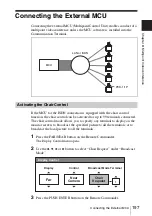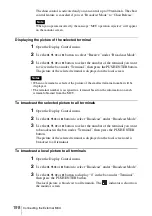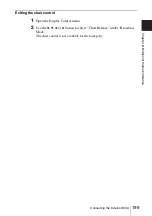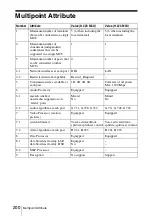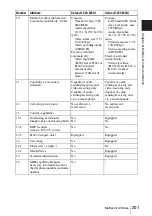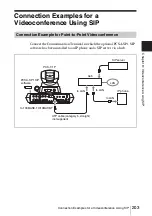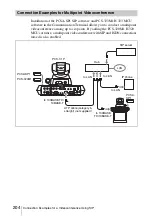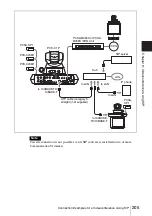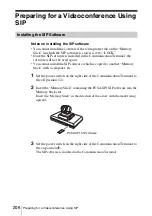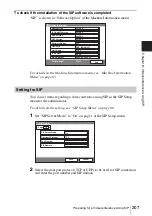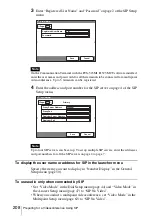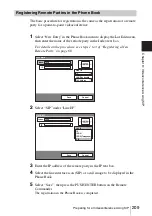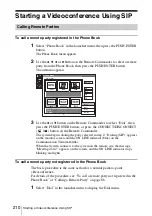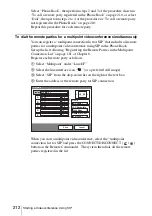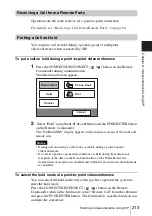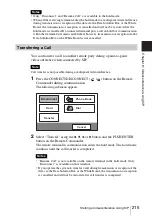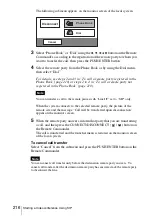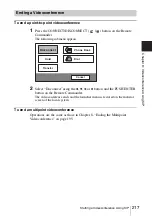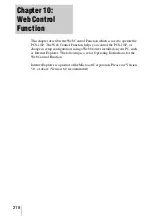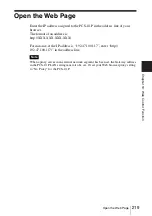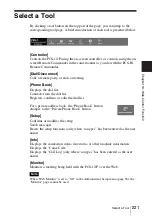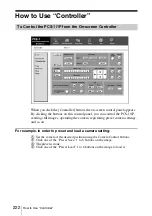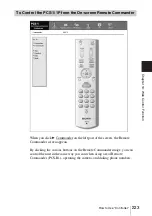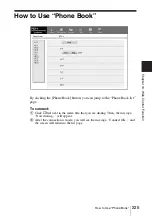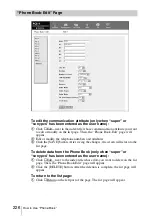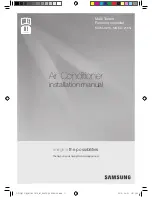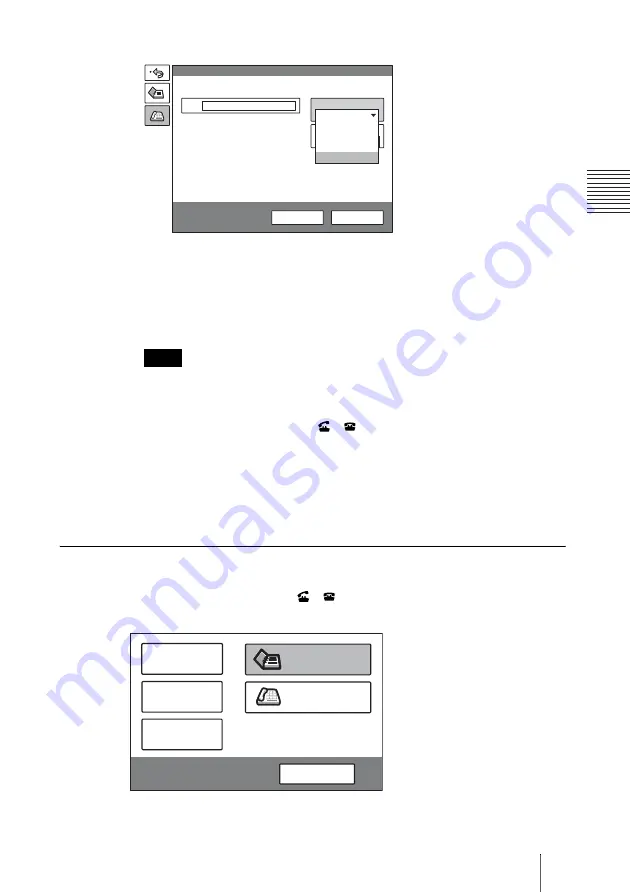
211
Starting a Videoconference Using SIP
C
hap
te
r 9
: Vi
de
oco
n
fe
re
n
c
e U
s
in
g SI
P
2
Select “SIP” under “Line I/F”.
3
Enter the address of a remote party in the IP text box.
The format of the address may be the following:
• 4000 (number assigned by the SIP server)
• 4000@sip.com
• 192.168.1.1 (IP address)
The IP address is usable only when the SIP server is turned off.
4
Select “Dial”, then press the PUSH ENTER button, or press the
CONNECT/DISCONNECT (
/
) button on the Remote Commander.
The system begins dialing the party entered in step 3. “Dialing (SIP)” appears
on the monitor screen, and the ON LINE indicator (blue) on the
Communication Terminal blinks.
When the System connects to the system on the remote site, the message
“Meeting starts!” appears on the screen, and the ON LINE indicator stops
blinking and lights.
To dial the remote parties for a multipoint videoconference one by one
After staring communication with the remote party selected first, press the
CONNECT/DISCONNECT (
/
) button on the Remote Commander to
open the submenu.
Select “Phone Book” or “Dial” depending on the registration status of the next
remote party.
Note
More Options
IP
LAN
Line I/F
Dial
A2
A2
B1
B1
B2
B2
1024 Kbps
LAN Bandwidth:
Dial
Save
ISDN
ISDN (2B)
ISDN(Telephone)
SIP
IP
Hold
Disconnect
Transfer
Cancel
Phone Book
Dial
Summary of Contents for PCS-1 - Video Conferencing Kit
Page 284: ...Sony Corporation ...