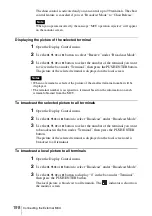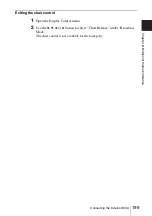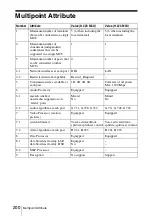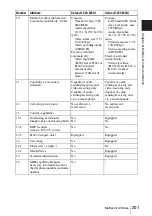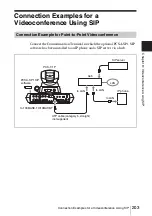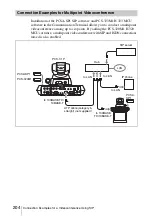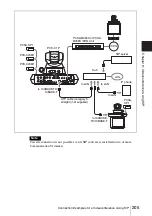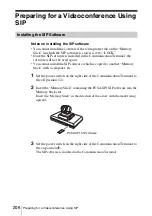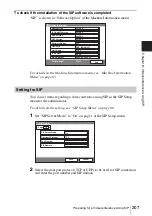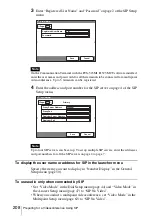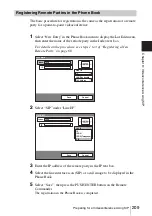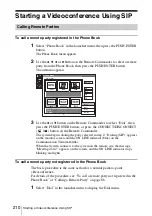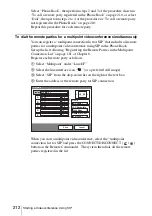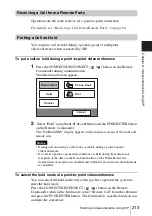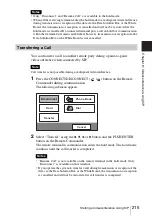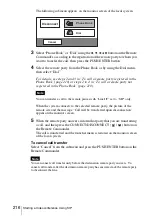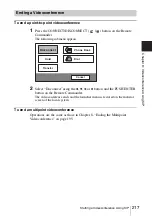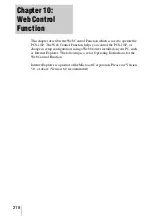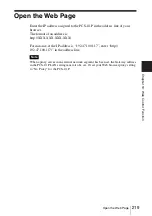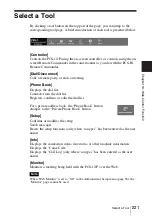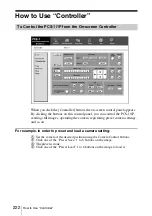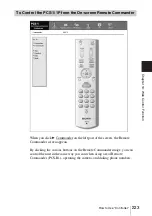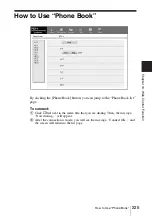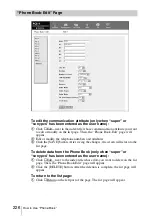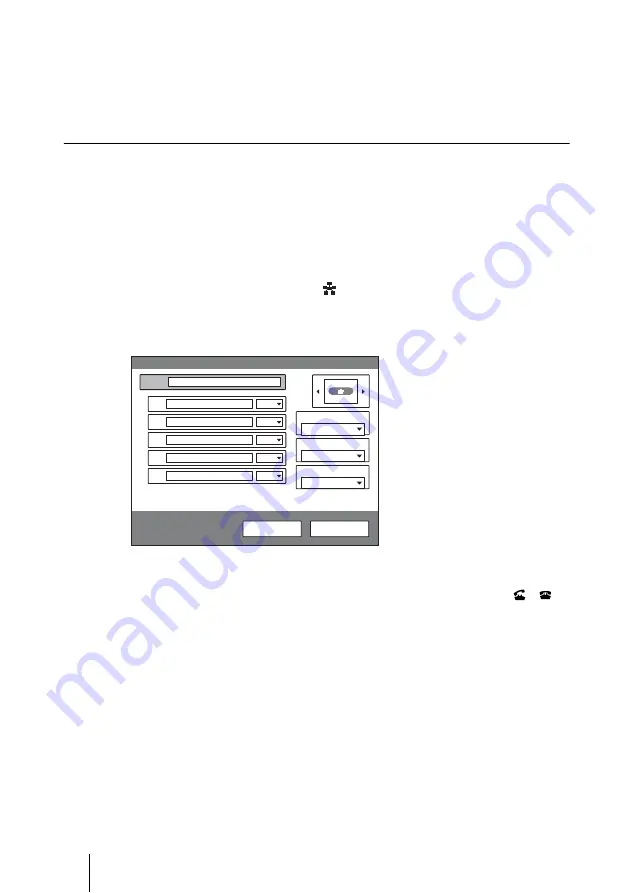
212
Starting a Videoconference Using SIP
Select “Phone Book”, then perform steps 2 and 3 of the procedure shown in
“To call a remote party registered in the Phone Book” on page 210, or select
“Dial”, then perform steps 2 to 4 of the procedure in “To call a remote party
not registered in the Phone Book” on page 210.
Repeat this procedure for each remote party.
To dial the remote parties for a multipoint videoconference simultaneously
You can register a “multipoint connection list for SIP” that includes all remote
parties for a multipoint videoconference using SIP in the Phone Book.
Set up the list following “Registering the Remote Parties in the Multipoint
Connection List” on page 181 of Chapter 8.
Register each remote party as follows:
1
Select “Multipoint” under “Line I/F”.
2
Select the line interface icon “
” (or a preferred still image).
3
Select “SIP” from the drop-down list on the right of the text box.
4
Enter the address of the remote party for SIP connection.
When you start a multipoint videoconference, select the “multipoint
connection list for SIP”and press the CONNECT/DISCONNECT (
/
)
button on the Remote Commander. The system then dials all the remote
parties registered in the list.
Index SIP MULTI
List Edit
Save
Cancel
Multipoint
Line I/F
A
4 0 0 0
B
4 0 0 1
C
4 0 0 2
D
E
SIP
SIP
SIP
IP
IP
1024 Kbps
LAN Bandwidth
6 B (384K)
Number of Lines
Summary of Contents for PCS-1 - Video Conferencing Kit
Page 284: ...Sony Corporation ...