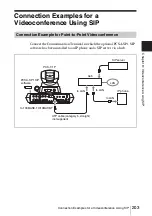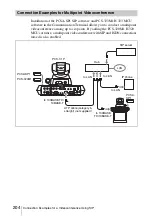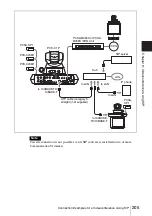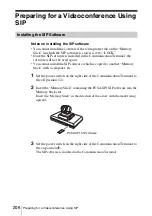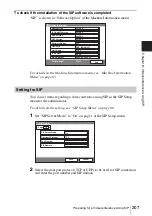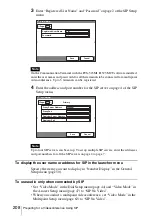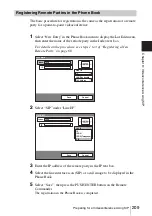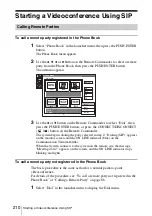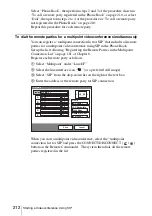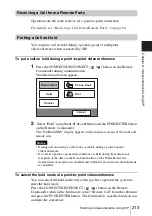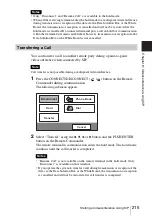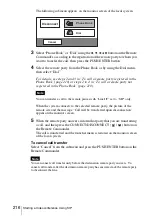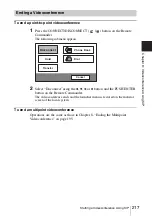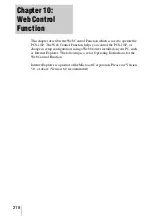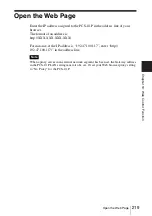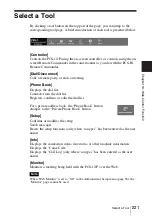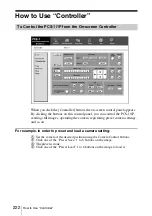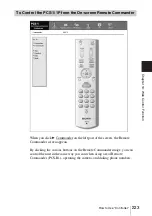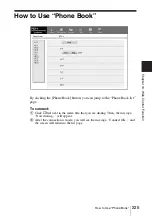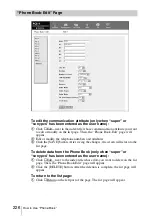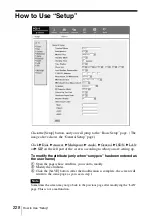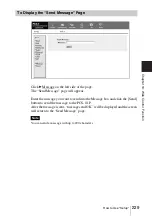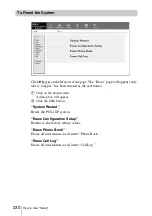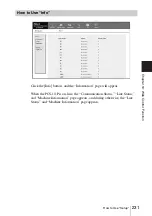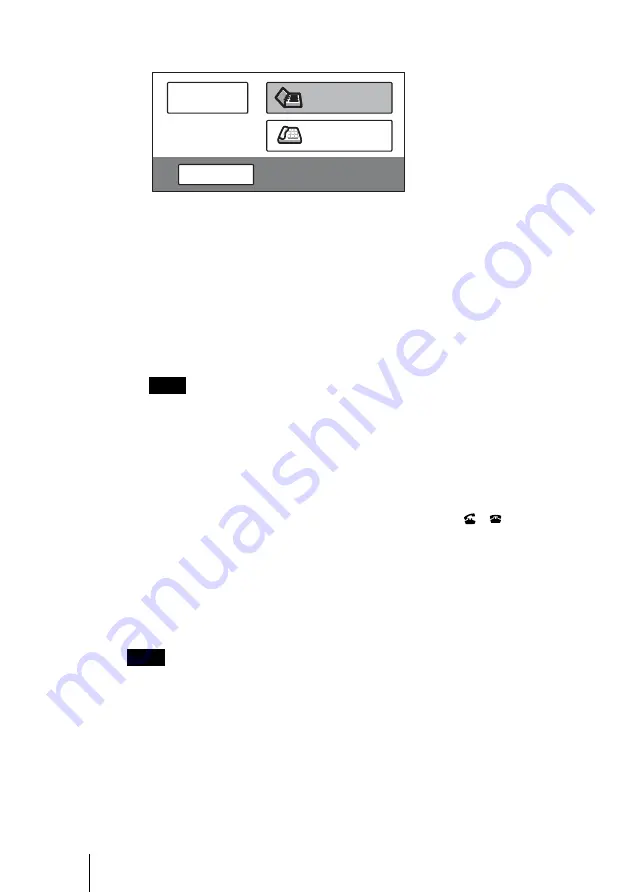
216
Starting a Videoconference Using SIP
The following submenu appears on the monitor screen of the local system.
3
Select “Phone Book” or “Dial” using the
V
,
v
,
B
or
b
button on the Remote
Commander, according to the registration of the remote party to whom you
want to transfer the call, then press the PUSH ENTER button.
4
Select the remote party from the Phone Book or by using the Dial menu,
then select “Dial”.
For details, see steps 2 and 3 in “To call a remote party registered in the
Phone Book”(page 210) or steps 2 to 4 in “To call a remote party not
registered in the Phone Book”(page 210).
You can transfer a call to the remote parties with “Line I/F” set to “SIP” only.
When the system connects to the selected remote party, the picture of the
remote site and the message “Call will be transferred upon disconnection”
appear on the monitor screen.
5
When the remote party answers, inform that party that you are transferring
a call, and then press the CONNECT/DISCONNECT (
/
) button on
the Remote Commander.
The call is transferred and the launcher menu is restored on the monitor screen
of the local system.
To cancel call transfer
Select “Cancel” from the submenu and press the PUSH ENTER button on the
Remote Commander.
You can cancel call transfer only before the destination remote party answers. To
cancel call transfer after the destination remote party has answered, ask the remote party
to disconnect the line.
Note
Note
Cancel
Phone Book
Dial
Disconnect
Summary of Contents for PCS-1 - Video Conferencing Kit
Page 284: ...Sony Corporation ...