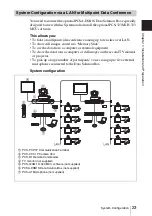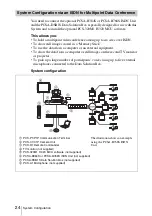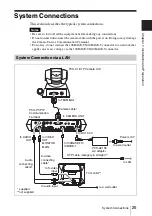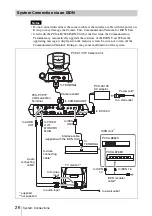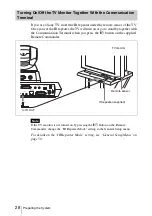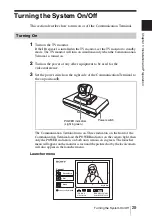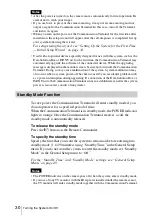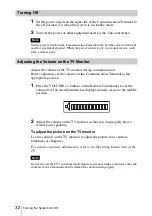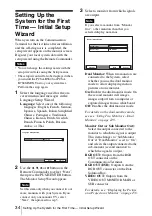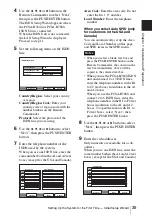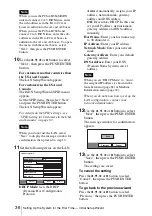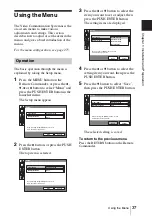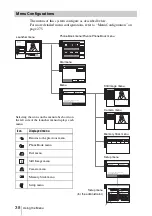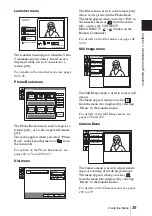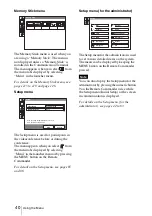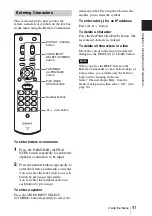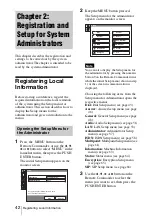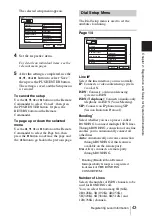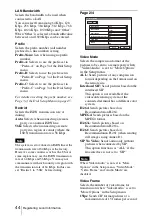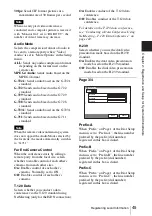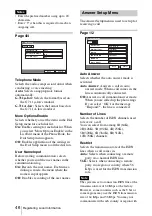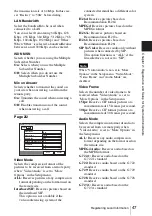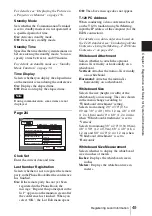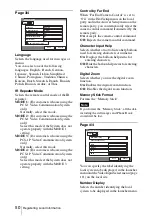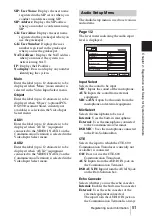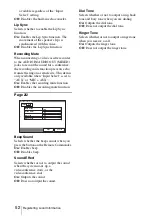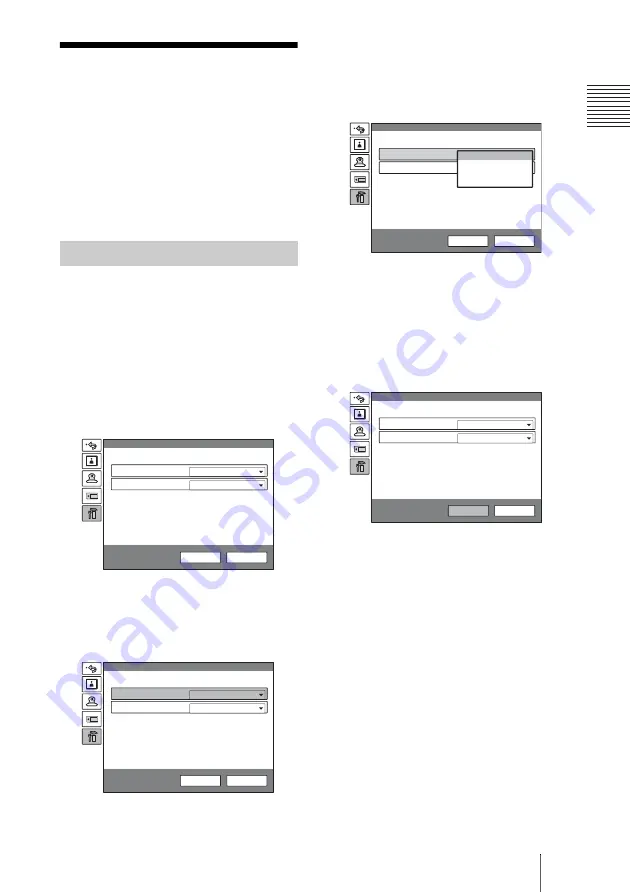
37
Using the Menu
C
h
apt
er
1:
In
st
al
la
tio
n
an
d Pr
e
p
a
ra
tio
n
Using the Menu
The Video Communication System uses the
on-screen menus to make various
adjustments and settings. This section
describes how to adjust or set the items in the
menus and gives a brief introduction of the
menus.
For the menu configuration, see page 275.
The basic operation through the menu is
explained by taking the Setup menu.
1
Press the MENU button on the
Remote Commander, or press the
V
,
v
,
B
or
b
button to select “Menu” and
press the PUSH ENTER button in the
launcher menu.
The Setup menu appears.
2
Press the
b
button, or press the PUSH
ENTER button.
The top item is selected.
3
Press the
V
or
v
button to select the
item you want to set or adjust, then
press the PUSH ENTER button.
The setting items are displayed.
4
Press the
V
or
v
button to select the
setting item you want, then press the
PUSH ENTER button.
5
Press the
v
button to select “Save”,
then press the PUSH ENTER button.
The selected setting is saved.
To return to the previous menu
Press the RETURN button on the Remote
Commander.
Operation
Auto
Multipoint Mode
Keep pressing the [MENU] button to show
more detailed setup menus.
Sound Priority
Video/Audio
Setup
Save
Cancel
Auto
Multipoint Mode
Keep pressing the [MENU] button to show
more detailed setup menus.
Sound Priority
Video/Audio
Setup
Save
Cancel
Off
Multipoint Mode
Keep pressing the [MENU] button to show
more detailed setup menus.
Video/Audio
Setup
Save
Cancel
Picture Priority
Motion Priority
More Options
Sound Priority
Auto
Multipoint Mode
Keep pressing the [MENU] button to show
more detailed setup menus.
Picture Priority
Video/Audio
Setup
Save
Cancel
Summary of Contents for PCS-1 - Video Conferencing Kit
Page 284: ...Sony Corporation ...