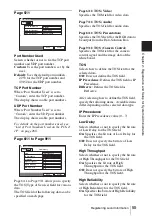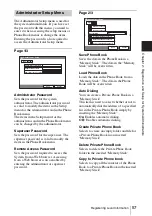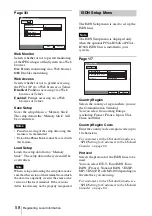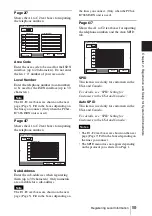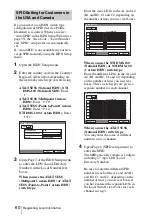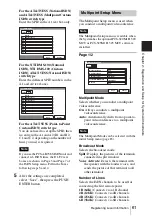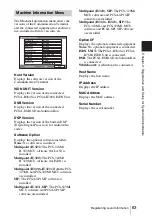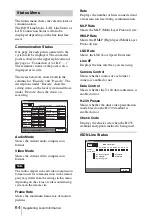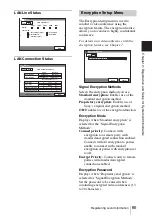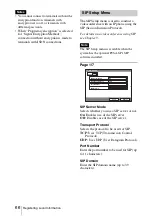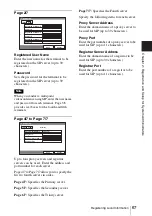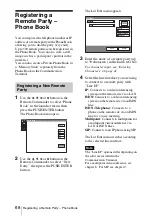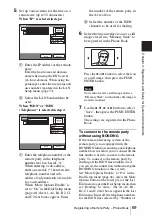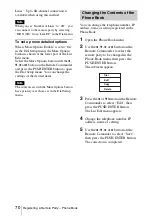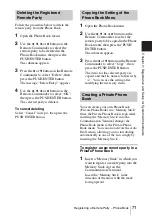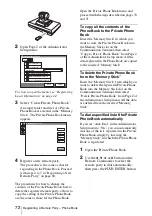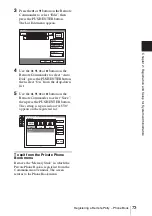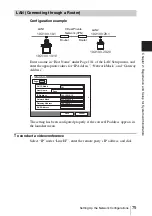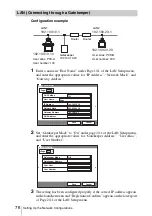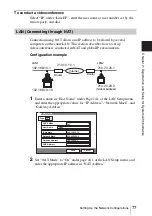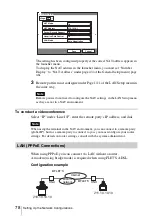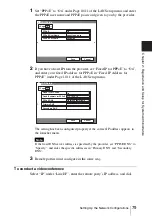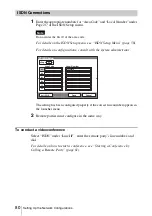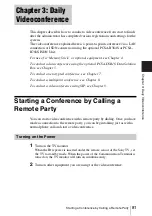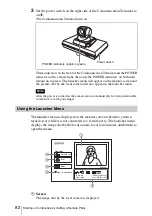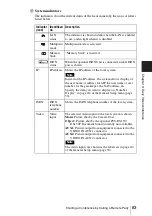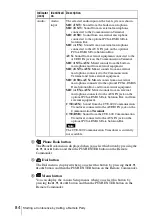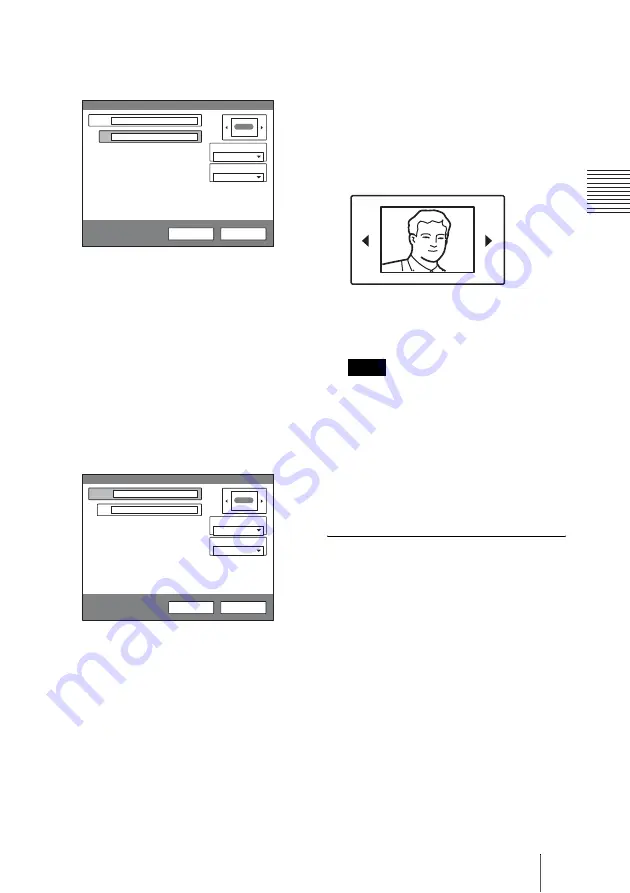
69
Registering a Remote Party – Phone Book
C
h
a
p
te
r 2:
R
e
gi
s
tr
a
tio
n
an
d Se
tu
p
fo
r Sy
s
tem
A
d
m
in
is
tr
a
to
rs
5
Set up various items for the line on a
remote site (up to 32 characters).
When “IP” is selected in step 4
1
Enter the IP address of the remote
party.
Enter the host name and domain
name when using the DNS server
(ex. host.domain). When using the
gatekeeper, enter the user name and
user number registered in the LAN
Setup menu (page 53).
2
Select the LAN bandwidth to be
used.
When “ISDN” or “ISDN
(Telephone)” is selected in step 4
1
Enter the telephone number of the
remote party in the telephone
number text box beside “A”.
When entering a sub-address,
enter an asterisk (*) between the
telephone number and sub-
address. Only numerals are usable
for a sub-address.
When “More Options Enable” is
set to “On” in the Dial Setup menu
(page 46), the A1, A2, B1, B2, C1
and C2 text boxes appear. Enter
the number of the remote party in
the A1 text box.
2
Select the number of the ISDN
channels to be used for dialing.
6
Select the line interface icon or a still
image stored in a “Memory Stick” to
be registered in the Phone Book.
Press the
B
or
b
button to select the icon
or a still image, then press the PUSH
ENTER button.
You cannot select a still image unless a
“Memory Stick” in which the still image is
stored is inserted.
7
Use the
V
,
v
,
B
or
b
button to select
“Save”, then press the PUSH ENTER
button.
The settings are registered in the Phone
Book.
To connect to the remote party
without using BONDING
If the videoconferencing system of the
remote party is not equipped with the
BONDING function, entering one telephone
number does not allow you to connect all the
line numbers used to connect to the remote
party. To connect to the remote party by
entering all the ISDN line numbers used,
you can set the connection without using the
BONDING function of this system.
Set “More Options Enable” to “On” in the
Dial Setup menu (page 46), select the More
Options button at the lower part of the List
Edit menu to open the Dial Setup menu, then
set “Bonding” to “Auto”. The A1, A2, B1,
B2, C1 and C2 text boxes appear in the List
Edit menu. Enter all the telephone numbers
for the ISDN lines selected by “Number of
IP
Index
OSAKA
List Edit
Save
Cancel
IP
IP
Line I/F:
1024 Kbps
LAN Bandwidth:
Index:
Bob
A
ISDN
Line I/F:
List Edit
6B (384K)
Number of Lines:
Save
Cancel
ISDN
Note
Summary of Contents for PCS-1 - Video Conferencing Kit
Page 284: ...Sony Corporation ...