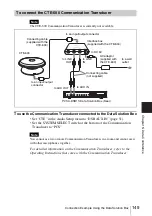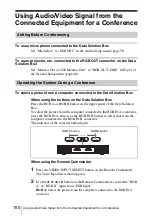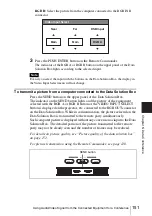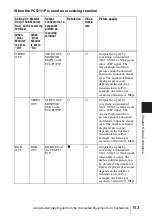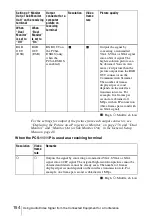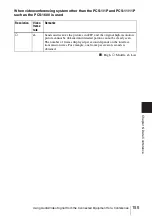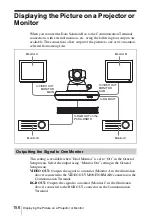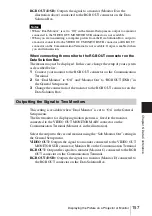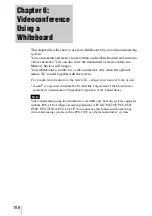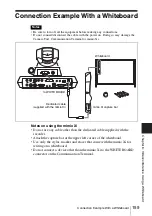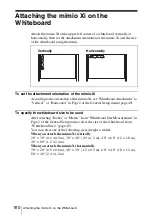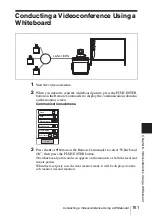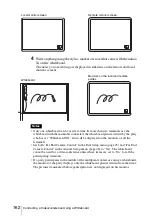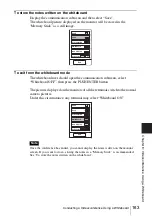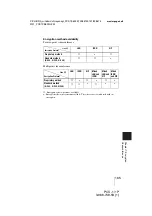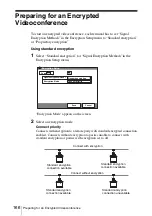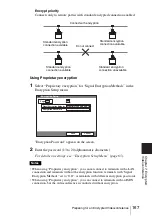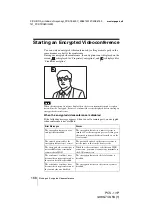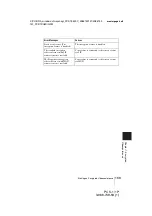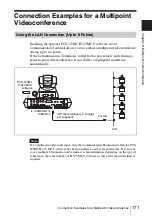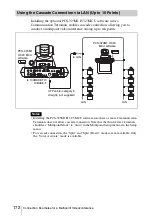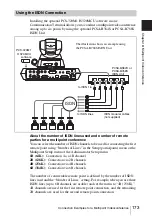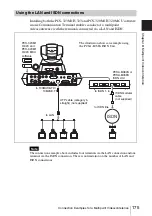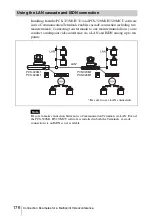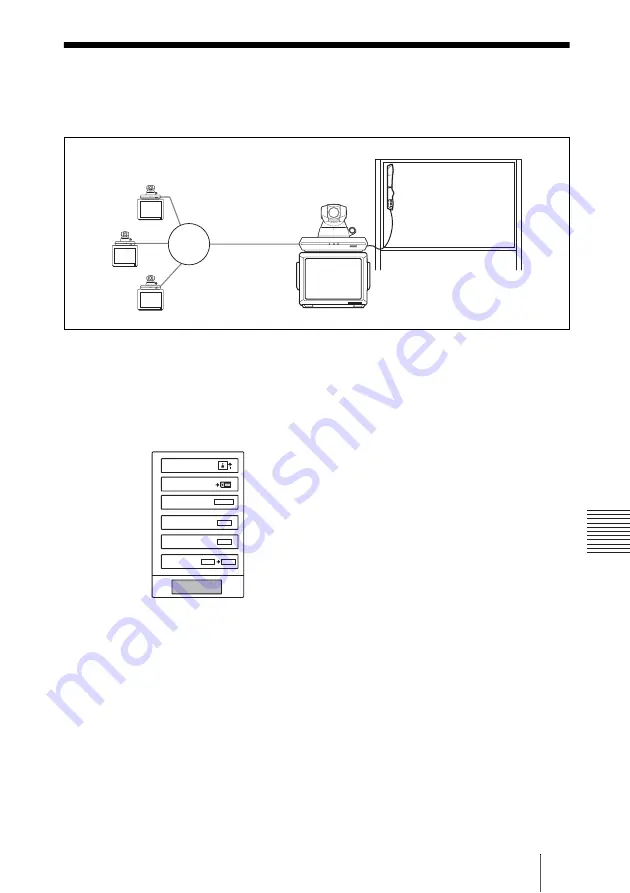
161
Conducting a Videoconference Using a Whiteboard
C
h
ap
te
r 6:
Vi
deo
co
nf
er
enc
e U
s
in
g a W
h
ite
b
o
a
rd
Conducting a Videoconference Using a
Whiteboard
1
Start the videoconference.
2
When you intend to send the whiteboard picture, press the PUSH ENTER
button on the Remote Commander to display the communication submenu
on the monitor screen.
Communication submenu
3
Press the
V
or
v
button on the Remote Commander to select “Whiteboard
ON”, then press the PUSH ENTER button.
The whiteboard picture and icon appears on the monitors of both the local and
remote parties.
When the local party uses the dual monitor mode, it will be displayed on the
sub-monitor (second monitor).
ON LINE
POWER
LAN ALERT
ON LINE
POWER
LAN ALERT
ON LINE
POWER
LAN ALERT
ON LINE
POWER
LAN ALERT
LAN or ISDN
Send
Save
Whiteborad
Icon Display
Presentation
End
ON
OFF
START
Reject Answer
ON
OFF
Summary of Contents for PCS-1 - Video Conferencing Kit
Page 284: ...Sony Corporation ...