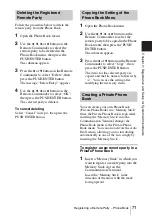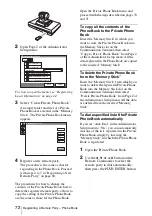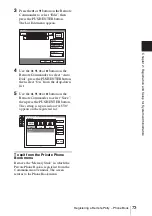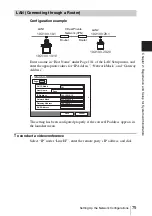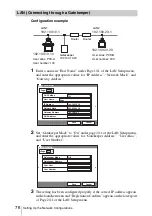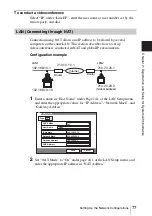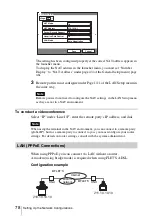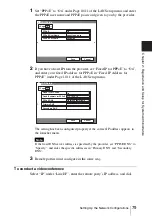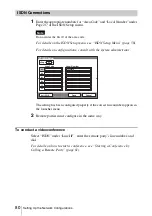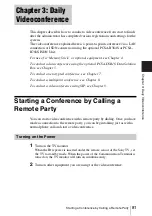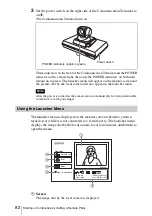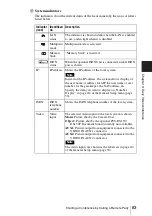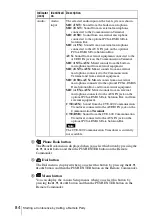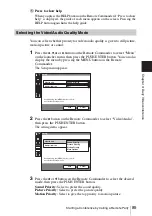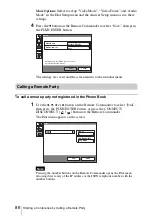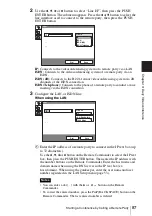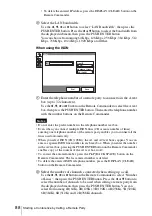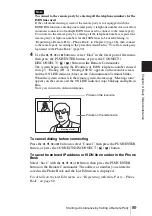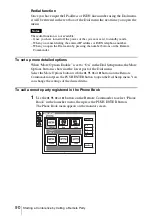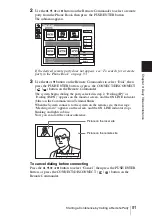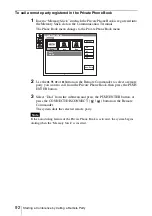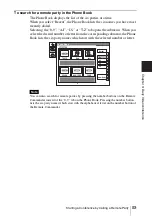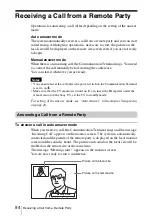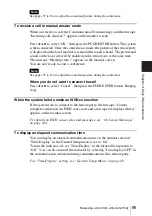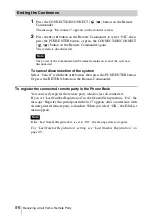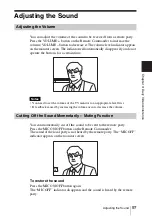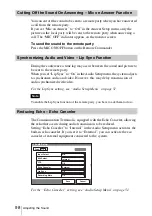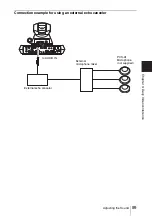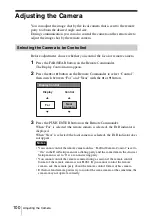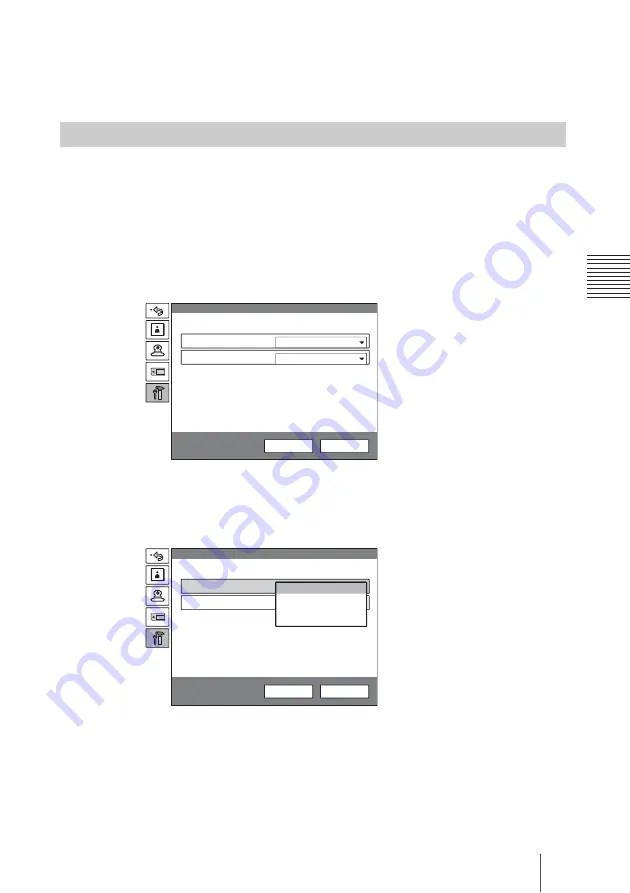
85
Starting a Conference by Calling a Remote Party
Ch
a
p
te
r
3
: Da
ily
V
id
e
o
c
o
n
fe
re
n
c
e
6
Press to show help
When you press the HELP button on the Remote Commander if “Press to show
help” is displayed, the guide of each menu appears on the screen. Pressing the
HELP button again hides the help guide.
You can select whether priority for video/audio quality is given to still picture,
motion picture or sound.
1
Press the
V
,
v
,
B
or
b
button on the Remote Commander to select “Menu”
on the launcher menu, then press the PUSH ENTER button. You can also
display the menu by pressing the MENU button on the Remote
Commander.
The Setup menu appears.
2
Press the
b
button on the Remote Commander to select “Video/Audio”,
then press the PUSH ENTER button.
The setting items appear.
3
Press the
V
or
v
button on the Remote Commander to select the desired
mode, then press the PUSH ENTER button.
Sound Priority:
Select to prefer the sound quality.
Picture Priority:
Select to prefer the picture quality
Motion Priority:
Select to give the top priority to motion picture.
Selecting the Video/Audio Quality Mode
Auto
Multipoint Mode
Keep pressing the [MENU] button to show
more detailed setup menus.
Sound Priority
Video/Audio
Setup
Save
Cancel
Off
Multipoint Mode
Keep pressing the [MENU] button to show
more detailed setup menus.
Video/Audio
Setup
Save
Cancel
Picture Priority
Motion Priority
More Options
Sound Priority
Summary of Contents for PCS-1 - Video Conferencing Kit
Page 284: ...Sony Corporation ...