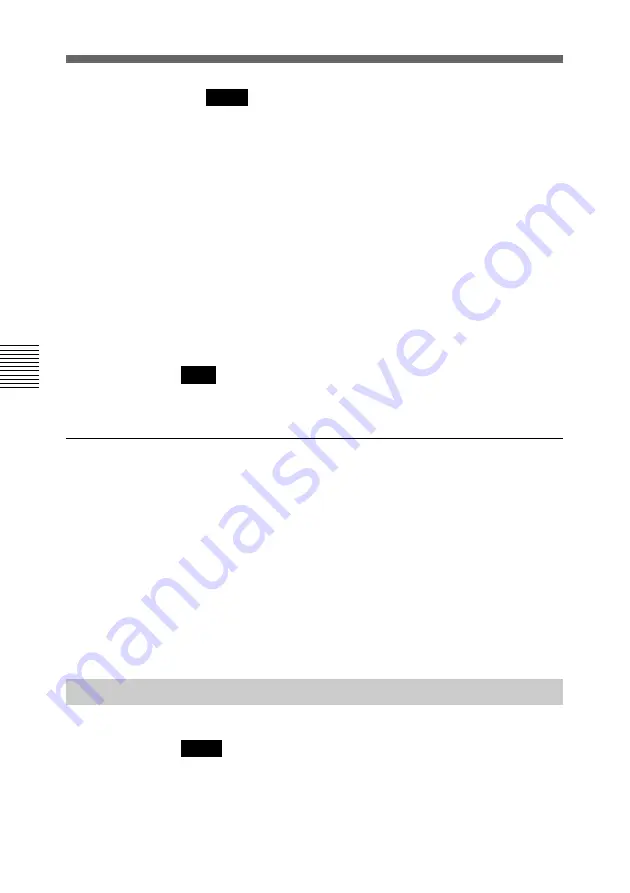
78
Chapter 4
Registration and Setup
Chapter 4
Notes
• When using the Compact Precessor as the MCU, items
below cannot be set up:
ISDN RATE, AUDIO MODE, VIDEO MODE, DATA.
• When using a LAN, items below cannot be set up:
ISDN RATE, DATA.
9
Press the EXEC button on the Remote Commander.
The List Input menu appears again.
10
Press the ENTER button on the Remote Commander.
The registration is completed, and the Dial List menu
appears again.
Note
The setup in step
8
lets you make a call to a remote party.
To modify an entry
You can modify the name and telephone numbers of an entry.
1
Select the Index title to be modified in the List Input menu
with the joy stick, then press it.
2
Modify the entry.
3
Return to the List Input menu, then press the EXEC button
on the Remote Commander.
The entry is modified.
Making an Entry for Connecting on a LAN
Notes
• Meetings on a LAN are only available when the optional
PCS-I152 LAN Board has been installed.
• The List Input LAN menu is displayed only when LINE I/F is
set to LAN.
Registering a Remote Party
















































