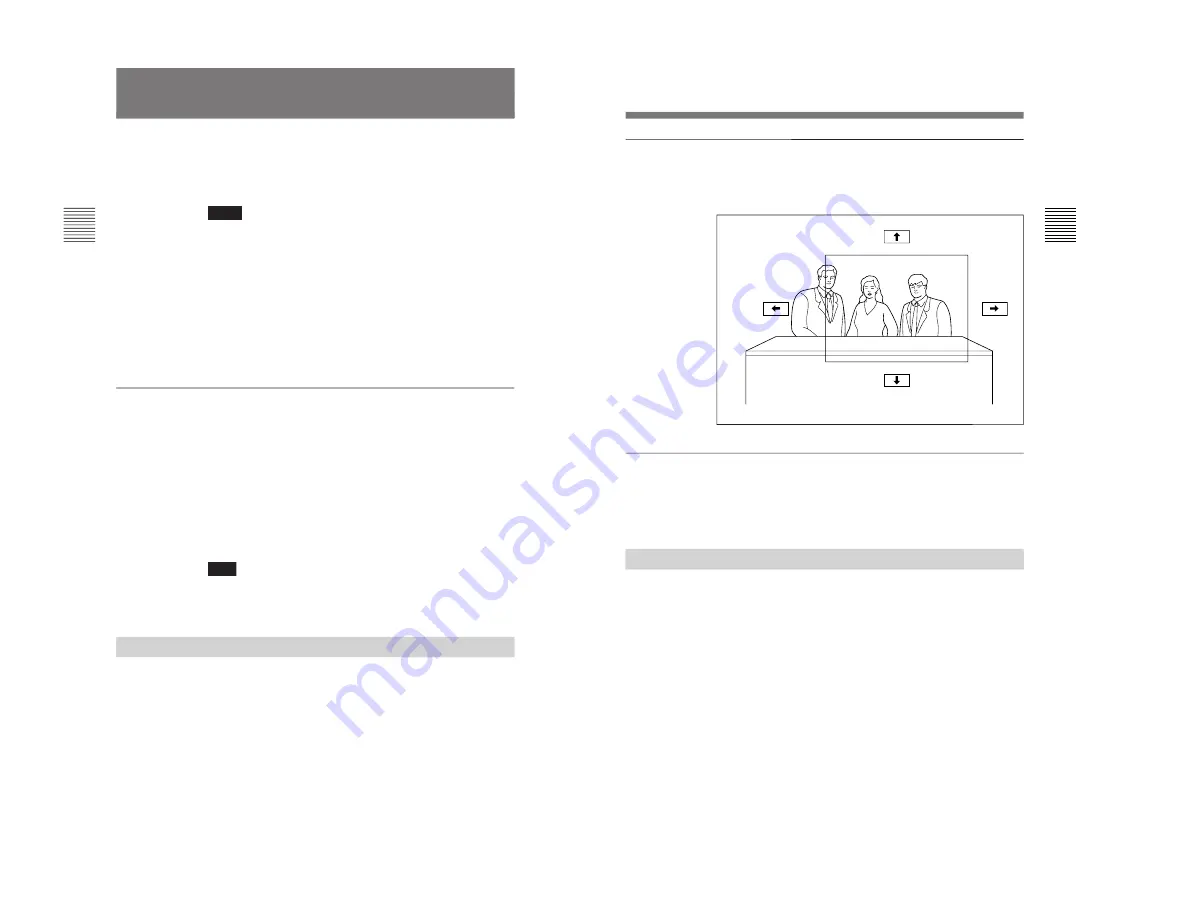
1-20
PCS-1500/1500P
38
Chapter 2
Basic Operation During a Meeting
Chapter 2
Adjusting the Camera
You can adjust the local camera to obtain the best viewing
results.
During communication, you can also adjust the remote camera,
and adjust images being sent from the remote camera.
Notes
• A malfunction may occur if the local and remote parties try to
adjust the same camera at the same time.
• You cannot control the remote camera during a meeting if
H.281 is not selected as the far end camera control protocol.
• If you adjust the camera angle during a meeting, a motor
noise may picked up by the microphone, and it may be heard
through a speaker. This is not a malfunction.
If you frequently adjust the camera, we recommend you to
use the optional PCS-A300 Microphone. After connecting the
PCS-A300 Microphone, the built-in microphone does not
function.
To select the camera to be adjusted
Before adjusting the camera, you must select the local or
remote camera to be controlled.
1
Press the FAR/NEAR button on the Remote Commander.
When the remote camera is selected, the indication
[FAR]
appears on the monitor screen.
When the local camera is selected, the indication
[FAR]
does not appear on the monitor screen.
Note
When you control the remote camera, the CAMERA CTR RX
setting at the remote party must be set to ON in the Camera
Setting menu.
Adjusting the Camera Angle and Zoom
You can adjust the camera angle and zoom.
Chapter 2
Basic Operation During a Meeting
39
Chapter 2
Within the camera’s scope
Outside the
camera’s scope
To adjust the camera angle
Press the CAMERA (
V
/
v
/
B
/
b
) buttons on the Remote
Commander to view any areas not currently covered by the
camera.
To adjust zoom
Press the ZOOM/CH T button on the Remote Commander to
zoom in or the ZOOM/CH W button to zoom out. Adjust zoom
to display the desired picture.
Adjusting Focus and Brightness
Focus and brightness are automatically adjusted.
We recommend you not to use the manual adjustments since
the camera automatically adjust itself for the best focus and
brightness.
Summary of Contents for PCS-1500
Page 8: ......
Page 75: ...1 67 PCS 1500 1500P Sony Corporation Printed in Japan ...
Page 76: ......
Page 130: ......
Page 198: ......
















































