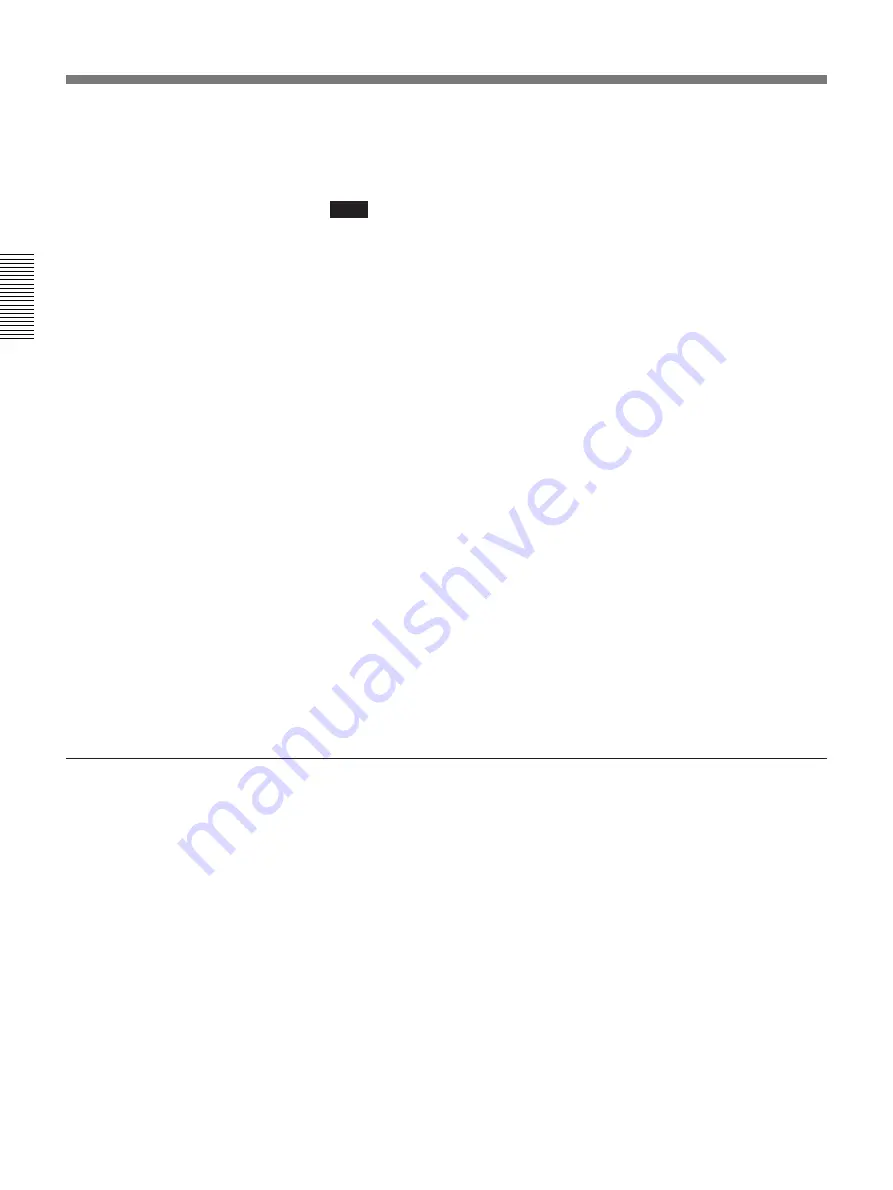
2-6
Chapter 2
Settings
Chapter 2
Registering a Remote Party
To enter a character and digit
Press the cursor button (
Z
,
4
,
z
,
$
) on the Remote Commander to move
the cursor to the desired character or digit, then press the execute button.
Note
The keyboard can be switched to either English or Kana (Japanese
Character) input mode.
If you accidentally activate the kana input mode, select [alphabet]. The
keyboard will then go into the alphabet input mode.
To enter capital letters
Select [capslock]. All input letters are capitalized until you select
[capslock] again. The color of [capslock] changes to blue when the caps
lock is activated.
To copy the number in the line above
Select [copy]. The number in the line above is copied to the line which the
block cursor is appeared.
To delete a character
Select [delete]. The last entered character is deleted.
To move to another line
Select [
.
] or [
>
]. The block cursor moves to that line.
To delete all characters from a line
Move the block cursor to the line where you want to delete and select
[clear].
To move to other entries
Select [
?
] or [
/
] at the upper-right corner on the DIAL LIST menu.
To confirm telephone numbers
The QUICK DIAL and DIAL LIST menus show only the names of the
registered remote parties.
If you need to check the telephone numbers of the registered remote
parties, select [REGISTER] from the DIAL LIST menu.
To list the registered remote parties
If the list of the registered remote parties is not displayed, select [OTHER]
from the MAIN menu. The OTHER sub-menu appears.
Select [DIAL LIST]. The DIAL LIST menu appears.
To move to the next DIAL LIST page, select [PAGE +].
To move to the previous DIAL LIST page, select [PAGE –].
To finish, select [EXIT].
Summary of Contents for PCS-3000
Page 8: ......
Page 36: ......
Page 122: ...Sony Corporation Printed in Japan ...
Page 123: ...PCS 3000 3000P ...
















































