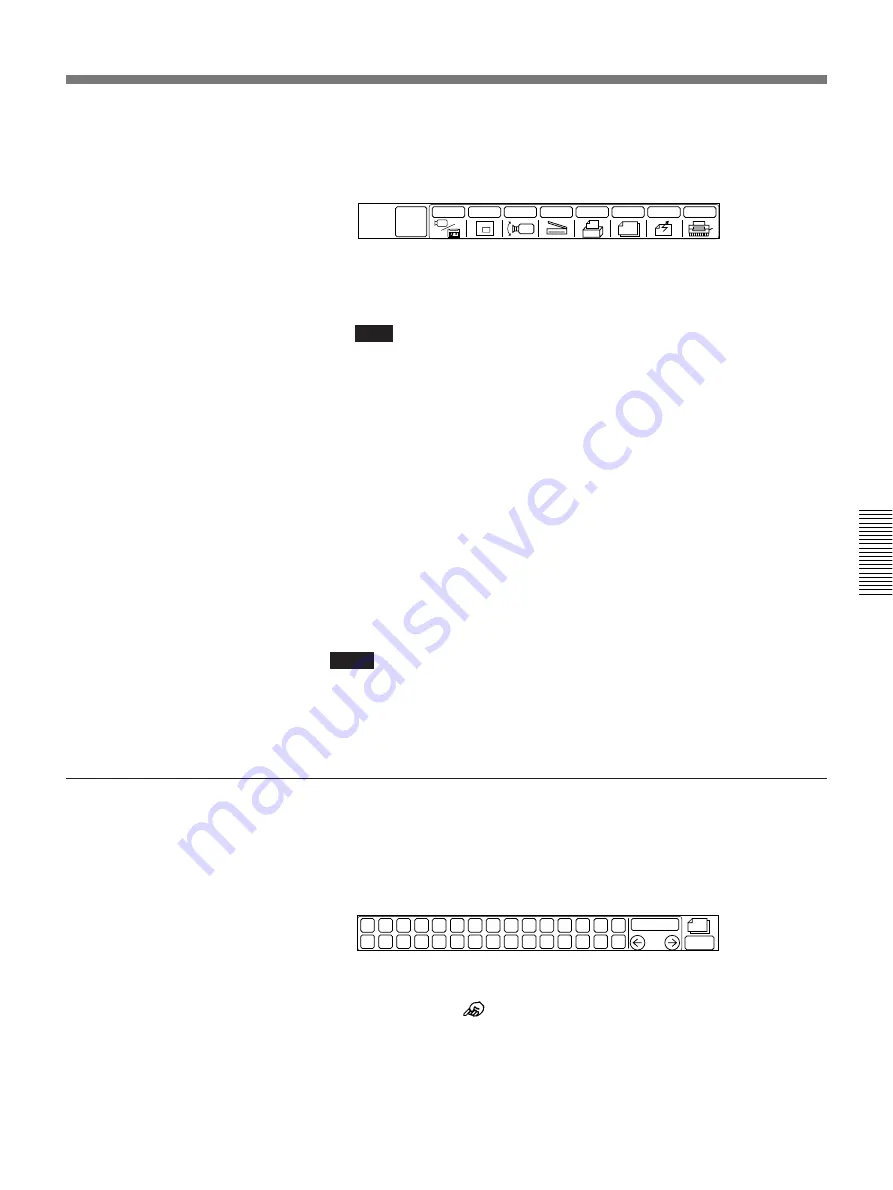
Chapter 4
Operation of Optional Items
4-9
Chapter 4
3
Select [EXIT].
The picture stored in MEMO remains on the TV monitor and the
GRAPH menu appears again.
4
Select [SEND].
The picture shown on the TV monitor is sent to the remote party.
Note
If the SEND icon is not displayed, select something other than [FAR
END] from [INPUT] in the GRAPH menu.
When the picture is sent
, the same picture is also stored in MEMO in
both the local and remote systems. If no more free memo space is left, you
will not be able to send the picture.
To add freehand drawings to the transmitted picture,
You must install the PCS-T500 Drawing Tablet (not supplied).
See “Drawing on Transmitted Pictures” on page 4-21.
When sending other pictures,
select [INPUT] from the GRAPH
menu and select the source of the picture you want to send.
To revert to your meeting,
select [MAIN MENU].
Notes
• When the inset window is on screen, it displays the remote party.
• Even if you have selected a picture in MEMO, the picture you selected
under [INPUT] in the GRAPH menu is the one that will be sent.
To erase pictures stored in MEMO
You can erase unwanted pictures in MEMO.
1
Select [RECALL] from the GRAPH menu.
The RECALL menu appears on the TV monitor.
2
Select the number where the picture to be deleted is stored.
Use the cursor (
) or [
M
][
m
].
The picture of the selected number appears.
SCANNER
MEMO
RECALL
SEND
CAMERA
MAIN
MENU
INPUT
P in P
(Continued)
EXIT
DELETE
1
16
2
17
3
18
4
19
5
20
6
21
7
22
8
23
9
24
10
25
11
26
12
27
13
28
14
29
15
30
Summary of Contents for PCS-5100
Page 8: ...Features 8 Features ...
















































