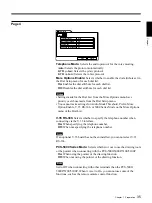20
Chapter 1 Preparation
Chapter 1
This section describes how to turn on and off the Multimedia Terminal.
Note
Set the CONF/DOC/TV selector on the Remote Commander to “CONF”
when operating the Multimedia Terminal.
Turning On
The following describes how to turn on the Multimedia Terminal.
1
When using a TV monitor:
Make sure the TV monitor is on standby.
For details on how to set the TV monitor into a standby state, refer to the
operating instructions supplied with the TV monitor.
When using an RGB monitor or LCD projection monitor:
Turn on the RGB monitor or LCD projection monitor.
2
Turn on the power of any other equipment to be used during the
meeting.
3
Press the
I
/
1
switch on the Multimedia Terminal Processor.
Soon, the Multimedia Terminal Processor, Camera Unit, Desktop
Terminal, and the TV monitor are turned on.
The power lamps (green) on the Multimedia Terminal Processor and
Desktop Terminal light up, and the POWER lamp (green) on the
Camera Unit lights up. The picture shot by the local camera appears on
the monitor screen after the preparation is completed.
Note
After the power is turned on, the camera performs training movements. Be
careful not to catch your finger.
Turning the System On/Off
POWER lamp
I/
1
switch/power lamp
Power lamp