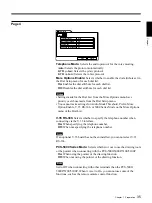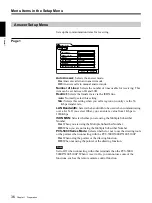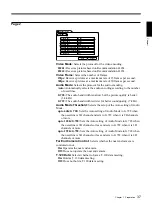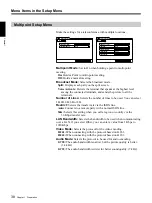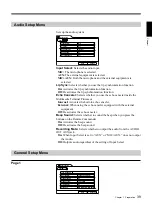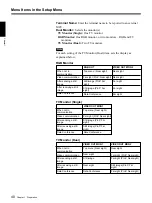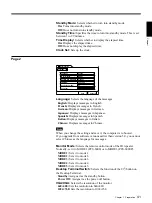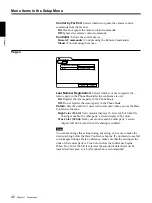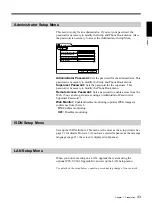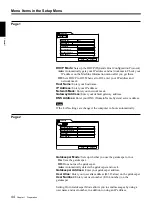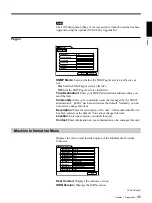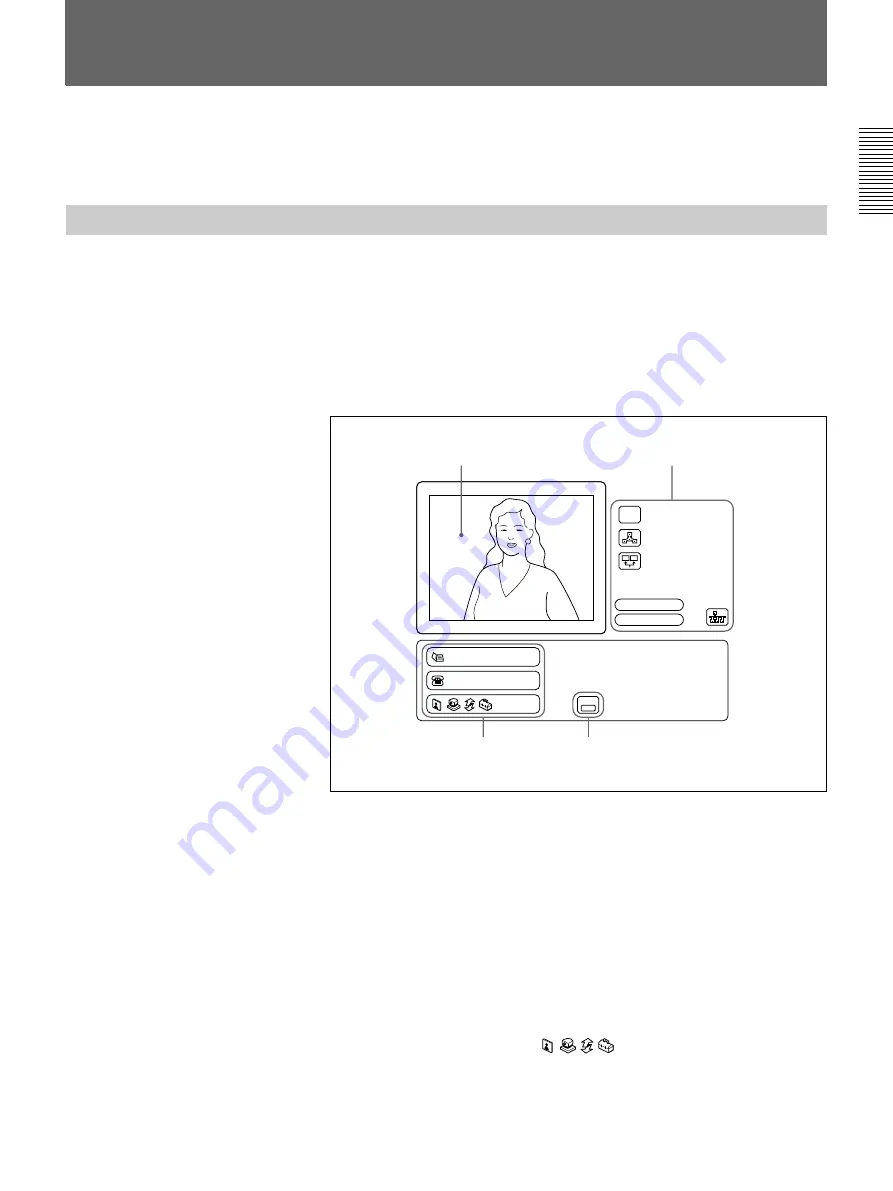
Chapter 1 Preparation
47
Chapter 1
How to Operate the Menu
The different menu is opened whether the system is in communication or
not.
Switching the Menu Not in Communication
The following launcher menu is always displayed when the system is not
in communication. Select the desired menu with the joystick on the
Remote Commander, then press the joystick. The desired menu will be
opened.
Launcher menu
The following explains how to use the Launcher menu.
1
The screen
The image captured by the local camera is displayed here. When you
select the screen using the joystick on the Remote Commander (the
screen border turns yellow), and press it down, you can then adjust the
camera angle up, down, left or right, with the joystick. In addition, if
you press the T-button on the Remote Commander ZOOM/TV-CH
button, the picture is enlarged; if you press the W-button, it is reduced
in size. Once you have the picture you want, pressing the joystick on
the Remote Commander ends the camera angle adjustment mode. For
more details on camera angle adjustment, see page 71.
2
Phone Book/Manual Dial/
You can toggle through the menus using the joystick. For an
explanation of each menu, see pages 49 through 50.
Press this and an explanation is
displayed.
Phone Book
Manual Dial
HELP
Audio:MIC
MIC
OFF
Video:Main
2
3
4
1
(Continued)