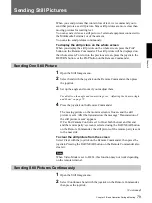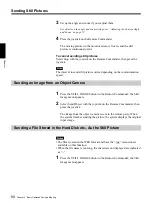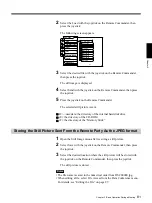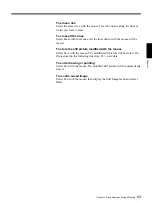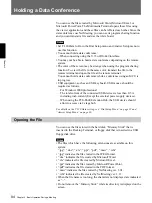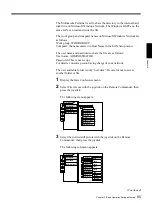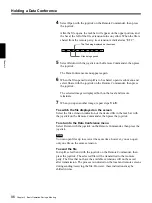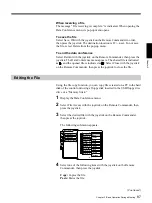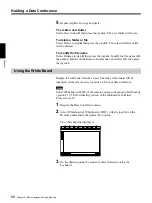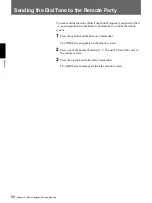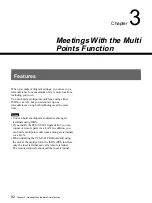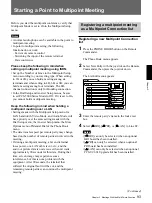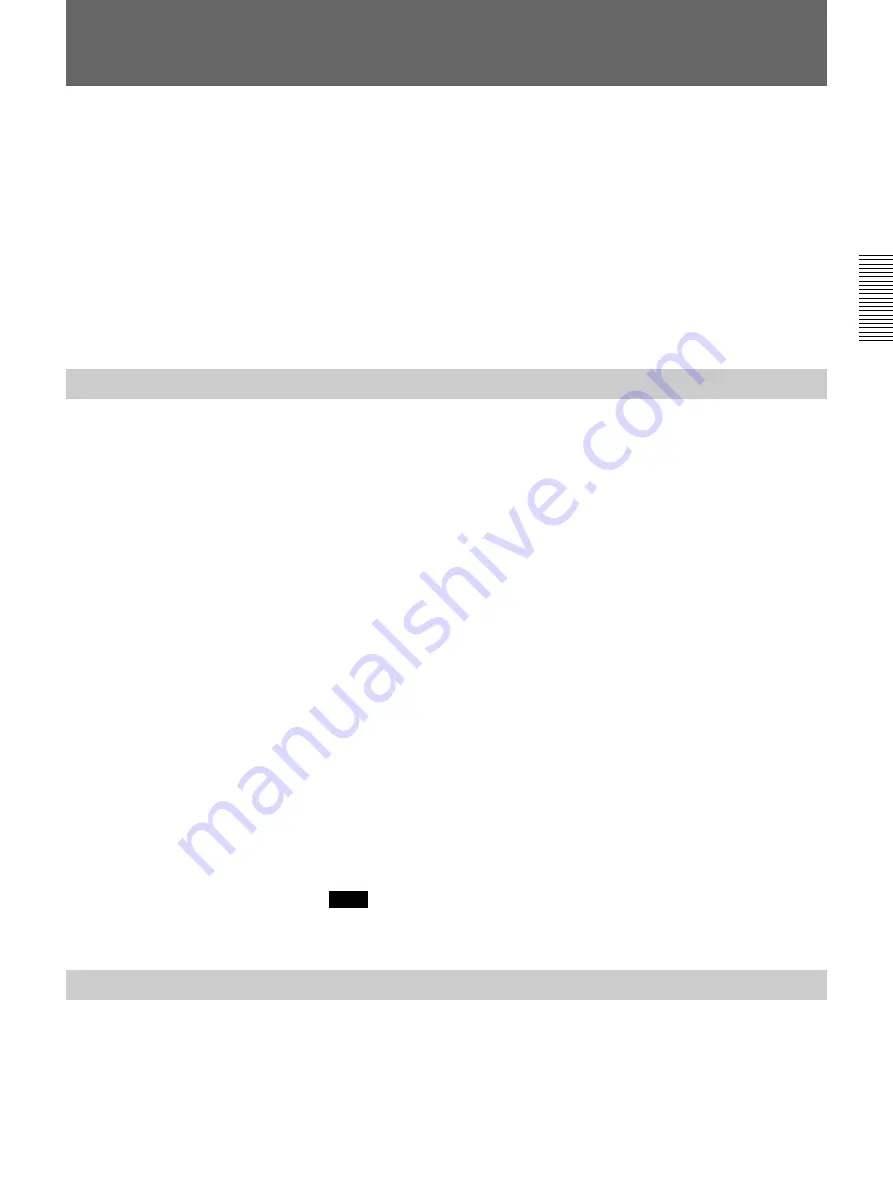
Chapter 2 Basic Operation During a Meeting
79
Chapter 2
When you send pictures that contain lots of text, we recommend you to
send that picture as a still picture. Since still pictures are more clear than
moving pictures for reading text.
You can send a video as a still picture of external equipment connected to
the Multimedia Terminal, or of the camera.
You can also send pictures continuously.
To display the still picture on the whole screen
When you display the still picture on the whole screen, press the PinP
button on the Remote Commander. The still picture will be displayed on
the whole screen. To return to the previous screen, press the joystick, the
RETURN button, or the PinP button on the Remote Commander.
Sending One Still Picture
1
Open the Still Image menu.
2
Select Send with the joystick on the Remote Commander, then press
the joystick.
3
Set up the angle and zoom if you readjust them.
For details on the angle and zoom settings, see “Adjusting the Camera Angle
and Zoom” on page 72.
4
Press the joystick on the Remote Commander.
The moving picture on the monitor screen is frozen, and the still
picture is sent. After the transmission, the message “Transmission of
the still picture is sent” appears.
If Far End Camera Control is set to On at both the near and far end,
and the remote party’s screen is selected using the FAR/NEAR button
on the Remote Commander, the still picture of the remote party is sent
to the near side.
To clear the still picture from the screen
Select Clear with the joystick on the Remote Commander, then press the
joystick. Pressing the FAR/NEAR button on the Remote Commander also
clears it.
Note
When Video Mode is set to H.263, this function may not work depending
on the remote terminal.
Sending Still Pictures Continuously
1
Open the Still Image menu.
2
Select Continuous Send with the joystick on the Remote Commander,
then press the joystick.
Sending Still Pictures
(Continued)