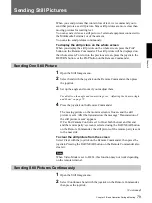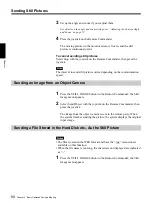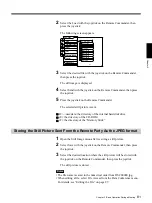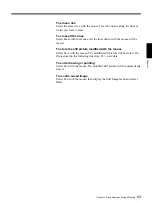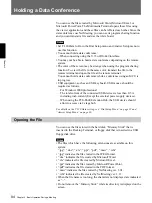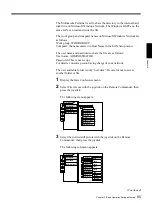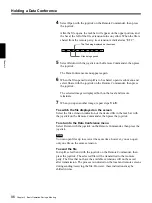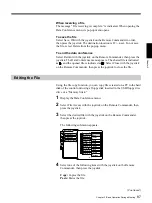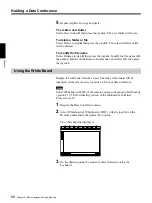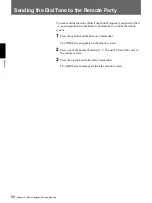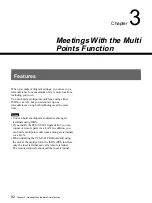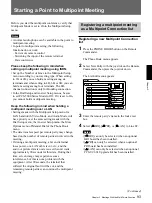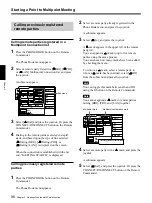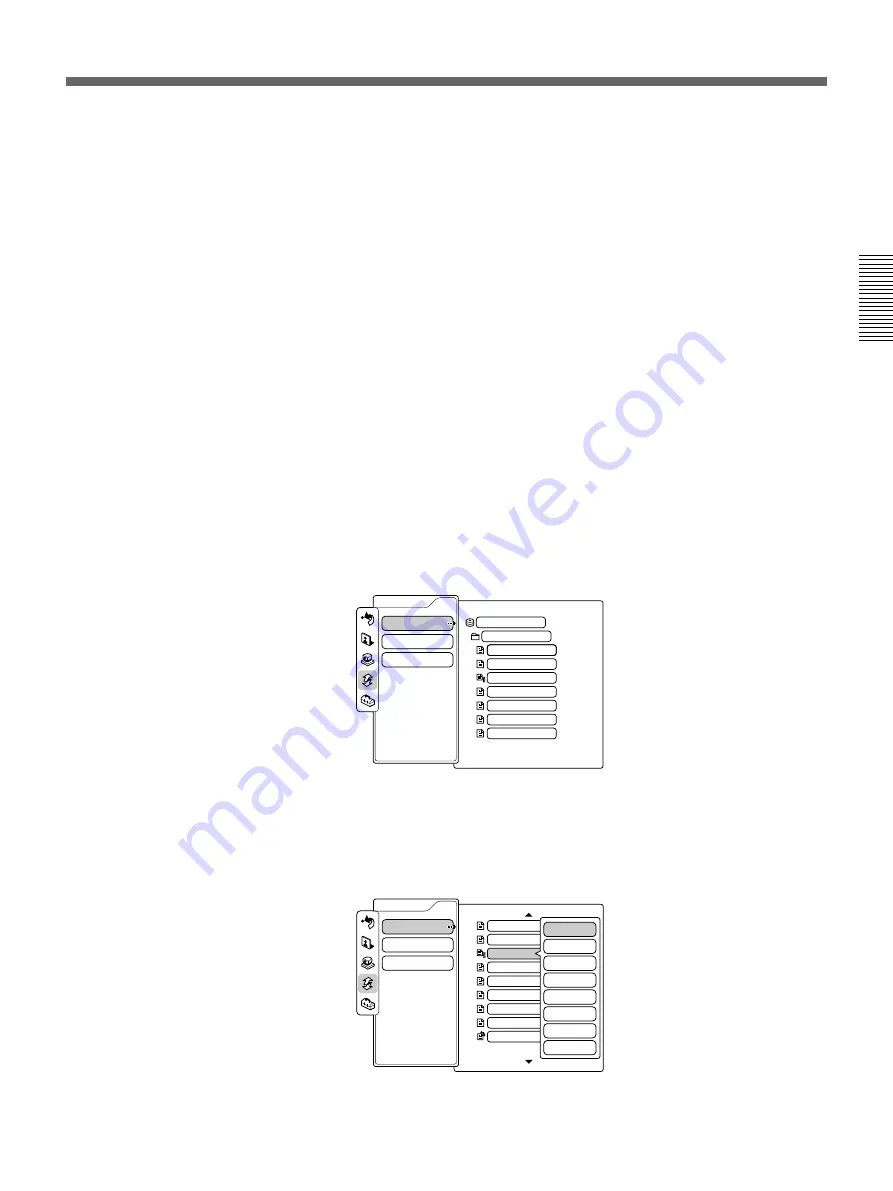
Chapter 2 Basic Operation During a Meeting
85
Chapter 2
The Multimedia Terminal is set to share the directory in the internal hard
disk drive on Microsoft Windows Network. The Windows OS PCs on the
same LAN can read and write the file.
The work group and computer names on Microsoft Windows Network are
as follows:
Work group: WORKGROUP
Computer: the name entered in Host Name in the LAN Setup menu.
The user name and password to share the file are as follows:
User name: ADMINISTRATOR
Password: (This is not set up.)
For details, consult a person having charge of your network.
The user available folder is only “user\data”. Be careful not to access
another folder or file.
1
Display the Data Conference menu.
2
Select File Access with the joystick on the Remote Commander, then
press the joystick.
The following menu appears.
3
Select the desired still picture with the joystick on the Remote
Commander, then press the joystick.
The following sub-menu appears.
T120demo.ppt
AGENDA with CMS...
DSC00000.jpg
TMP5000EMU.jpg
DSC00001.jpg
DSC00002.jpg
Specification.jpg
Messages.jpg
Messages2.jpg
Share
Send
Copy
Paste
New
Delete
Rename
Open
File Access
Whiteboard
Whiteboard (.WHT)
Data Conference
Specification.jpg
Messages.jpg
Messages2.jpg
T120demo.ppt
AGENDA with CMS...
DSC00000.jpg
TMP5000EMU.jpg
data
D: \ ...\ user
File Access
Whiteboard
Whiteboard (.WHT)
Data Conference
(Continued)