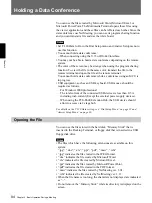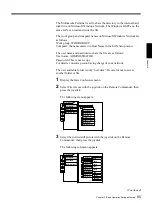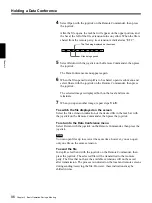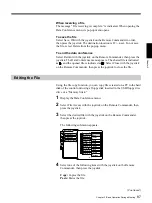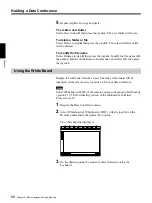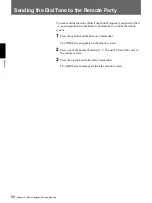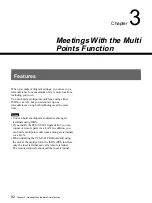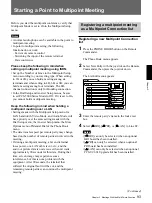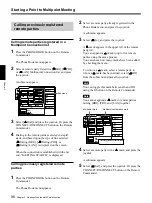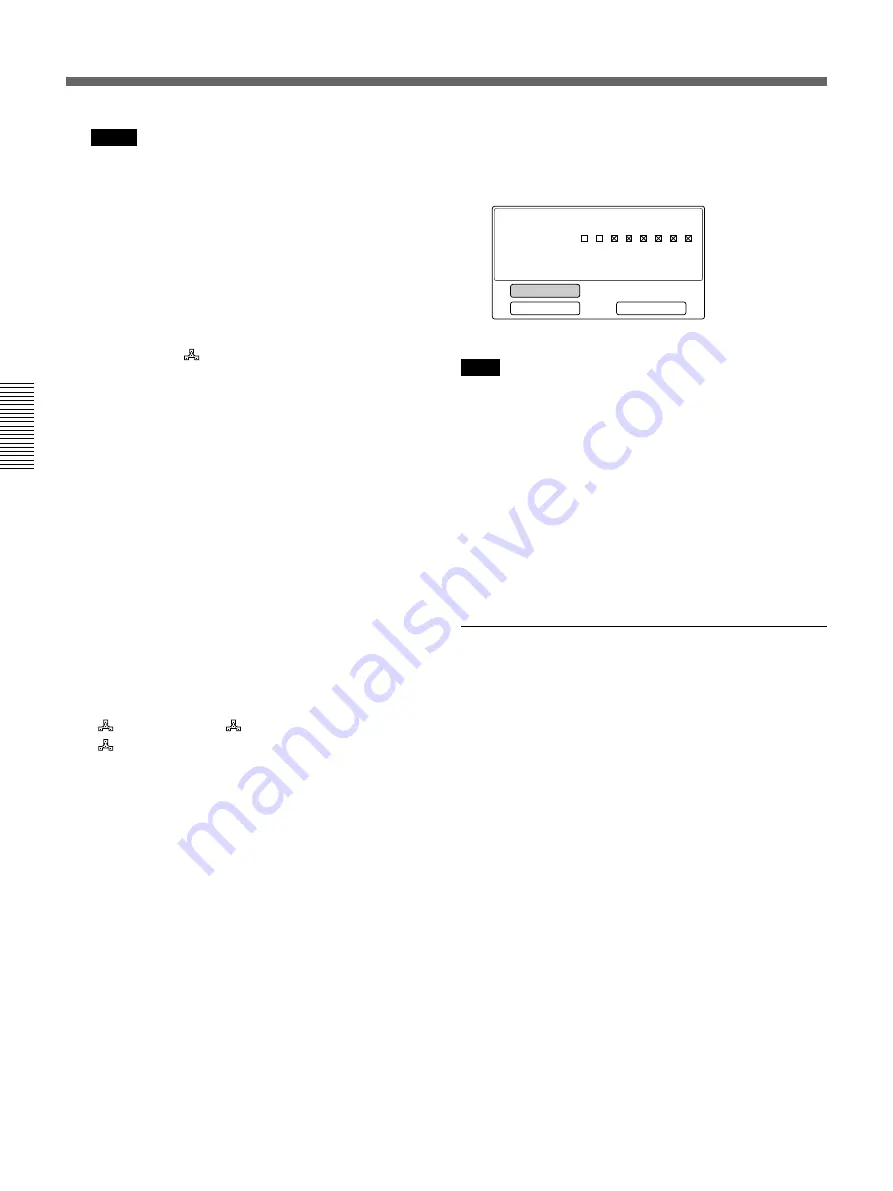
98
Chapter 3 Meetings With the Multi Points Function
Chapter 3
Notes
• When you input a telephone number that is not
displayed in the menu, use
M
and
m
on the
joystick to scroll through the input area.
• When you make the settings for 2B, 4B, 6B
connections, and you enter telephone numbers
only in text boxes A1, B1, C1, D1 and E1, the
connection is made using bonding.
• When you connect using 8B, the connection is
made using bonding only.
(2) Inputting [
LAN] addresses
Input the IP address (or the host name and domain
name) of the first remote party in text box A, the IP
address (or the host name and domain name) of the
second remote party in text box B, the IP address
(or the host name and domain name) of the third
remote party in text box C, the IP address (or the
host name and domain name) of the fourth remote
party in text box D, and the IP address (or the host
name and domain name) of the fifth remote party
in text box E.
4
Select Dial using the joystick on the Remote
Commander, then press the joystick. Or, press the
CONNECT/DISCONNECT button on the Remote
Commander.
Dialing to the remote parties selected in step
3
starts, and based upon the type of line selected,
[
Dialing (BRI)], [
Dialing (PRI)], or
[
Dialing (LAN)] is displayed on the screen.
When the connection is established with the far
end, “MEETING STARTS!” is displayed.
You can call remote parties one by one by
repeating steps
1
through
3
for each one.
If one or more of the remote parties in a
Multipoint connection fails to connect
The following Dialog box is displayed.
Note
The dialog box displayed is different, depending on the
type of connection and the number of lines used. The
box shown above is that for a BRI connection, with
each remote party using a 2B connection.
Start Meeting: Starts the conference with the
number of remote parties that connected
successfully.
Disconnect All: Disconnects all remote parties, and
returns to the Launcher menu.
Redial: Redials the remote parties that failed to
connect.
Holding a Multipoint Meeting with
registered and unregistered remote
parties
Based on whether or not the remote party is registered,
make the connections by following steps
1
through
5
in “Calling previously registered remote parties”, and
steps
1
through
4
in “Calling unregistered remote
parties.”
Disconnect All
Start Meeting
Slot 5 BRI Status
Some positions were not connected.
Redial
A1
B1
C1
A2
B2
C2 D1 D2
Starting a Point to Multipoint Meeting