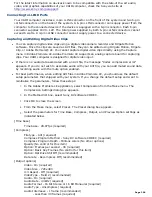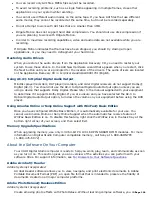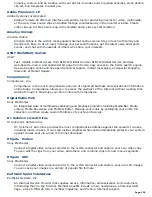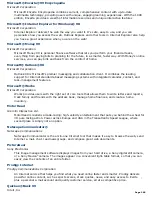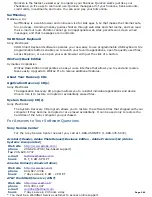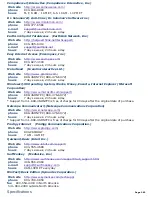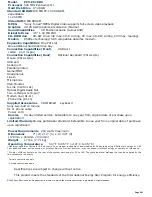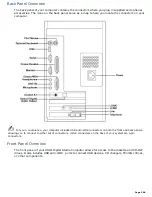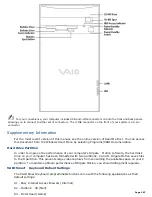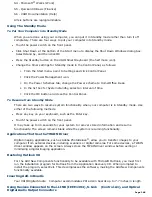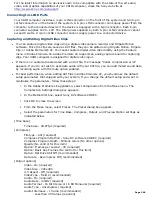Model
PCV-E518DS
Processor
500 MHz Pentium® III
Hard Disk Drive
17.28 GB
Standard SDRAM
128 MB PC-100 SDRAM,
expandable
to 256 MB
Video RAM
8 MB SDRAM
MPEG
"Sony Tuned" MPEG Digital Video supports full-screen video playback
Graphics
3D 2X AGP graphics acceleration (Matrox)
Sound Capabilities
3D Positional Audio (Aureal A3D)
Diskette Drive
3.5" 1.44 MB FDD
CD-RW Drive
CD-RW Drive (4X max. CD-R writing, 2X max. CD-RW writing, 24X max. reading)
Modem
K56flex technology/V.90 compatible data/fax modem
1
Expansion Capabilities
One PCI slot
One additional hard disk drive bay
Connection Capabilities (Front)
USB port
i.LINK port (4-pin)
Connection Capabilities (Rear)
Optional Keyboard (PS/2-style)
Mouse (PS/2-style)
USB port
Serial port
Parallel (printer)
Game/MIDI
Headphones
Line In
Microphone
VGA Monitor
S-Link (Control-A1)
Optical Digital Audio Out
Two i.LINK ports (6-pin)
2
Modem line (RJ-11)
Phone line (RJ-11)
Supplied Accessories
VAIO Smart keyboard
Sony two-button mouse
RJ-11 phone cable
Power cord
Service
90-day limited service. Extendible to one year from original date of purchase upon
registration
3
Limited Warranty
90-day parts/labor standard. Extendible to one year from original date of purchase
upon registration
4
Power Requirements
200 watts maximum
Dimensions
7" (w) x 12" (h) x 13 3/4" (d)
(178mm x 304mm x 330mm)
Weight
17 lbs. (7.71 kg)
Operating Temperature
50º F to 95º F (+10º C to 35º C)
1
Maximum speed for faxing is 14.4 kbytes/s. Your modem is capable of downloading at 56 kbytes/s using K56flex technology or V.90.
Your phone service, online service, or Internet Service Provider however, may not support this technology or operate at this speed.
2
Six-pin i-LINK connectors on the rear of the system each supply 10V to 12V. The combined total wattage that can be supplied by the
two connectors is 6 watts.
3
C ertain restrictions apply
4
C ertain restrictions apply
Specifications are subject to change without notice.
This product meets the standards of the International Energy Star Program for energy efficiency.
© 1999 Sony Electronics Inc. Reproduction in w hole or in part w ithout w ritten permission is prohibited. All rights reserved.
Page 263