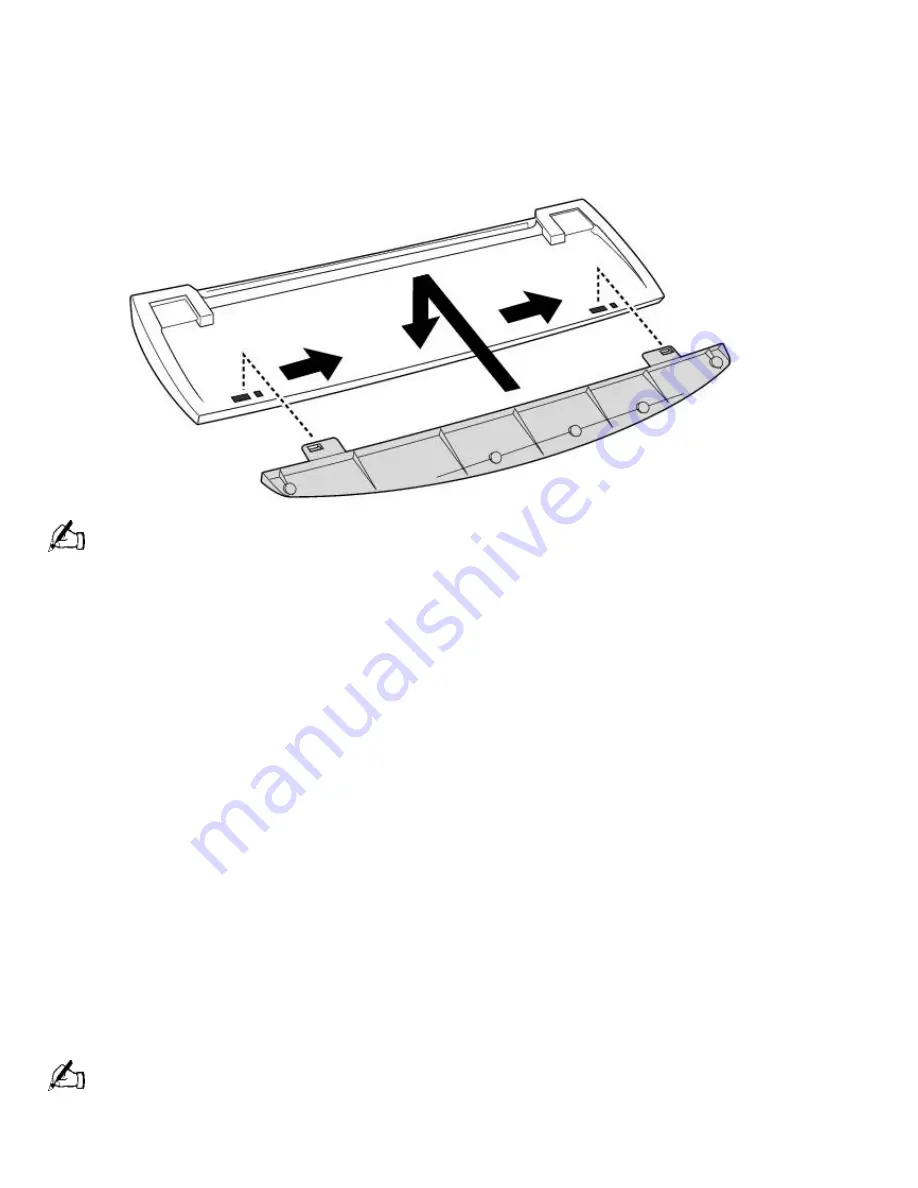
The keyboard that comes with your computer is equipped with an optional palmrest that you can
attach to your keyboard. Follow these steps to connect the palmrest.
1.
Place the keyboard and palmrest upside down on a flat surface.
2.
Insert the latching posts on the palmrest into the openings on
the keyboard.
3.
Move the palmrest to the right until you feel it snap into place.
Do not keep your wrists on the palmrest while typing; use the palmrest briefly only when resting.
To remove the palmrest
1.
Turn the keyboard and palmrest upside down.
2.
Push down on the palmrest, and then move it to the left.
3.
Lift the palmrest away from the keyboard.
Changing the Window Design of Sony Software
To change the window design of Sony software:
1.
Click the Start button, point to Settings, and then click Control Panel.
2.
Click UI Design Selector.
3.
Click << or >> and select the desired design.
4.
Click Apply.
The "UI Design Selector" window design changes. The window design for your Sony software will
match the "UI Design Selector" window.
To try another selection, click << or >>. Then, click OK.
The UI Design Selector closes and the window design of your Sony software window design
displays.
You may use the feature with UI Design Selector-compatible software only.
Changing the Function of the Programmable Buttons
The six programmable buttons along the top of the keyboard are preprogrammed to perform
Page 248
Summary of Contents for PCV-R532DS - Vaio Digital Studio Desktop Computer
Page 382: ...Page 382 ...
Page 385: ...Page 385 ...
Page 388: ...Page 388 ...
Page 391: ...Page 391 ...
Page 394: ...Page 394 ...
















































