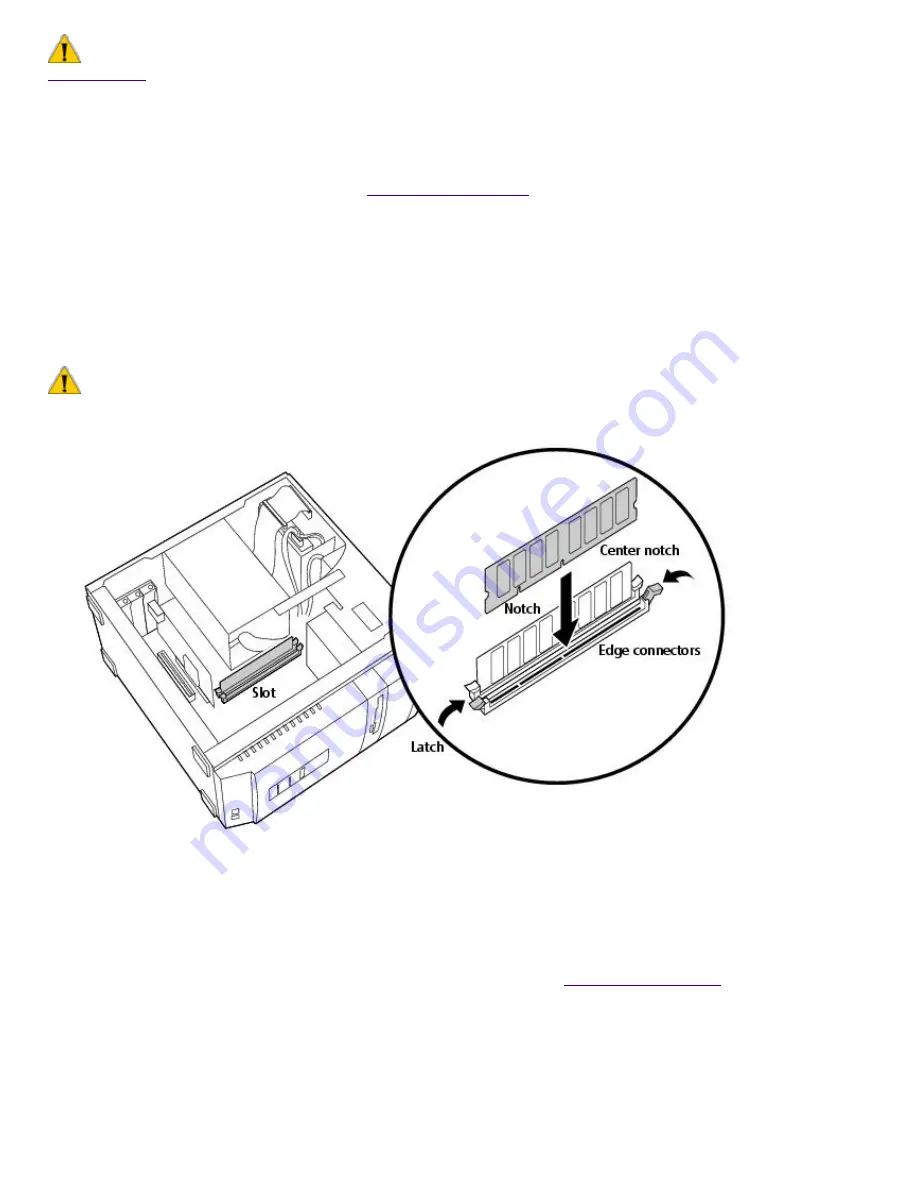
To install memory
Make sure you observe the proper safety precautions when you add DIMMs to your Sony computer. See
Notes on Use
1.
Shut down your computer and turn off all peripheral devices, such as your printer.
2.
Unplug your computer and any peripheral devices.
3.
Remove the cover as described in
Removing the Cover
.
4.
If necessary, remove any cables, add-in cards, or other components to access the DIMM
sockets.
5.
Handle the DIMM only by the edges, and remove it from its anti-static package.
6.
Locate the keys on the bottom edge of the DIMM .
7.
Align the DIMM over the socket.
To avoid damaging the DIMM socket, move the DIMM socket tabs slightly outward to relieve pressure. The
DIMM should then click easily into place.
8.
Firmly insert the bottom edge of the DIMM into the socket.
9.
Press evenly against the DIMM's upper corners. The end latches snap into position automatically.
10.
Reinstall any add-in cards or components you removed.
11.
Replace the cover and reinstall the screws, as described on
Replacing the Cover
.
Replacing the Lithium Battery
After several years, when the lithium battery starts to weaken, the system settings stored in CMOS
RAM, such as the date and time, may be wrong. When this occurs, you need to replace the lithium
battery.
To replace the lithium battery
1.
Write down any changes you have made to the settings in the BIOS Setup utility. If you have not
Page 479
Summary of Contents for PCV-R532DS - Vaio Digital Studio Desktop Computer
Page 382: ...Page 382 ...
Page 385: ...Page 385 ...
Page 388: ...Page 388 ...
Page 391: ...Page 391 ...
Page 394: ...Page 394 ...
















































