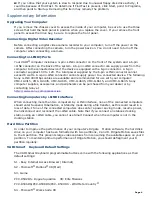as this could produce a malfunction in the peripheral.
o
You can record only AVI files. MPEG files cannot be recorded.
To avoid recording problems, such as a single frame appearing in multiple frames, close other
applications on your system while recording.
You cannot use different audio modes on the same tape. If you have AVI files that use different
audio modes, they cannot be recorded at the same time, but must be recorded separately.
Do not attempt to work with AVI files that are smaller than 4 MB.
DVgate Motion does not support hard disk compression. Do not use disk compression if you are
planning to work with DVgate Motion.
In order to maximize recording capabilities, video and audio data are not available while you are
recording.
If DVgate Motion indicates that frames have been dropped, close all open applications, or
defragment your hard drive.
Using America Online with WinFax® Basic Edition
Once you have configured WinFax Basic Edition software, it is automatically available for your use.
You cannot use America Online when the automatic fax receive feature of WinFax Basic Edition
software is on. To disable this feature, right click the WinFax icon in the task tray at the bottom
right corner of your screen, and then select Exit.
Self-launching CDs
For self-launching CDs, place the CD in the DVD-ROM drive.
Resuming from Standby Mode
There are three ways to bring your computer back from the standby mode: press the space bar on
your keyboard, press the left mouse button, or momentarily depress the power button on your
computer.
Enabling Smart Connect
Your computer comes with pre-installed Smart Connect software. To enable faster startup, your
computer ships with this software disabled. To enable Smart Connect:
1.
Click the Start button, select Settings, and click Control Panel. The Control Panel window appears.
2.
Click the System icon. The System Properties window appears. Click the Device Manager tab.
3.
Double-click Sony i.LINK(1394) Adapter. The Sony i.LINK(1394) Adapter window appears. Click
the Enable Device button.
4.
Click OK. The Sony i.LINK(1394) Adapter icon should no longer have an "X" on it. This means
Smart Connect is now enabled.
5.
Close all windows, and restart your computer in order for the new settings to take effect.
Now your Smart Connect software is ready to use. Note that when you use Smart Connect to
connect two VAIO computers, you must assign each computer a unique name by which it can be
identified when the two computers are networked. See the Smart Connect online help for more
information.
If You Get an Error Message When Your Modem Tries to Dial
If you get a message saying your modem is unable to complete a dialup connection, the message
may be appearing because you are dialing from an area where an overlay area code* has been
implemented. In such areas, even local calls require dialing the area code, or 1 + the area code,
before the 7-digit telephone number. If you are dialing from such an area, you need to configure
Page 6
Summary of Contents for PCV-R532DS - Vaio Digital Studio Desktop Computer
Page 382: ...Page 382 ...
Page 385: ...Page 385 ...
Page 388: ...Page 388 ...
Page 391: ...Page 391 ...
Page 394: ...Page 394 ...