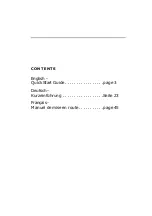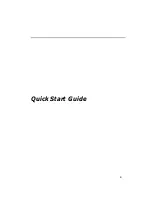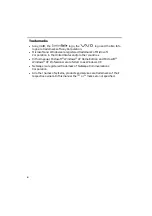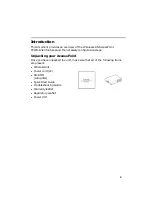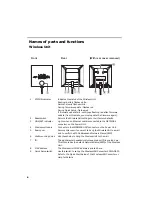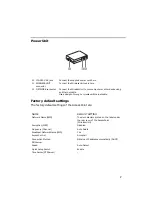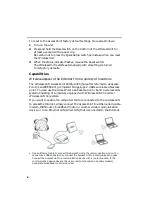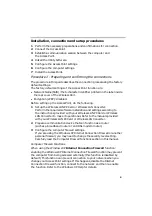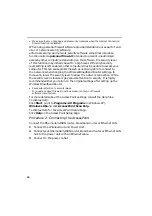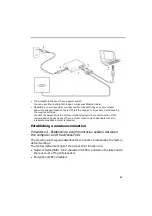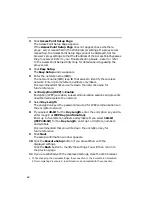Wireless LAN
Access Point
PCWA-A320
Quick Start Guide
Kurzeinführung
Manuel de mise en route
www.vaio-link.com
Summary of Contents for PCWA-A320
Page 3: ......
Page 4: ...3 Quick Start Guide ...
Page 23: ...22 ...
Page 24: ...23 Kurzeinführung ...
Page 46: ...45 Manuel de mise en route ...