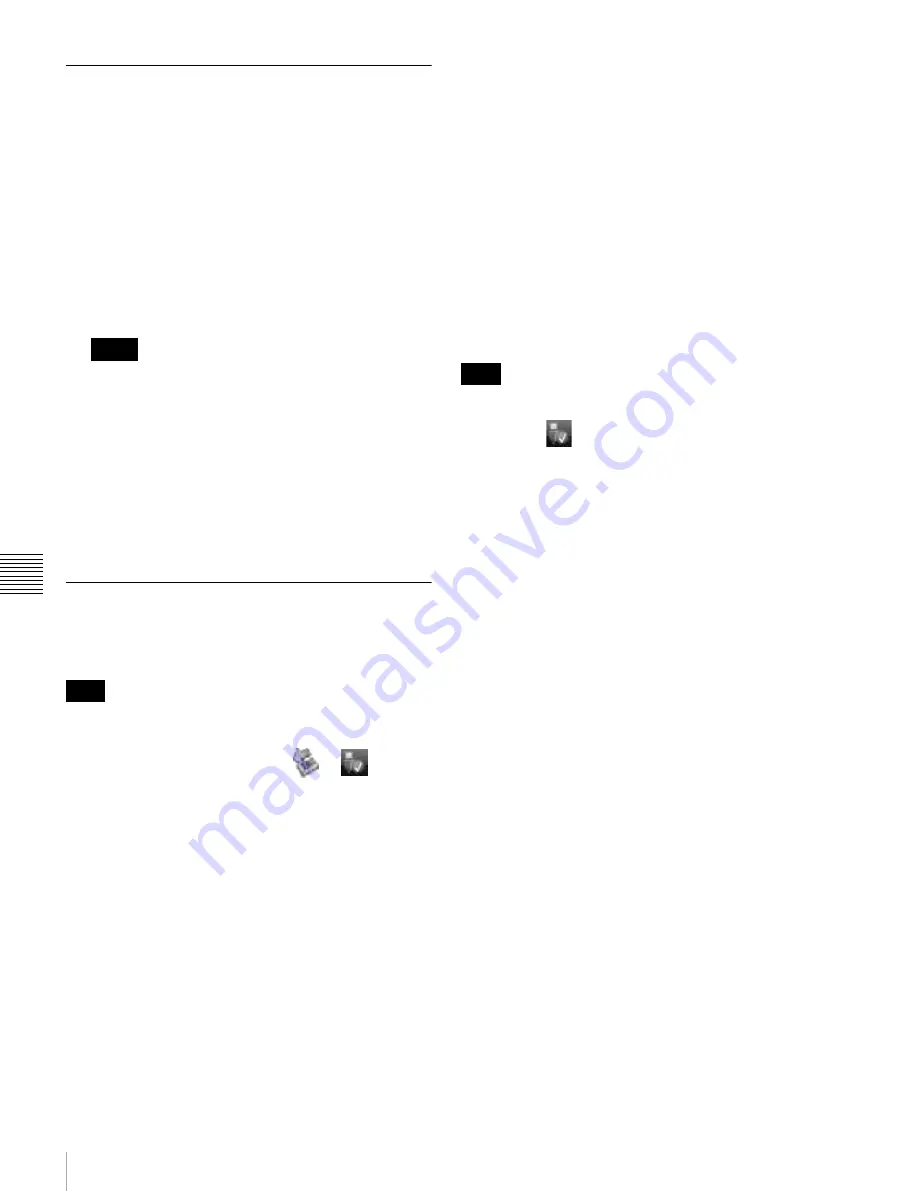
114
File Operations in File Access Mode (for Windows)
Cha
p
te
r 6
F
ile
O
per
at
ion
s
Operating on files
1
Start Explorer.
Check that a drive letter has been assigned to this unit.
(The drive letter will differ depending on the number
of other peripherals connected to the remote
computer.)
2
Use Explorer to perform file operations on the disc
loaded in this unit.
You can operate in the same way that you operate on
local drives and files on network computers.
• If you power this unit off during a FAM connection,
the data transferred thus far is discarded.
• All file operations are not possible for some types of
files.
For details, see “File operation restrictions”
(page 107).
To eject discs from a remote computer
Right click the icon representing this unit in Explorer, and
select “Eject” from the menu which appears.
Exiting file operations
For Windows XP or Windows Vista
Do not disconnect the cable before performing steps
1
to
3
.
1
Do one of the following on the
or
icon
displayed in the remote computer’s taskbar.
• Double click.
• Right click, and select the “Safely Remove
Hardware”.
The “Safely Remove Hardware” dialog appears.
2
Select “Sony XDCAM PDW-****** IEEE 1394
SBP2 Device” (******: “F1600” or “HD1500”) and
click “Stop”.
The “Stop a Hardware device” dialog appears.
3
Select “Sony XDCAM PDW-****** IEEE 1394
SBP2 Device” (******: “F1600” or “HD1500”) and
click “OK”.
•
Windows XP:
“Sony XDCAM PDW-****** IEEE
1394 SBP2 Device” (******: “F1600” or
“HD1500”) is deleted from the “Hardware devices”
list.
•
Windows Vista:
A message appears to inform you
that you can now safely remove the device from
your computer.
This unit can now resume normal operations. (The
limitations described in “Operation limitations during
FAM connections” no longer apply.)
4
Disconnect the i.LINK cable as required.
For Windows 7
Do not disconnect the cable before performing step
1
.
1
Click the
icon displayed in the remote computer’s
taskbar, and then click “Eject Solid state disk”.
“The ‘Sony XDCAM PDW-****** IEEE 1394 SBP2
Device’ device can now be safely removed from the
computer” (******: “F1600” or “HD1500”) appears.
This unit can now resume normal operations. (The
limitations described in “Operation limitations during
FAM connections” no longer apply.)
2
Disconnect the i.LINK cable as required.
To reconnect
To reconnect after exiting file operations, do one of the
following, depending on whether an i.LINK cable is
connected.
i.LINK cable is not connected:
Connect this unit and a
remote computer with an i.LINK cable.
i.LINK cable is connected:
Disconnect the i.LINK cable
from either this unit or the remote computer, wait for
at least 10 seconds, and then reconnect the
disconnected cable.
The unit is powered off and an i.LINK cable is
connected:
Power the unit on.
You can enable and disable FAM connection from the
function menu. For details, see page 52.
Notes
Note
Note
















































