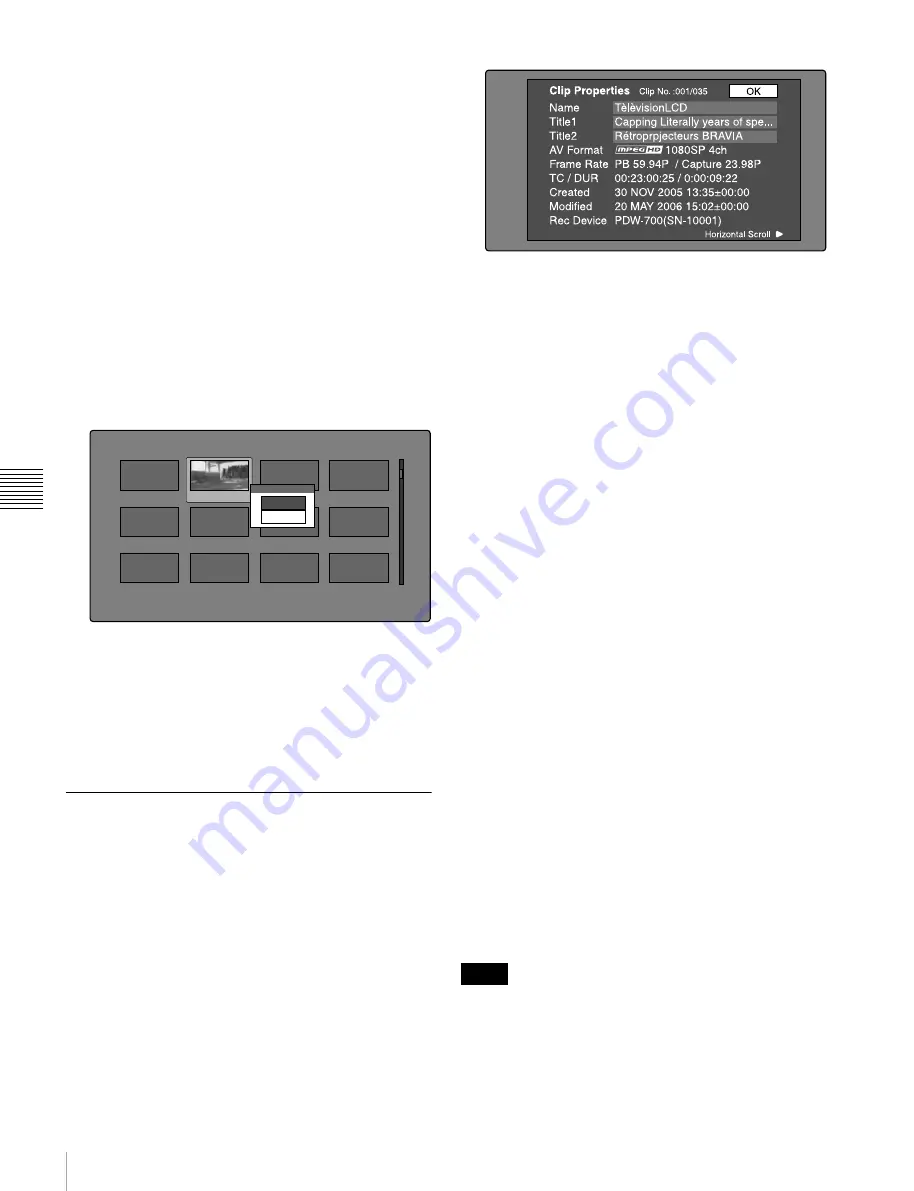
82
Thumbnail Operations
Chapt
er 5 Ope
rati
ons
in GUI
S
c
reens
To select index pictures by using the expand and
chapter functions
After using the expand function
or chapter
function
to find a frame, you can set that
frame as the index picture of the clip.
The following example explains how to do so from the
expand thumbnail screen.
See page 75 for more information about thumbnail screen
operations.
1
In the expand thumbnail screen, select the thumbnail
to set as the index picture.
2
Display the Thumbnail Menu.
3
Select Set Index Picture.
A message appears asking you to confirm that you
want to set the current frame as the index picture.
4
Select OK, and then press the PUSH SET(S.SEL)
knob.
After pressing the RESET/RETURN button to return
to the clip thumbnail screen, check to make sure that
the newly selected frame is displayed as the index
picture.
Checking clip properties
You can check clip properties such as the title, timecode,
duration, date and time of creation, and date and time of
the more recent modification.
See page 75 for more information about thumbnail screen
operations.
1
Display the Thumbnail Menu in the clip thumbnail
screen.
2
Select Clip Properties.
The Clip Properties screen appears.
Clip No.:
Clip number/total number of clips
Name:
Clip name
1)
Title1:
Title1
Title2:
Title2
1)
AV Format:
Recording format
Frame Rate:
The frame rate from the time when the
clip was shot. For clips shot using Slow & Quick
Motion, PB/Capture, where PB is the playback
frame rate and Capture is the shooting frame rate.
TC/DUR:
Timecode of the first frame/Recording time
Created:
Date and time of creation
Modified:
Date and time of most recent modification
Rec Device:
Name of device that created clip (product
number)
1)When the unit’s area of use (UC/J MODEL SELECT)
is set to “UC”, titles can be displayed in European languages.
To scroll hidden parts of the string into view
When a
b
or
B
mark is displayed for an item, you can
press the
B
/IN or
b
/OUT button to scroll the display
by one character for each press.
The
V
/MARK1 and
v
/MARK2 buttons scroll the
beginning and end of the string into view.
To display the properties of the previous or the
next clip
Press the PREV button or the NEXT button.
To return to the clip thumbnail screen
Press the PUSH SET(S.SEL) knob.
To edit clip information
You can edit the name
1)
, title1, and title 2 of a clip by
using a software keyboard.
1) The “NAMING FORM” sub-item on setup menu item 036 must be set to
“free”
.
• The only characters that can be entered are the
alphanumeric characters and characters in the fonts
supported by this version of the unit’s firmware.
Japanese kanji cannot be entered.
• Names and titles must be within the specified character
length limits.
Expand
001/012
TC 00:01:35:17
TC 00:01:37:11
TC 00:01:39:06
TC 00:01:37:24
TC 00:01:38:19
TC 00:01:36:14
TC 00:01:38:08
TC 00:01:40:02
TC 00:01:36:27
TC 00:01:38:22
TC 00:01:40:16
CLIP
Tene
DUR
0:00:00:13
TC 00:01:38:00
Set Index Picture
OK
Cancel
Notes
















































