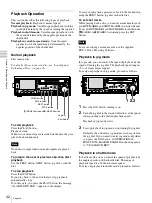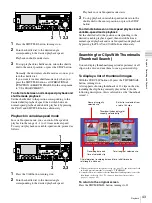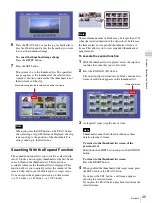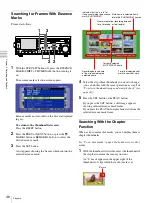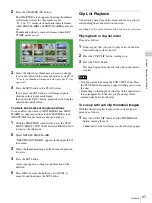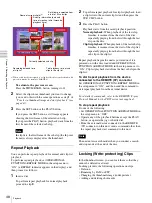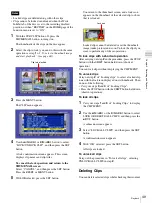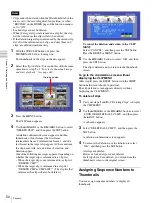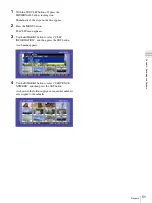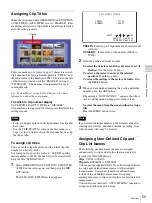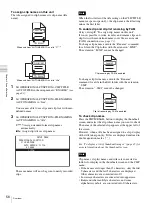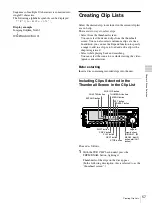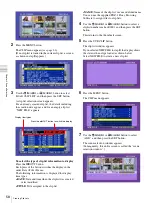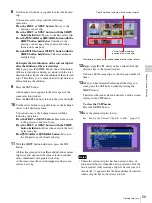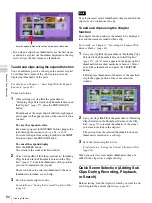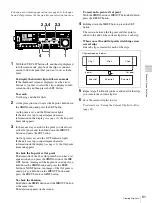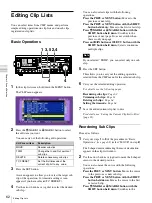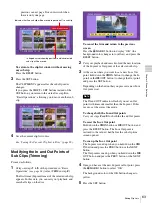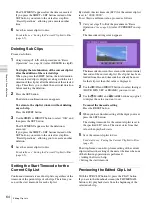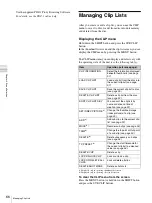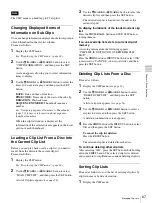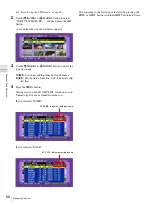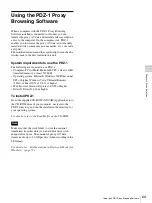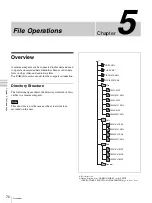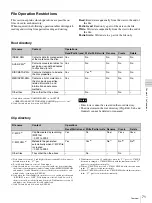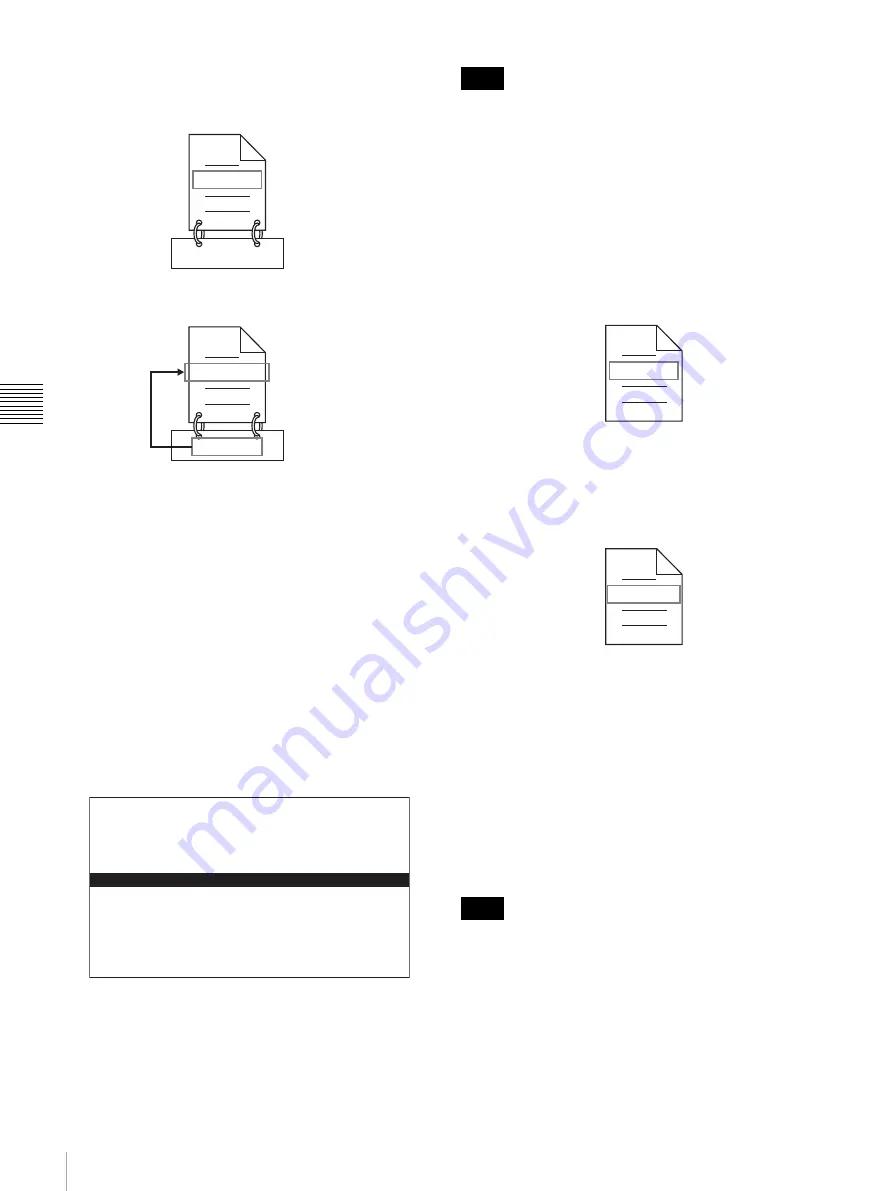
56
Overview
Cha
p
te
r 4
S
c
e
ne Sel
e
c
tio
n
To assign clip names on this unit
The title assigned to clip becomes its clip name (file
name).
1
Set OPERATIONAL FUNCTION >CLIP TITLE
>AUTO TITLE in the setup menu to “ENABLE”
.
2
Set OPERATIONAL FUNCTION >FILE NAMING
>AUTO NAMING to “free”.
You are now able to use clips and clip lists with user-
defined names.
3
Set OPERATIONAL FUNCTION >FILE NAMING
>AUTO NAMING to “title”.
C****:
Assign standard format clip names
automatically.
title:
Assign clip titles as clip names.
The same name will now be given to newly recorded
clips.
When the first letter of the title setting on the CLIP TITLE
menu is a space or period (.), the clip name is the title string
minus the first letter.
To enable clip and clip list renaming by FAM
Carry out step
2
“To assign clip names on this unit”.
It is now possible to write, transfer, and rename clips and
clip lists with user-defined names over file access mode
(FAM) connections
To change clip names, execute the “Rename” command
for a file in the Clip folder with the extension “.MXF”.
The extension “.MXF” cannot be changed.
To change clip list names, execute the “Rename”
command for a file in the Edit folder with the extension
“. SMI”.
The extension “. SMI” cannot be changed.
To check clip names
Press the THUMBNAIL button to display the thumbnail
screen, and select the clip whose name you want to check.
The name of the selected clip appears at the upper left of
the screen.
However, when a title has been assigned to a clip, display
of the title takes priority. Titles are displayed enclosed in
double quotation marks (“ ”).
See “To display a list of thumbnail images” (page 43) for
more information about the thumbnail screen.
Clip names, clip list names, and titles are converted as
follows for display in the thumbnail screen and the CLIP
menu.
• If the names are longer than 15 characters, only the first
9 characters and the last 5 characters are displayed.
Other characters are converted into
s
.
• Lowercase characters are converted into uppercase.
• Kanji and other multibyte characters, and some
alphabetic symbols, are converted into
s
characters.
C0001.MXF
TITLE00001
TITLE00001.MXF
TITLE00001
When sub item “AUTO NAMING” is set to “C****”
When sub item “AUTO NAMING” is set to “title”
SETUP MENU
OPERATIONAL FUNCTION
FILE NAMING
AUTO NAMING .title
* C****
title
Note
Note
Fuji.MXF
Clip renaming by FAM is enabled
Sakura.SMI
Clip list renaming by FAM is enabled