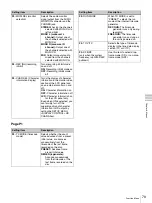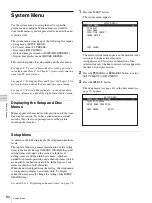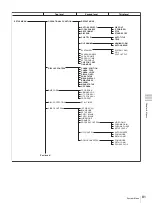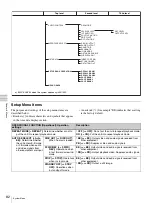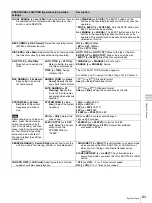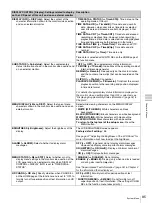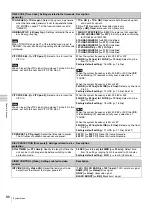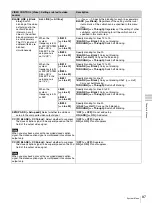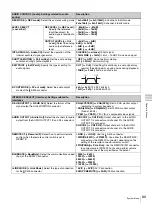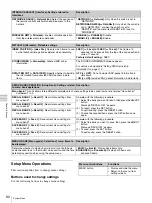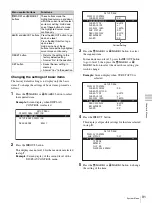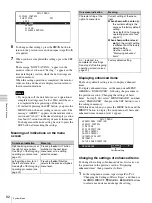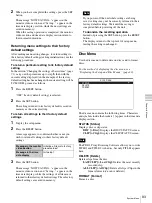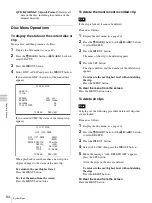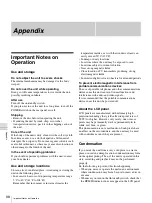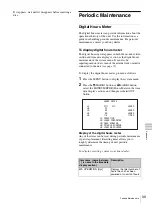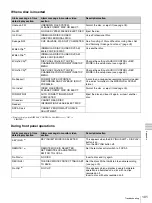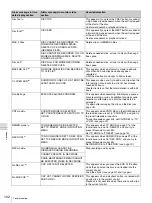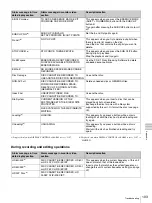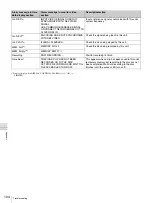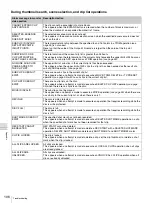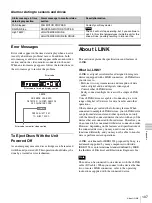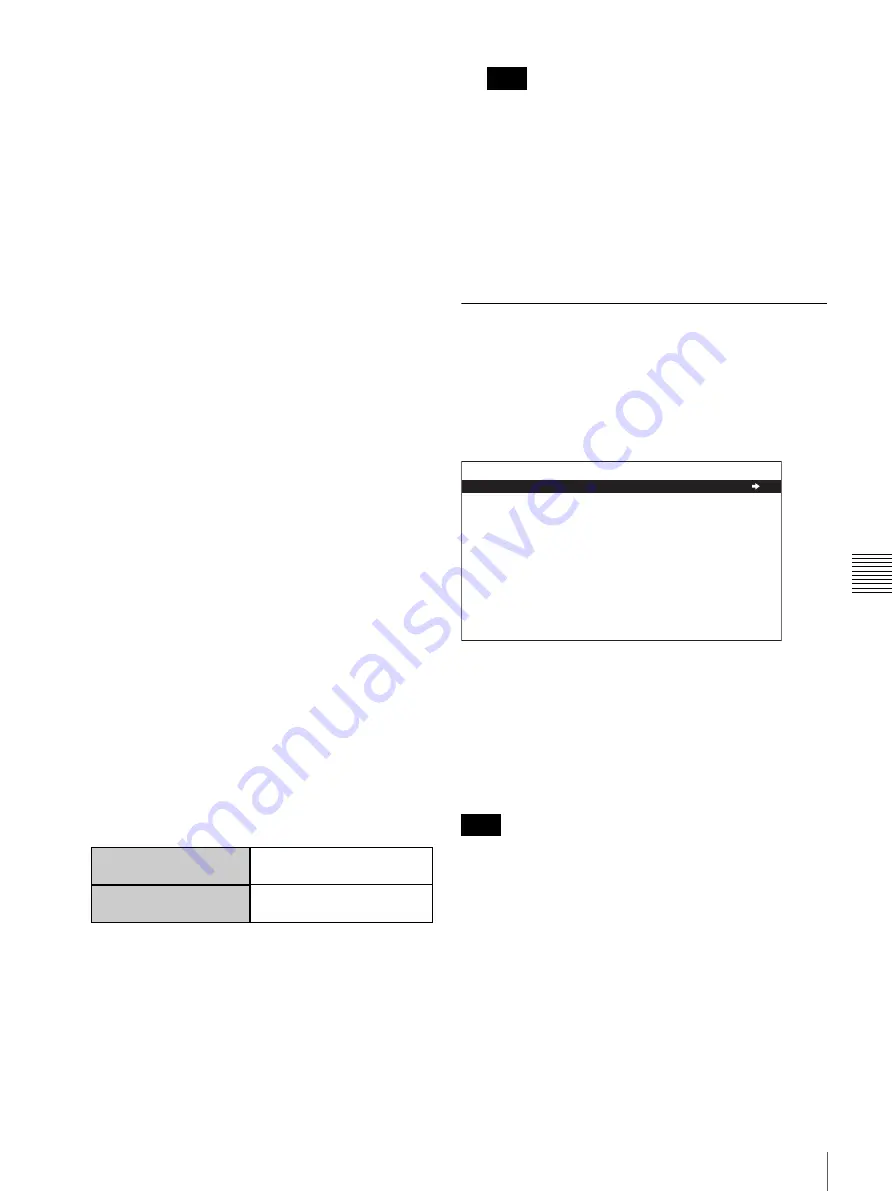
93
System Menu
C
h
ap
te
r 6
M
enu
s
2
When you have completed the settings, press the SET
button.
The message “NOW SAVING...” appears in the
monitor video section, and “Saving...” appears in the
time data display section, while the new settings are
saved in memory.
When the saving operation is completed, the monitor
video section and time data display section return to
their normal indications.
Returning menu settings to their factory
default settings
After making menu setting changes, to return settings to
their factory default settings (setting initialization), use the
following procedure.
To return a particular setting to its factory default
setting
In the section “Changing the settings of basic items”
, carry out the procedure up to step
5
, then with the
current setting displayed (in the example, if the factory
default setting has been changed, the current setting will be
TC MODE), proceed as follows.
1
Press the RESET button.
“OFF” (factory default setting) is selected.
2
Press the SET button.
The setting returned to its factory default is saved in
memory as the current setting.
To return all settings to their factory default
settings
1
Display the setup menu.
2
Press the RESET button.
A message appears, to confirm whether or not you
wish to return all settings to their factory default
settings.
3
Press the SET button.
The message “NOW SAVING...” appears in the
monitor video section, and “Saving...” appears in the
time data display, while the settings of all items are
returned to their factory default settings. These factory
default settings are saved in memory.
If you power off the unit while settings are being
saved, settings may not be correctly returned to their
factory default settings. Wait until the saving is
completed before powering off the unit.
To abandon the resetting operation
Instead of pressing the SET button, press the RESET
button.
The display returns to the top level of setup menu,
leaving the settings unchanged.
Disc Menu
Use the disc menu to delete data on discs and to format
discs.
For the method of displaying the disc menu, see
“Displaying the Setup and Disc Menus” (page 80).
The disc menu contains the following items. Characters
and symbols inside the brackets [ ] appear in the time data
display section.
STATUS [Status]
Displays disc or clip status.
DISC [> Disc]:
Displays the DISC STATUS screen.
CLIP [> Clip]:
Displays the CLIP STATUS screen.
The PDZ-1 Proxy Browsing Software allows you to write
TITLE1 and TITLE 2 to the disc, but only TITLE1 appears
here.
DELETE [Delete]
Deletes clips from the disc.
LAST CLIP [> Last Clip]:
Deletes the most recently
recorded clip.
ALL CLIP [> All Clip]:
Delete all clips. (Clips in the
General directory are not deleted.)
FORMAT [Format]
Formats a disc.
Message in the monitor
video section
Initialize all items to factory
preset values?
Message in the time
data display
Init setup?
Note
Note
DISC MENU
STATUS
DELETE
FORMAT