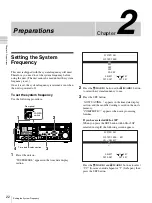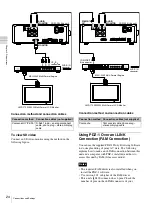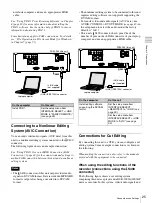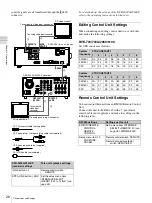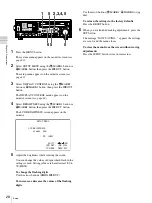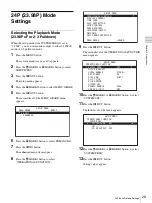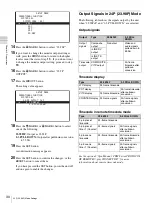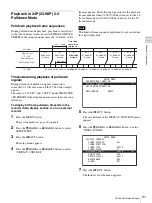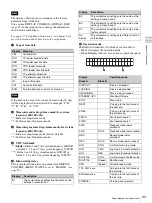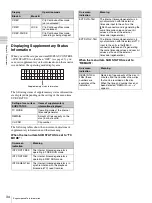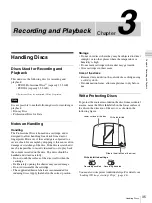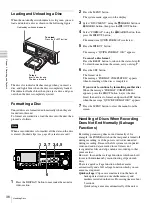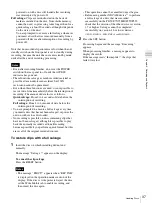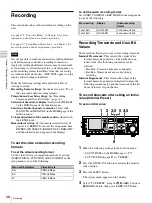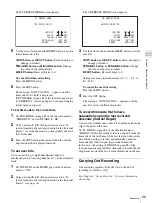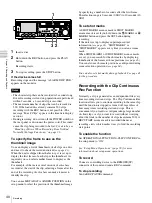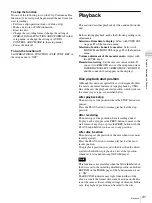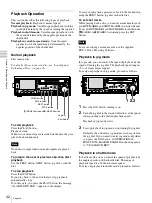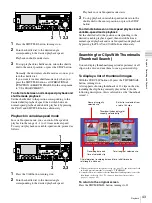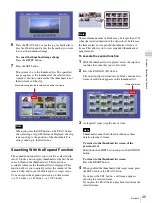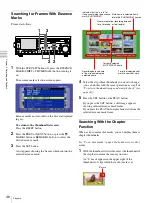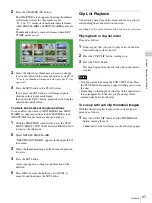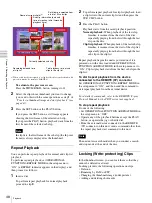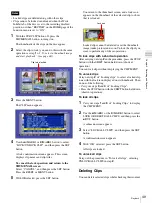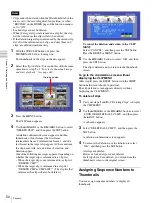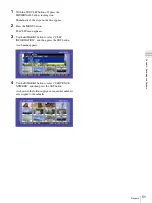36
Handling Discs
Ch
apt
er 3 Rec
o
rdi
ng and
P
la
y
bac
k
Loading and Unloading a Disc
When the on/standby switch indicator is lit green, you can
load and unload a disc as shown in the following figure.
The disc slot indicator flashes orange when you insert a
disc, and lights blue when the disc is completely loaded.
The indicator flashes blue when you eject a disc, and goes
out when the disc is completely ejected.
Formatting a Disc
Unused discs are formatted automatically when they are
loaded into this unit.
To format a recorded disc, load the disc into the unit, then
proceed as follows.
When a recorded disc is formatted, all the data on the disc
is erased. (Locked clips
are also erased.)
1
Press the DISPLAY button to maximize the monitor
video section.
2
Press the MENU button.
The system menu appears on the display.
3
Select “DISC MENU” using the
M
/MARK1 button or
m
/MARK2 button, then press the
,
/OUT button.
4
Select “FORMAT” using the
m
/MARK2 button, then
press the
,
/OUT button.
The menu item QUICK FORMAT is selected.
5
Press the
,
/OUT button.
The message “QUICK FORMAT OK?” appears.
To cancel a disc format
Press the RESET button to return to the state of step
3
.
To clear the menu from the screen, carry out step
7
.
6
Press the SET button.
The format starts.
The message “FORMAT COMPLETED.” appears
when formatting of the disc is completed.
If you want to continue by formatting another disc
When the message “FORMAT COMPLETED.”
appears, press the EJECT button to eject the disc.
Insert the next disc to format, and press the SET button
when the message “QUICK FORMAT OK?” appears.
7
Press the MENU button to clear the menu from the
screen.
Handling of Discs When Recording
Does Not End Normally (Salvage
Functions)
Recording processing does not end normally if, for
example, the POWER switch on the rear panel is turned off
during recording, or if the power cord is disconnected
during recording. Because the file system is not updated,
video and audio data recorded in real time is not
recognized as files and clip contents recorded up to that
point are lost.
However, this unit has salvage functions which can hold
losses to the minimum by reconstructing clips on such
discs.
There is a quick salvage function which executes
automatically and a full salvage function which you can
execute as required.
Quick salvage:
Clips are reconstructed on the basis of
backup data stored in nonvolatile memory and
markers recorded on the disc. Processing time is about
5 seconds.
Quick salvage executes automatically if the unit is
Note
On/standby switch and indicator
To unload
Press the EJECT button.
To load
Insert a disc face up.
The disc is drawn in.
PHONES
VAR
JOG
MARK1
MENU
PAGE DISPLAY
SUB
CLIP
F1
F5
F4
F3
F2
SHIFT
CLIP
MENU
ESSENCE
MARK
SET
THUMB
NAIL
RESET
OUT
IN
MARK2
SHUTTLE
TOP
KEY INHI
EXPAND
CHAPTER
F REV
F FWD
END
PREV
NEXT
PLAY
STOP
STANDBY
EJECT
CH 1
CH 2
CH 3
CH 4
NETWORK
LOCAL
REMOTE
ACCESS
LEVEL
TS REC
PRESET
PB
1
6
2,7 3,4,5