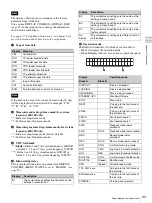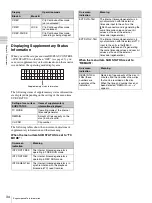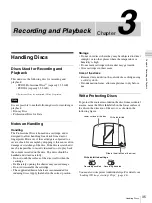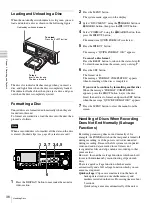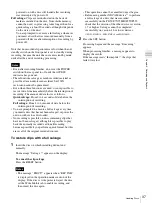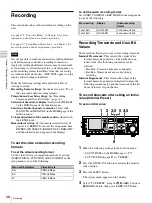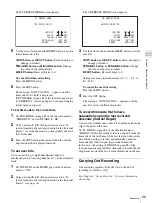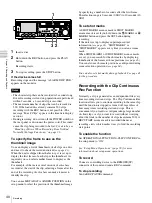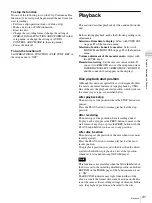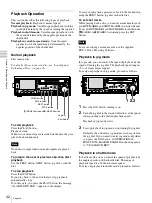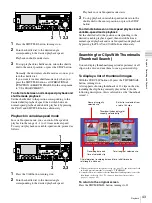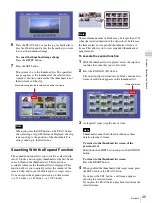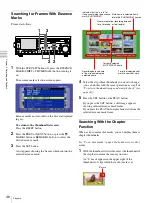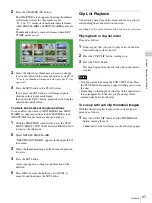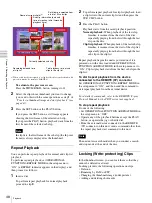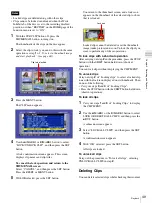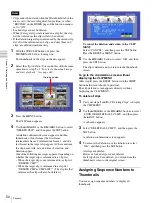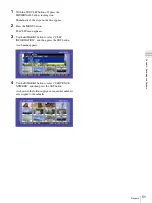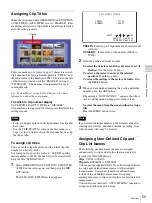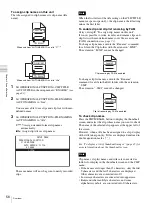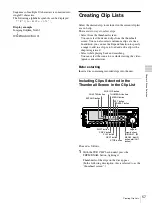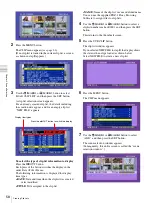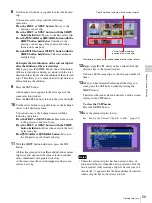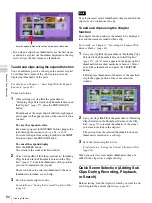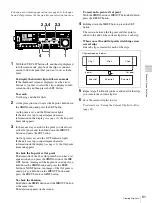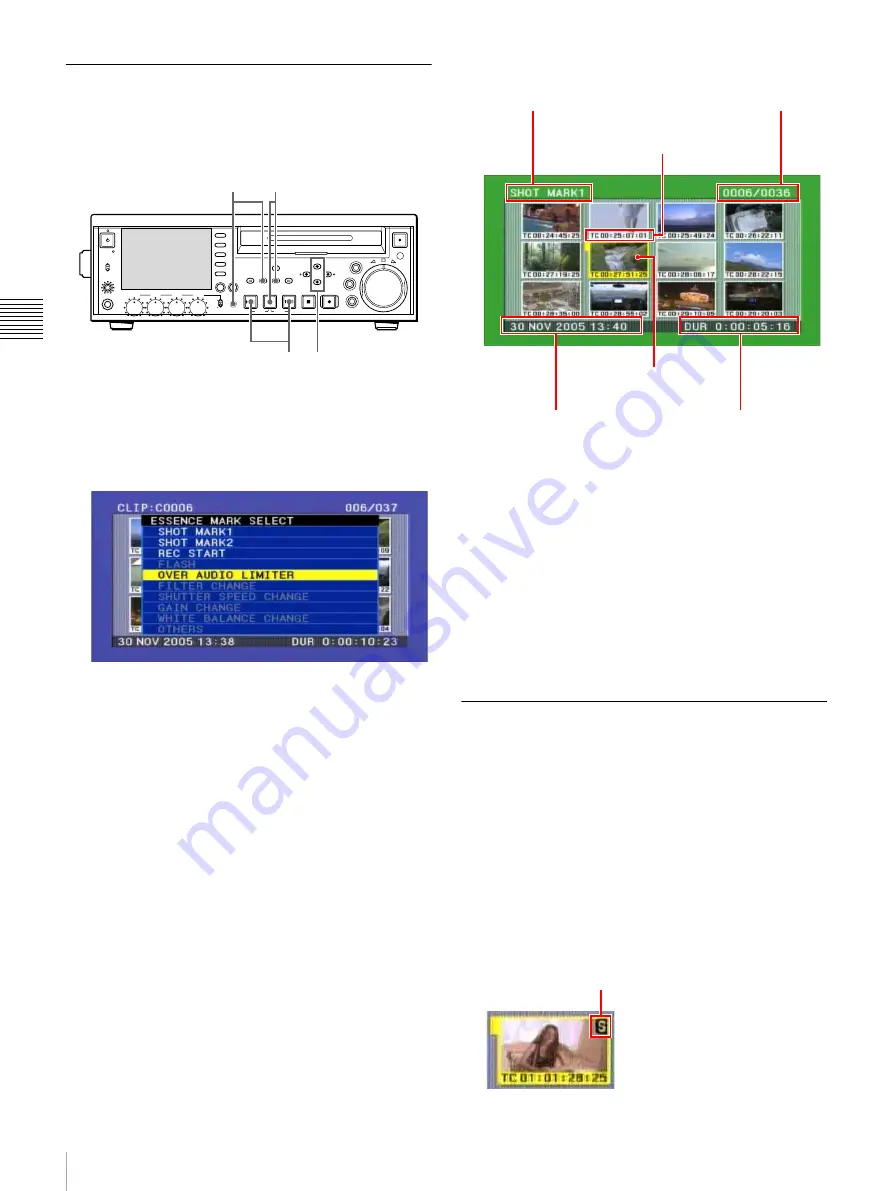
46
Playback
Ch
apt
er 3 Rec
o
rdi
ng and
P
la
y
bac
k
Searching for Frames With Essence
Marks
Proceed as follows.
1
With the SUB CLIP button off, press the ESSENCE
MARK (SHIFT + THUMBNAIL) button, turning it
on.
The essence mark selection screen appears.
Essence marks not recorded on the disc are displayed
in gray.
To return to the thumbnail list screen
Press the RESET button.
2
Press the PREV or NEXT button, or press the
M
/
MARK1 button or
m
/MARK2 button, to select the
desired essence mark.
3
Press the SET button.
A list appears showing the frames which contain the
selected essence mark.
4
Select the clip whose thumbnail you want to change
(you can do this with the same operations as step
1
of
“To select a thumbnail image and start playback”
).
5
Press the SET button or the PLAY button.
If you press the SET button, a still image appears
showing selected essence mark frame.
If you press the PLAY button, playback starts from the
selected essence mark frame.
Searching With the Chapter
Function
When a clip contains shot marks, you can display them as
chapter thumbnails.
See “To set shot marks” (page 40) about how to set shot
marks.
1
With the thumbnail list visible, select the thumbnail of
the clip that contains the scenes you want.
An “S” mark appears in the upper right of the
thumbnails of clips which have shot marks set.
PHONES
VAR
JOG
MARK1
MENU
PAGE DISPLAY
SUB
CLIP
F1
F5
F4
F3
F2
SHIFT
CLIP
MENU
ESSENCE
MARK
SET
THUMB
NAIL
RESET
OUT
IN
MARK2
SHUTTLE
TOP
KEY INHI
EXPAND
CHAPTER
F REV
F FWD
END
PREV
NEXT
PLAY
STOP
STANDBY
EJECT
CH 1
CH 2
CH 3
CH 4
NETWORK
LOCAL
REMOTE
ACCESS
LEVEL
TS REC
PRESET
PB
3
2
2
1
Indicates that this is a list of
frames containing the essence
mark (SHOT MARK1)
Sixth frame is selected from a
total of 36 SHOT MARK1 frames
Frame information (recording date and
time, timecode, or total length)
Currently selected
SHOT MARK1 frame
Recording date and time
of the clip containing the
selected frame
Time from selected shot
mark to next shot mark
“S” mark