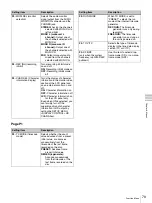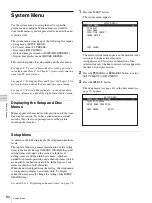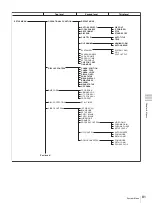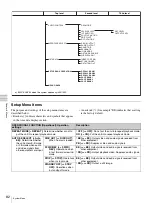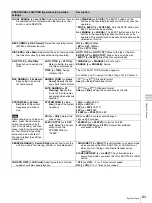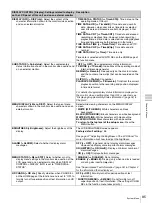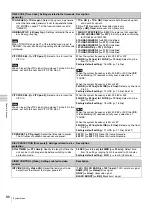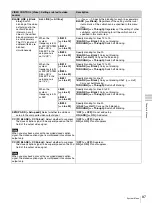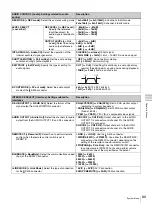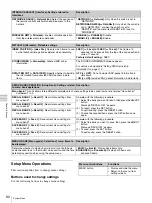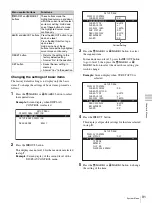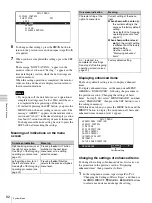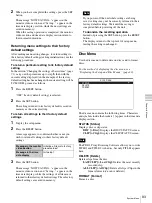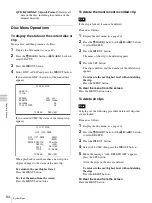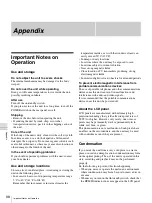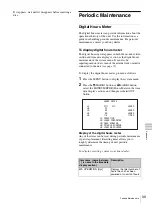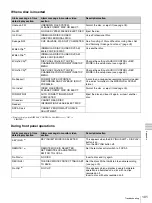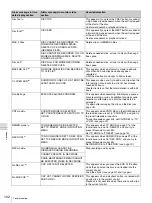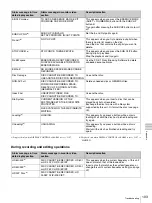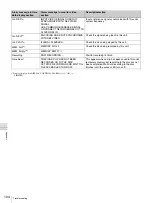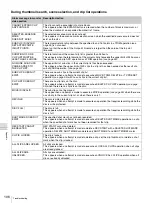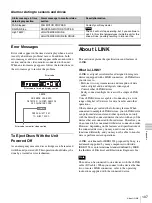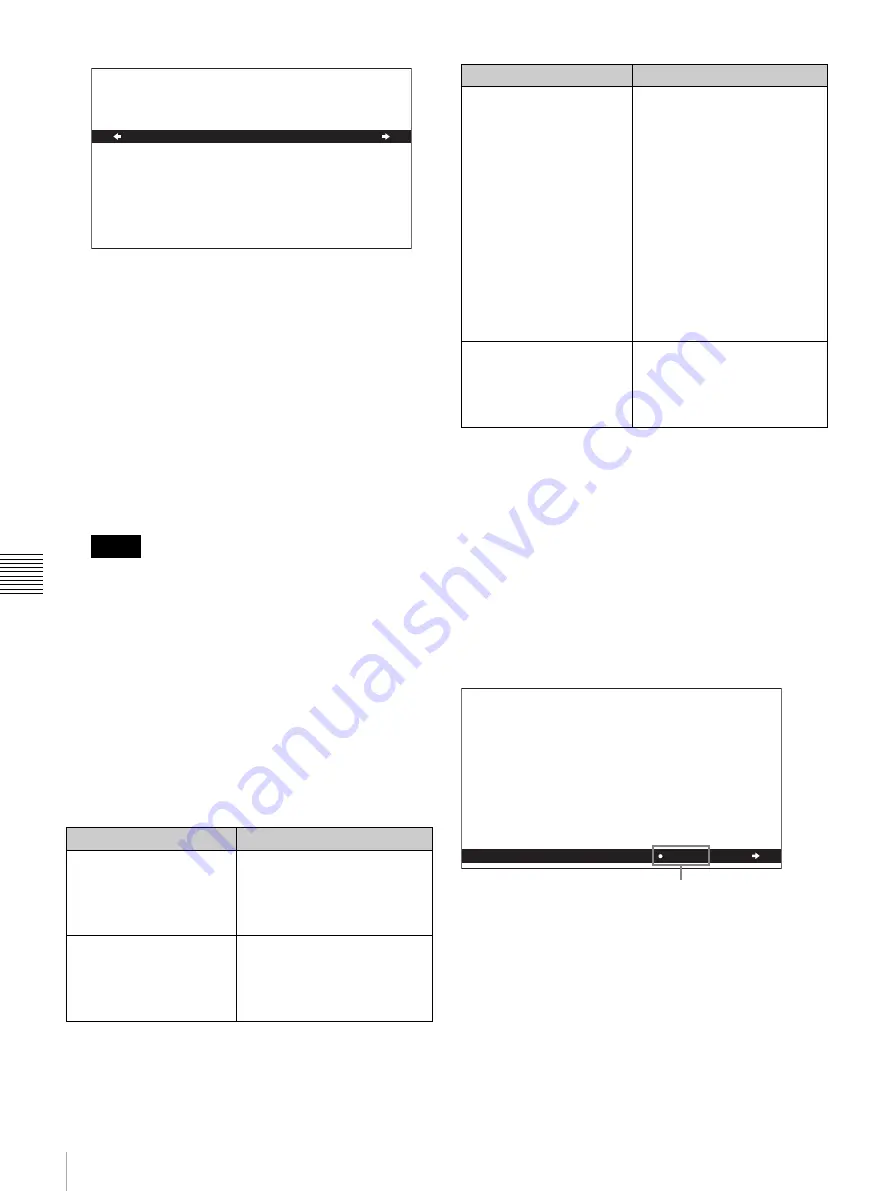
92
System Menu
Cha
p
te
r 6
Me
nu
s
6
To change other settings, press the
<
/IN button to
return to the previous screen, then repeat steps
3
to
5
as required.
7
When you have completed the settings, press the SET
button.
The message “NOW SAVING...” appears in the
monitor video section, and “Saving...” appears in the
time data display section, while the new settings are
saved in memory.
When the saving operation is completed, the monitor
video section and time data display section return to
their normal indications.
• If you power off the unit before a save operation is
completed, settings may be lost. Wait until the save
is completed before powering off the unit.
• If, instead of pressing the SET button, you press the
MENU button, the new settings are not saved. The
message “ABORT !” appears in the monitor video
section and “Abort !” in the time data display section
for about 0.5 second, and the system exits the menus.
To change more than one setting, be sure to press the
SET button after making the settings.
Meanings of indications on the menu
screen
Displaying enhanced items
The factory default setting is not to display enhanced
items.
To display enhanced items, set the menu item MENU
GRADE to “ENHANCED”, following the procedure in
the previous section “Changing the settings of basic
items”. In step
1
, first select “MENU GRADE”, and next
select “ENHANCED”, then press the SET button to save
the setting in memory.
With this done, when you press the MENU button and the
,
/OUT button to display the setup menu, all basic and
enhanced items on menu level 1 appear.
Changing the settings of enhanced items
To change the settings of enhanced items, first carry out
the procedure in the previous section “Displaying
enhanced items” then proceed as follows.
1
In the setup menu screen, repeat steps
2
to
7
of
“Changing the Settings of Basic Items”, and then use
the
<
/IN,
,
/OUT,
M
/MARK1,
m
/MARK2 buttons
to select a menu item and change the setting.
Notes
On-screen indication
Meaning
Right-pointing arrow (
c
) at
the right of a menu item
See step
1
of the foregoing
operating procedure (see
page 91).
Pressing the
,
/OUT button
switches to the next lower
menu level or to a setting
selection screen.
Left-pointing arrow (
C
) at
the left of a menu item
See step
2
of the foregoing
operating procedure (see
page 91).
Pressing the
<
/IN button
returns to the previous (higher)
menu level.
SETUP MENU
:OFF
DISPLAY CONTROL
SUB STATUS
* OFF
TC MODE
REMAIN
CLIP NO
PLAYBACK REMAIN
Character string at the
right of a menu item
Current setting of the menu
item
When shown with a colon (:):
the current setting is the
same as the factory default
setting.
See step
2
of the foregoing
operating procedure (see
page 91).
When shown with a raised
dot (
•
):
the current setting
is different from the factory
default setting.
See the next item,
“Displaying enhanced
items”.
An
*
(asterisk) in a
complete list of settings
See step
4
of the foregoing
operating procedure (see
page 91).
Factory default setting
On-screen indication
Meaning
SETUP MENU
OPERATIONAL FUNCTION
DISPLAY CONTROL
TIME CODE
DISC PROTECTION
VIDEO CONTROL
AUDIO CONTROL
INTERFACE SELECT
METADATA
SETUP BANK OPERATION
MENU GRADE
ENHAN
Current setting