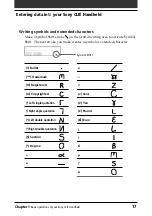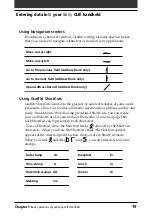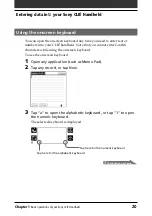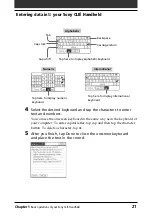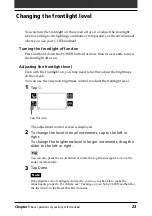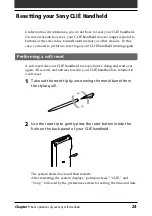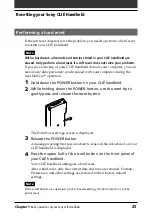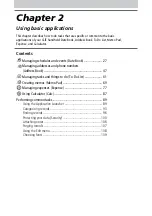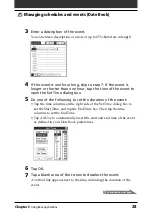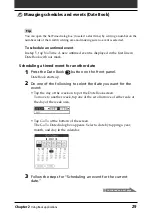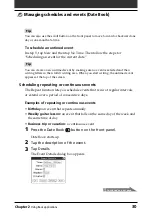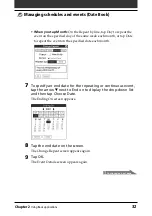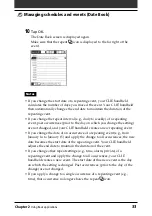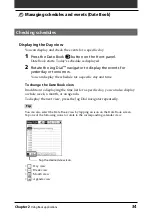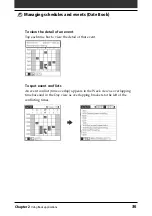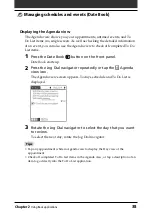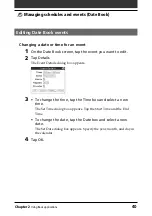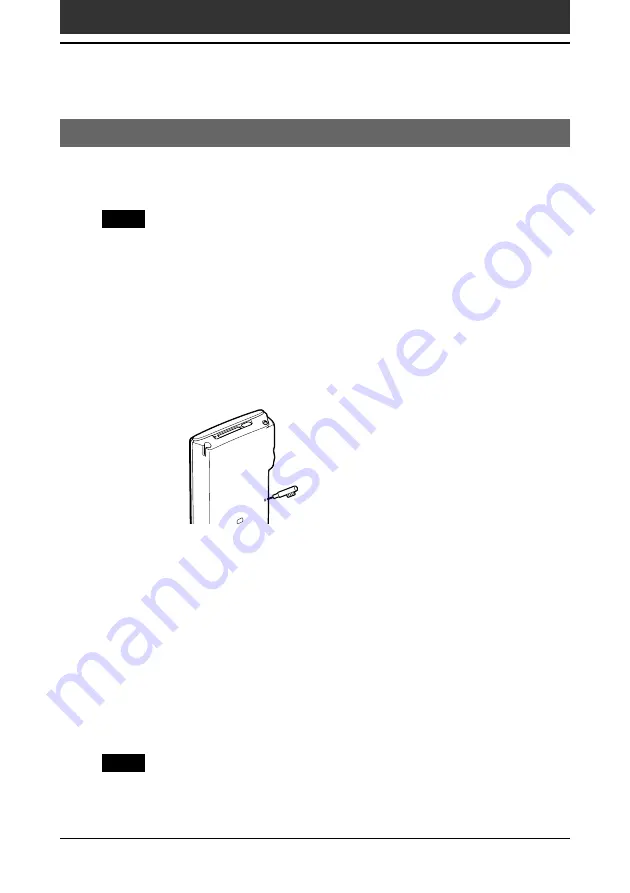
Chapter1
Basic operations of your Sony CLIÉ Handheld
25
Resetting your Sony CLIÉ Handheld
Performing a hard reset
If the soft reset does not solve the problem, you need to perform a hard reset
to restart your CLIÉ handheld.
Note
With a hard reset, all records and entries stored in your CLIÉ handheld are
erased. Only perform a hard reset if a soft reset does not solve your problem.
If you save a backup of your CLIÉ handheld data on your computer, you can
restore any data previously synchronized with your computer during the
next HotSync
®
operation.
1
Hold down the POWER button on your CLIÉ handheld.
2
While holding down the POWER button, use the reset tip to
gently press and release the reset button.
The Palm Powered logo screen is displayed.
3
Release the POWER button.
A message warning that you are about to erase all the data stored on your
CLIÉ handheld is displayed.
4
Press the upper half of the scroll button on the front panel of
your CLIÉ handheld.
Your CLIÉ handheld undergoes a hard reset.
After a hard reset, only the current date and time are retained. Formats,
Preferences, and other settings are restored to their factory default
settings.
Note
If the scroll button was used just prior to hard-resetting, the hard-reset may not be
performed.