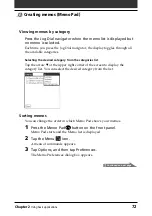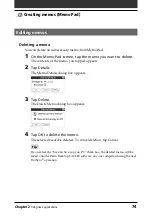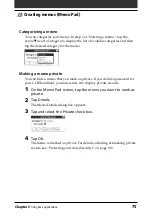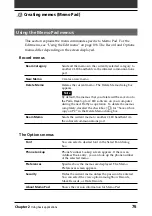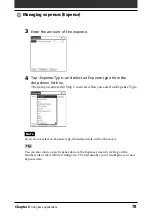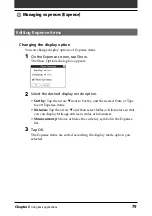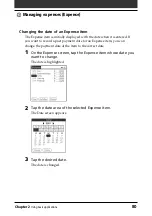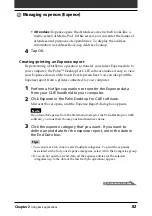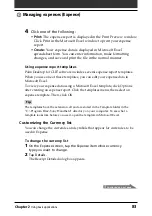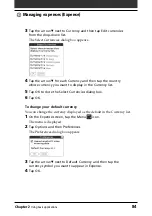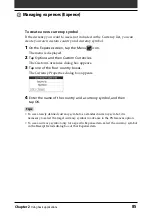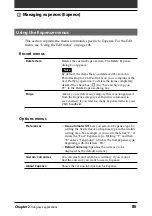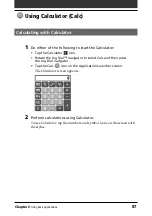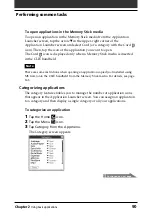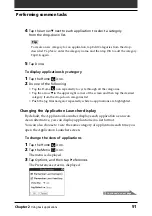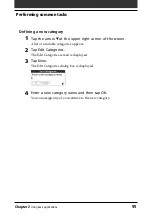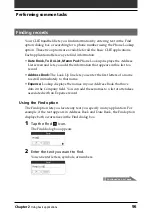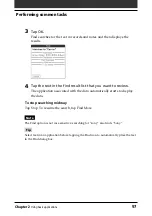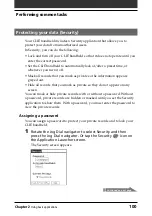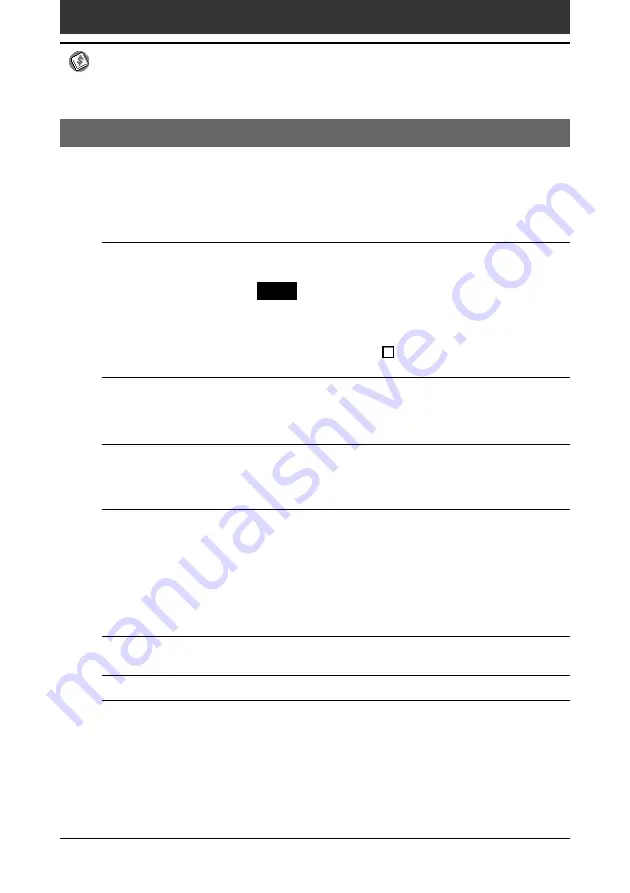
Chapter2
Using basic applications
86
Managing expenses (Expense)
Using the Expense menus
This section explains the menu commands specific to Expense. For the Edit
menu, see “Using the Edit menu” on page 108.
Record menus
Delete Item
Deletes the current Expense item. The Delete Expense
dialog box appears.
Note
By default, the items that you delete will be saved in
Palm Desktop for CLIÉ software on your computer at the
next HotSync operation. To delete the items completely,
deselect the check box (
) for “Save archive copy on
PC” in the Delete Expense dialog box.
Purge
Allows you to delete any category that is no longer used
from the Expense category set. Run this command to
save memory if you find too many Expense items in your
CLIÉ handheld.
Options menus
Preferences
•
Use automatic fill:
Lets you select an Expense type by
writing the first letter of an Expense type in the Graffiti
writing area. For example, if you write the letter “T,” it
enters the “Taxi” Expense type. Writing “T” and then
“E” enters “Telephone” which is the first Expense type
beginning with the letters “TE.”
•
Default Currency:
Specifies the currency to be
displayed as the default currency.
Custom Currencies
You can create and add a new currency if you cannot
find the currency you want to use in Expense.
About Expense
Shows the version information for Expense.