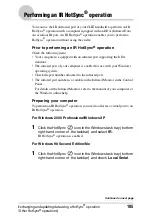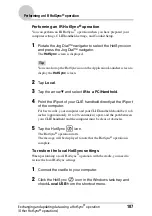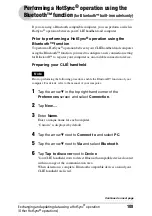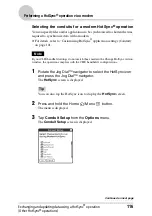102
Customizing HotSync
®
application settings (Conduit)
Exchanging and updating data using a HotSync
®
operation
(Other HotSync
®
operations)
4
Click Change.
The
Change HotSync Action
dialog box is displayed.
5
Click to select one of the following:
• Synchronize the files
• Desktop overwrites handheld
• Handheld overwrites Desktop
• Do nothing
6
Click OK.
7
Repeat steps 2 to 6 to customize conduit settings for other
applications (or other users).
8
Click Done.
The conduit setting is changed.
Notes
• The conduit setting is applied only to the next HotSync
®
operation. Thereafter, the
HotSync Actions revert to their default settings. To set a new setting as the default, in
step 5, select the
Set as default
check box.
• To restore the default settings, click
Default
in the
Custom
dialog box.